Converting WMV to MOV gives you access to many opportunities. One is iMovie, which is a powerful video editor on Mac. It is a free tool that provides robust video editing functions, and you can’t use it unless the input is an MOV file. Another reason why you need to convert WMV is its limited platform support. Since it is made by Microsoft, WMV can be only used within this platform, along with its similar services. With that said, here are some excellent converters to use on your PC.
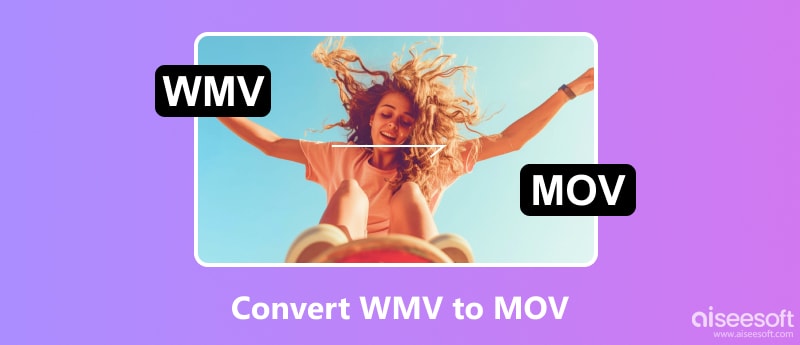
To change WMV to MOV on your computer, finding a suitable converter tool is the key. The good thing is a compatible converter is easy to find. But for recommendations, here are the top six desktop and online converters to try.
The Video Converter Ultimate offers a professional converting algorithm with advanced AI technology to convert without losing the video quality. It is an effective WMV to MOV converter because it has advanced output settings for the resolution, codec, quality, frame rate, and more. It also supports a bulk conversion, allowing you to upload various media files and convert them to different formats. Aiseesoft Video Converter Ultimate supports an array of video formats, including MOV, WMV, MP4, GIF, VOB, and so on. It is available for free download on Windows and Mac.

Downloads
100% Secure. No Ads.
100% Secure. No Ads.
Other than being a media player, VLC is another way to convert WMV to MOV. It has become a popular video player on many platforms, allowing users to stream various videos effortlessly. But besides its versatile video playback, VLC is also a great converter with a simple procedure. The only problem is that it is very slow, so it might take more time for a big video.
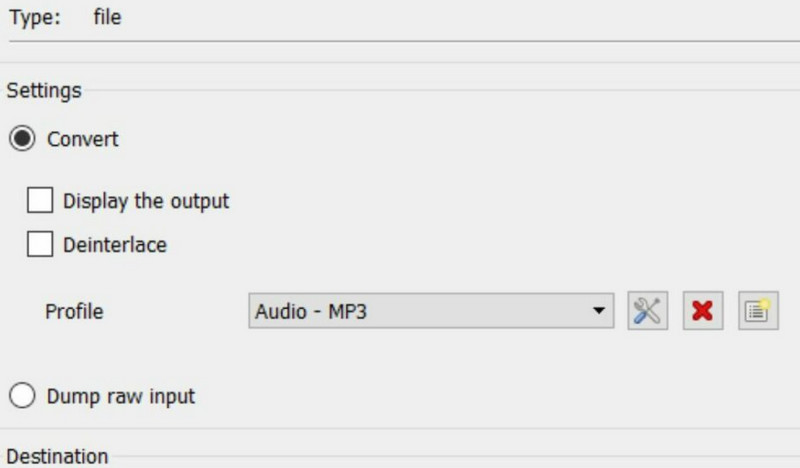
If you have a WMV file on your Mac, QuickTime can convert it without a problem. It is the default media player for Mac users, so you don’t need to download or install it. As you may know, MOV is another term for the QuickTime format, so it is only right that it has a converter to change file extensions. Without further ado, here’s how to convert WMV to MOV using QuickTime Player:
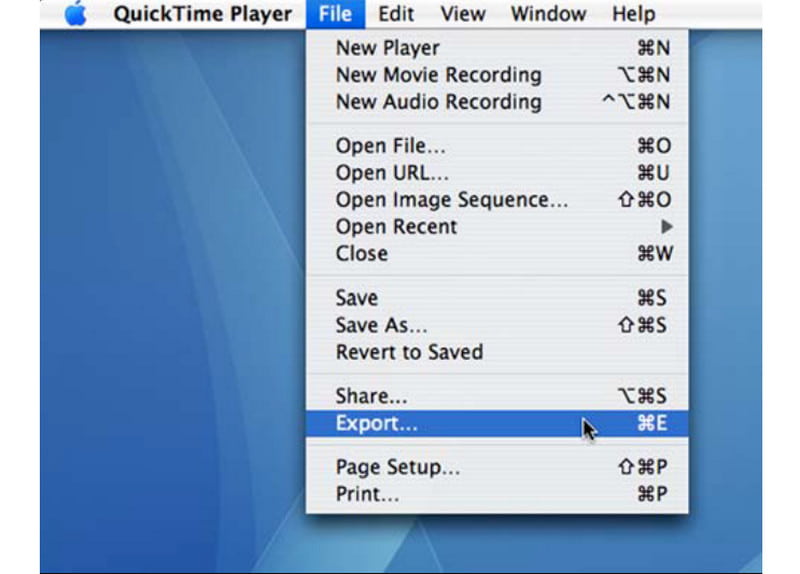
Below are more tips involving QuickTime conversions, read more to solve your daily format issues.
Extended Reading:
HandBrake is an accessible and open-source WMV to MOV converter for Windows and Mac. Unlike other converters, HandBrake has professional settings for resolution, quality, and frame rate. Of course, presets are also one of the reasons why the software is popular. These presets can be saved as standards to convert your files into WebM, MP4, H.264, and so on. Here are the steps to follow:
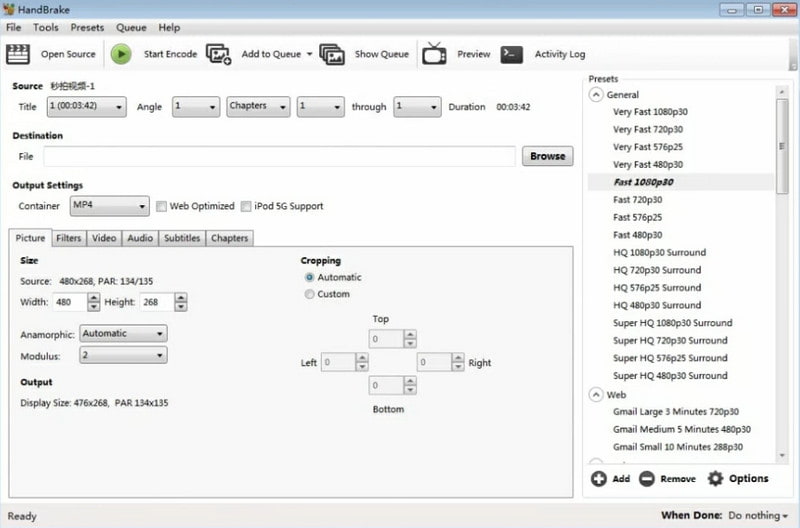
As much as a desktop converter is sufficient with professional conversion, an online tool like CloudConvert can be your alternative. It is an accessible program that supports various conversions, including WMV to MOV. It also has an optional setting where you can change the aspect ratio, CRF, video codec, and more. Only, you have to be mindful of the file size because CloudConvert only supports 1GB maximum.
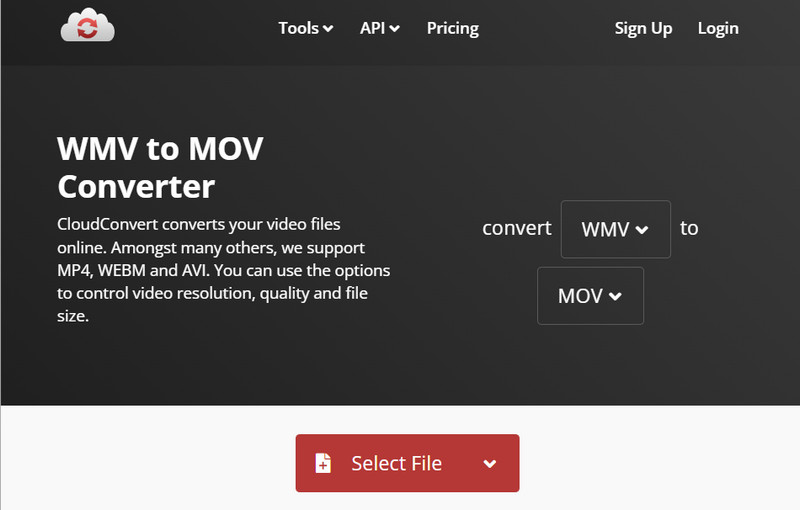
How do I play WMV MOV movies on a Mac?
You can use a third-party media player that supports both formats. Try VLC Media Player, Elmedia Player, OminPlayer, and 5KPlayer.
What are the disadvantages of WMV and MOV?
Both formats are only made for their respective platforms. So, WMV is only compatible with Windows OS, while MOV is for QuickTime or Mac.
Can I open WMV on Mac without converting it to MOV?
It is possible to play WMV without converting it through adding a Flip4Mac plug-in to the QuickTime Player. However, this is not recommended because of low-quality playback. Another option is to use another media player on Mac that supports the WMV format.
Conclusion
To summarize, converting WMV to MOV is achievable with the recommended converters for Windows and Mac. Although WMV is not widely supported, the only way to transfer it and enable playback is through conversion. If you want to maintain the original quality before editing the video on iMovie, use Aiseesoft Video Converter Ultimate for a guaranteed result. Click the Free Download button to try it now.
Convert Video
Convert Video Convert Media Convert Video to Blackberry Convert Video to Kindle Convert FLV Convert FLV to DVD Convert RM to WMV Convert RMVB to AVI Convert MOV to WebM Convert MOV to AVI Convert WMV to MP4 Convert WMV to MOV Convert SWF to AVI Convert H.264 to WMV Convert H.264 to AVI Convert M2TS to iPad Convert EVO to iPad Convert MOD to iPad Convert VHS to Digital Convert Audio to AC3 Convert DV to AVI Convert Text to Audio
Video Converter Ultimate is excellent video converter, editor and enhancer to convert, enhance and edit videos and music in 1000 formats and more.
100% Secure. No Ads.
100% Secure. No Ads.