As you know, Kindle is a good tool which you can easily used to read books and watch videos. But the video formats it can supported is very limited. To enjoy more interesting videos on your Kindle, you need to learn the skill to convert videos to Kindle on Mac. If you don't know how to convert videos to Kindle on Mac, don't worry. In this article, we list 4 different ways to teach you how to convert videos to Kindle supported formats. You can simply read this article and learn these methods we list in this article to finish this conversion.
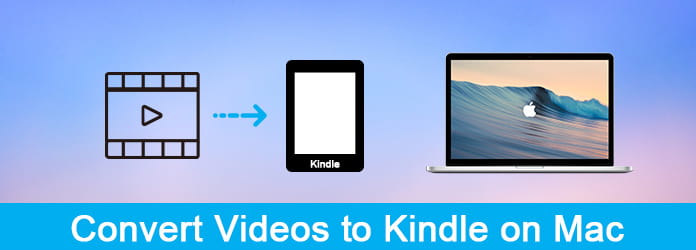
To convert videos to Kindle on Mac, there are some good converters for Mac recommended to you, such as Bigasoft Total Video Converter. It is a free converter software you can download safely on your Mac. And with it you can get your wanted formats in a few steps. Just follow the next steps to convert videos to Kindle on Mac.
Step 1 Download Bigsoft Total Video Converter on your Mac and then install it.
Step 2 Launch it on your Mac, click on Add File button to import videos which can't be played on your Kindle.
Step 3 In Profile, you need to choose the suitable format as your output format. Then clicking on Settings to select desired resolution.
Step 4 Don't forget to select the destination folder where you want to save the converted files. Then click on Convert button to begin to convert videos to Kindle on Mac.

Another converter software we want to recommend to you is called MacX Mobile Video Converter. You can simply use it to convert your favorite video to any format Kindle supports. You can follow the next steps to finish this conversion.
Step 1 Download MacX Mobile Video Converter on your Mac and then install it.
Step 2 Launch this video converter for Kindle on Mac, and then import your video file you want to convert by clicking on "+" button.
Step 3 After loading the source video, the output profiles windows will pop up automatically and you can choose the suitable format for Kindle.
Step 4 You can also select the output folder as you want to save the file. Then press "RUN" button to begin converting videos to Kindle on Mac.
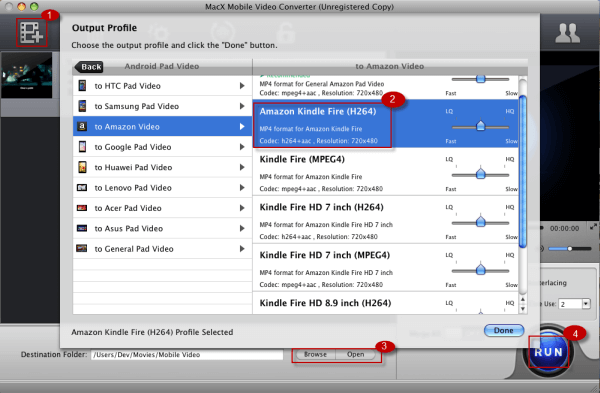
Just like the name called, AnyMP4 DVD to Kindle Fire Converter for Mac is a Mac software you can use to convert your DVD to Kindle. Except DVD, you can also convert your local videos to Kindle suitable formats with this powerful converter.
Step 1 Free download AnyMP4 DVD to Kindle Fire Converter for Mac and then finish the installation.
Step 2 Launch this converter and then click on Add File button to upload your local videos which you want to convert.
Step 3 Click Profile drop-down button and open the Profile list to select the suitable format, such as MP4, as your output format.
Step 4 You can also edit your video as you want. After you choose the destination folder where you want to save it, click on Convert button to start to convert videos to Kindle on Mac.
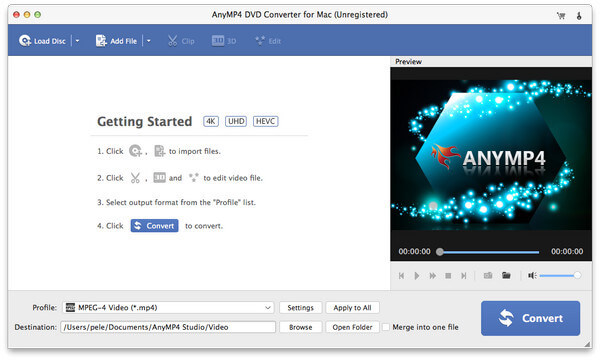
Don't Miss: How to root Kindle Fire
To convert videos to Kindle on Mac, you can choose Aiseesoft Mac Video Converter Ultimate to do this conversion. It is the best Mac video software ever, which allows users to easily download, convert and edit videos including 4K UHD videos as well as homemade DVDs on Mac.
As a good converter, you can simply convert your videos to any popular video formats you like. You can also regard it as a powerful editor which can help you add external subtitle, enhance the video quality and so on. Its amazingly fast conversion time, high-quality output always makes it the perfect choice for video converter software. To learn how to convert videos to Kindle on Mac, you can follow the next detailed steps.
Step 1 Download Mac Video Converter Ultimate
First of all, you need to download this Mac Video Converter Ultimate with the download button above. And then drag the icon into Applications to install it on your Mac. Now you can launch it and register. You can also try the free trial.
Step 2 Add file to converter
When you see the main interface, you need to upload the video files you want to convert by clicking on Add File. It is the second button in the tool bar. Then you can see your video shows in the interface, and you can preview it in the right small window.
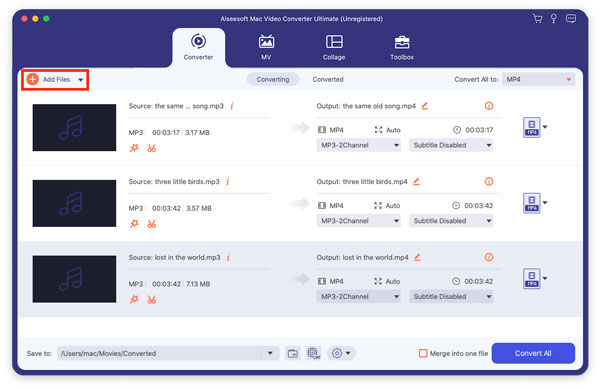
Step 3 Choose Kindle suitable format
After adding source file, you need to choose the suitable format supported by Kindle in Profile. You can also choose to edit the source video effect by clicking the Edit button, which is the last button in top tool bar.
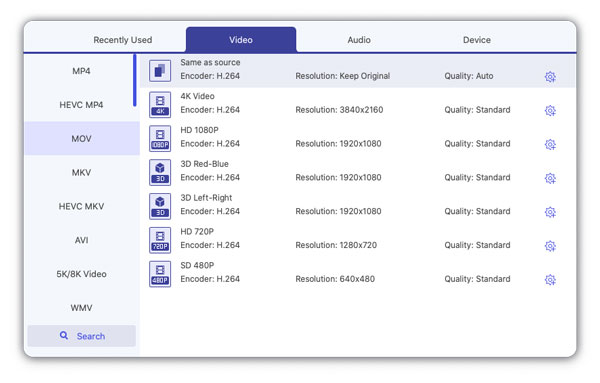
Step 4 Convert videos to Kindle
Now you need to choose the destination folder where you want to save the converted files by clicking on Browse button. When you done all things, you are able to click the Convert button to start to convert video to Kindle Fire. And it will take you a few time.
In this article we have introduced some good methods to help you convert videos to Kindle on Mac. And you may find it so easy to convert videos to Kindle on Mac if you following the ways we list for you. If you any questions, you can contact us. And hope you can enjoy, and share this article to more people who are in need.