Watch movies from a different country is a perfect way to learn about their culture and language. If you are a serious learner, it would be better to watch movies with subtitles at the beginning. Therefore, for Myanmar language learners, it would help a lot to watch movies with Myanmar subtitles.
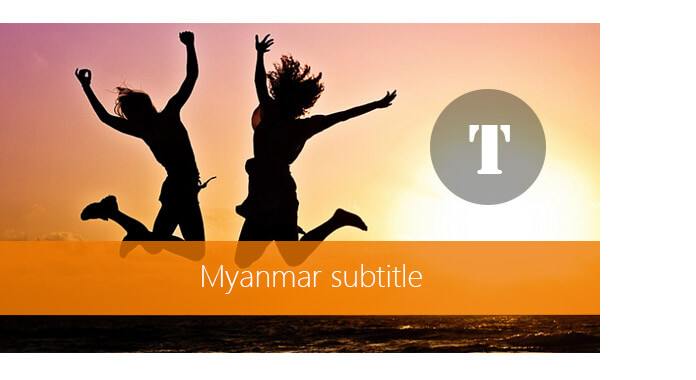
Here comes the questions, how can I download Myanmar subtitles, and how to add Myanmar subtitles to videos after you download Myanmar subtitles? This post will help you solve these two issues.
There are two basic methods to download Myanmar subtitles. The most common method is to download Myanmar subtitles from Myanmar subtitles download sites. Finding a Myanmar subtitles download sites is not as easy as Finding English subtitles download sites. Luckily, there is one that works with you – Myanmar Subtitle Movie. This is a professional subtitles download sites that provides subtitles of most popular Myanmar movies as well as other Asian movies. I'm sure you can find what you need.
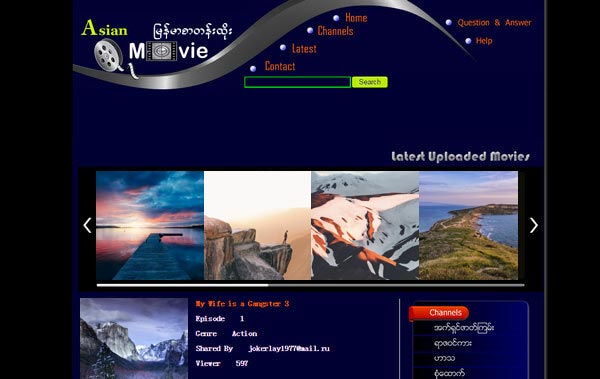
Can't find the proper Myanmar subtitles? There is another way, that is to translate your English subtitles to Myanmar. You can find a lot of online subtitles translators, including Online Subtitles Translator & Editor, Subtitle Translator, SubTranslate, etc. These are all very useful tools to help you translate to Myanmar subtitles.
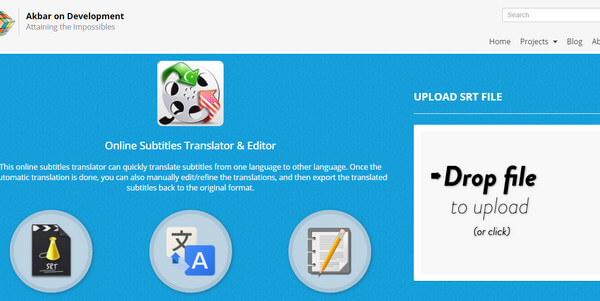
After you save the Myanmar subtitles to your computer, here comes another question, how to add downloaded Myanran subtitles to the videos? In order to do that, you need to rely on some professional subtitle adding tools. Here we recommend the powerful Video Converter Ultimate to help you add Myanmar movie subtitles. First, you can free download and install it on your computer.
Step 1 Launch Video Converter Ultimate
Download, install and run this all-featured subtitles adding software on your PC/Mac. Now you can launch it and register. You can also try the free trial.
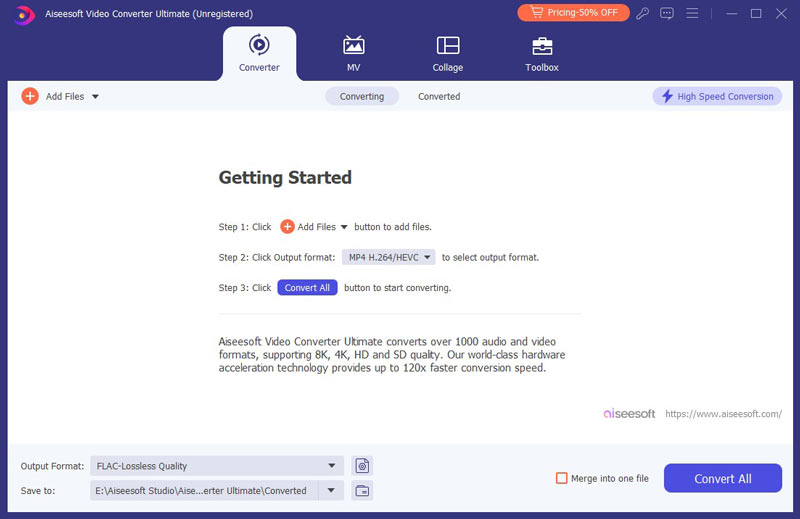
Step 2 Import video file(s)
Click "Add Files" button on the left corner to load the movie to this program. Then you can see your video shows in the interface, and you can preview it in the right small window.
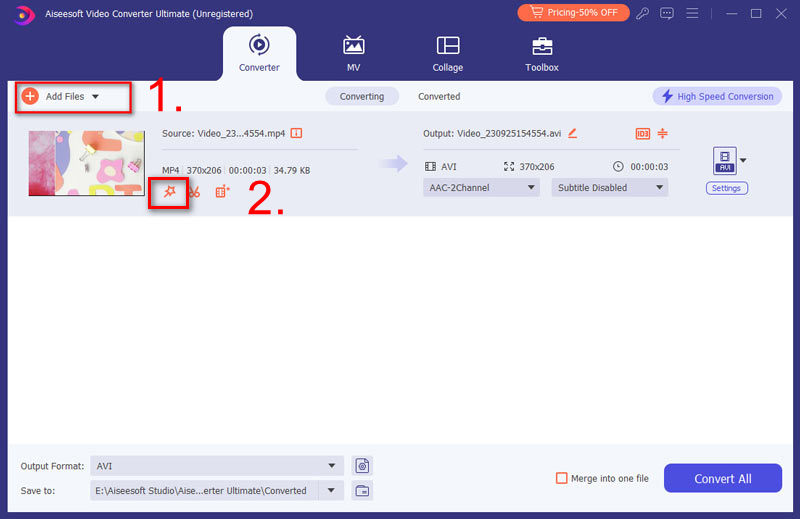
Step 3 Add Myanmar subtitles
Click "Add Subtitle" from the drop down button in Subtitle to add subtitle to the video. You can also add audio tracks to the output video.
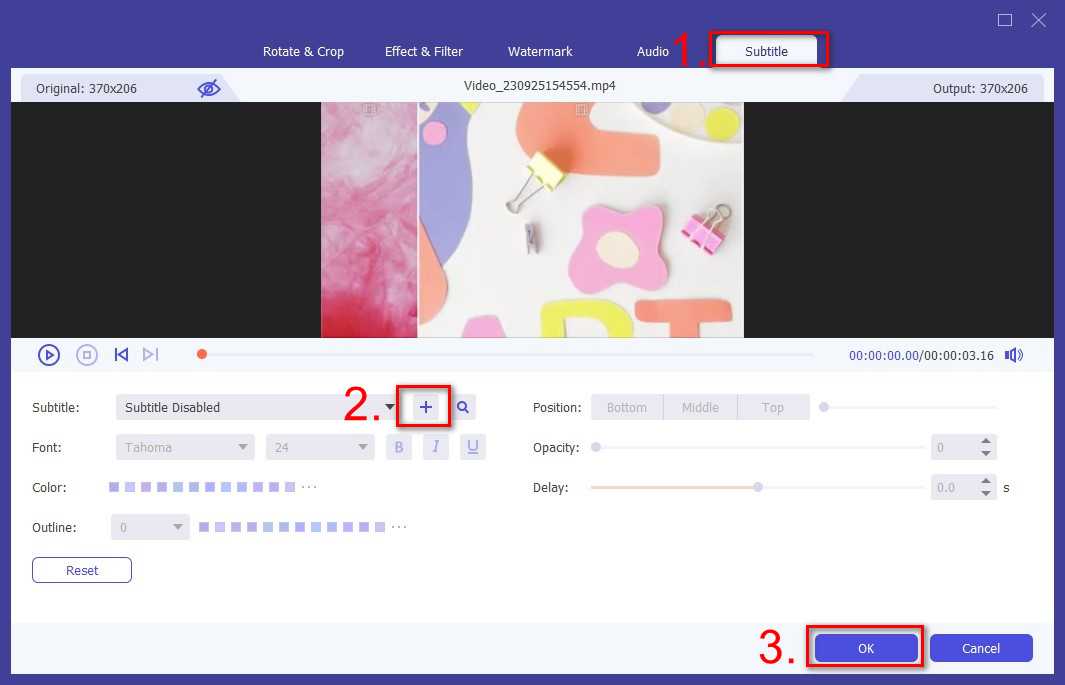
Step 4 Confirm the operation
Choose the suitable output video format from the drop-down list of "Convert All to". Then click "Convert All" button to confirm the operation of adding Myanmar subtitles. When the converting process is done, you can watch Myanmar movies comfortably!
How do I change subtitle language?
Aiseesoft Video Converter Ultimate allows you to change the subtitle language in its settings. After loading a video file, click the gear icon at the bottom to open the Preference window. Here you can set subtitle language in the General tab.
Why are my subtitles not showing up in VLC?
a. Perhaps the video file name and the SRT file don't match.
b. Maybe the subtitle track is disabled in VLC settings.
c. The program doesn't support the correct encoding.
How do I add Myanmar subtitle in iMovie?
If you are using a Mac computer, it can be easier to add subtitles in iMovie. Open iMovie and click File > New Project to import your video. Click the Text button in the editing bar, and customize the subtitles as you like. Then you can drag the Myanmar subtitle to add it to your video.
In this post, we mainly recommend you two methods help you find Myanmar subtitles, and taught you how to add Myanmar subtitles to the movie. Still have more questions? Feel free to leave your comments down below.