If you frequently capture videos with your Canon camcorder, you should know that it's very essential to edit videos to make them better. After some basic edits, you can bring personal mood, pace and atmosphere to the Canon videos. Canon camcorder can offer high-quality image, and you should put ideas and creativities to the output file.

Here comes the question, how to edit Canon videos? Is there any good Canon video editing software? If you want to do some basic edits, adjust and add special effects, various Canon video editors and online editing applications can help you do that. Here in this post, we will list top 5 video editing software for Canon. You can pick any of them to edit your videos.
Before we show you how to edit Canon videos, we will first help you find the suitable Canon video editing software. All recommended are equipped with frequently-used editing features, you choose your preferred one according to your need.
Video Converter Ultimate is a very popular video editing and converting tool for Windows and Mac users. It has the capability to deal with all kinds of Canon videos editing stuff. This Canon video editing software highly supports any video and audio format shot on Canon/Nikon/Sony/Samsung camcorder, portable iOS/Android device and more. It carries lots of features to help you edit videos, including trim, crop, merge videos, adjust video effects, add 3D effects, enhance video quality and so on.
To edit Canon videos with the best Canon video editing software, you should follow the steps below:
Step 1Add Canon video
Free download, install and launch this powerful Canon video editing software on your computer. Click the big plug icon or drag and drop the Canon video recording files into this software.
You can also plug your Canon camera into the computer and add the video recordings directly.
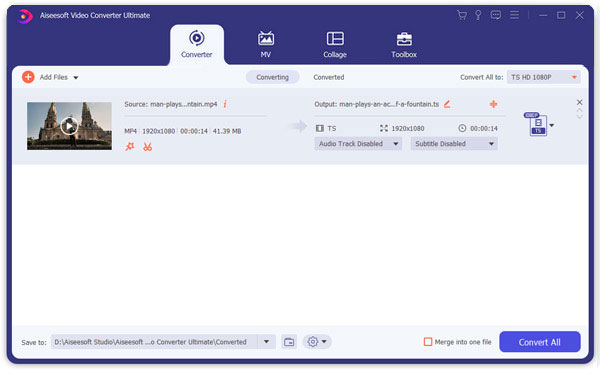
Step 2Edit Canon videos
Select one video file, and click the edit icon (a star image) to enter the editing window, where you can use the various editing tools.
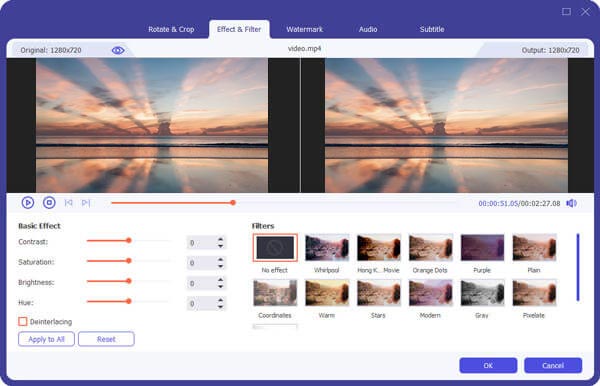
➤ To correct the sideways recording from Canon, you should click the Rotate tab. It lets you rotate Canon video by Rotate 90 clockwise, Rotate 90 counterclockwise, Horizontal flip, and Vertical flip.
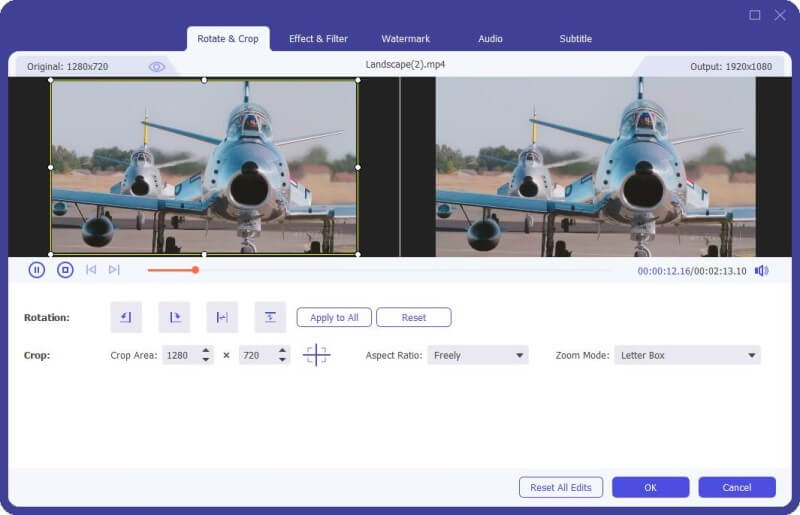
➤ To get rid of the unwanted frame of the video recording, you can use Crop feature. It can crop video to delete the black range or other unnecessary parts.
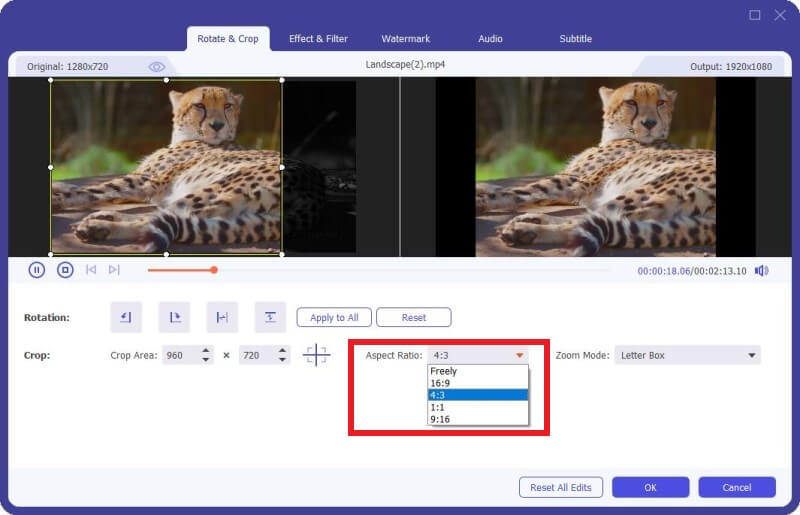
➤ If you want to compensate for the light of a video recording, just click Effect & Filter, which lets you customize video effects by applying filters and setting brightness, saturation, contrast, hue, and more.
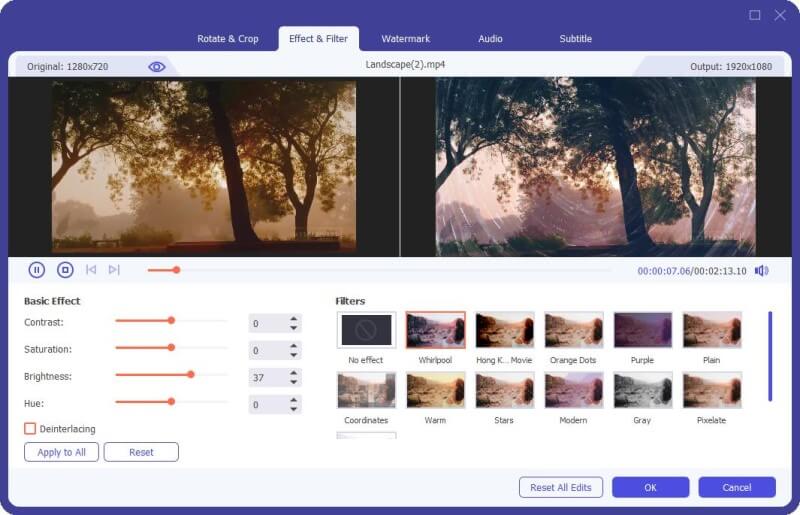
➤ Moreover, you are allowed to add your personal image/text watermark to the output video before you share your Canon recording file online.
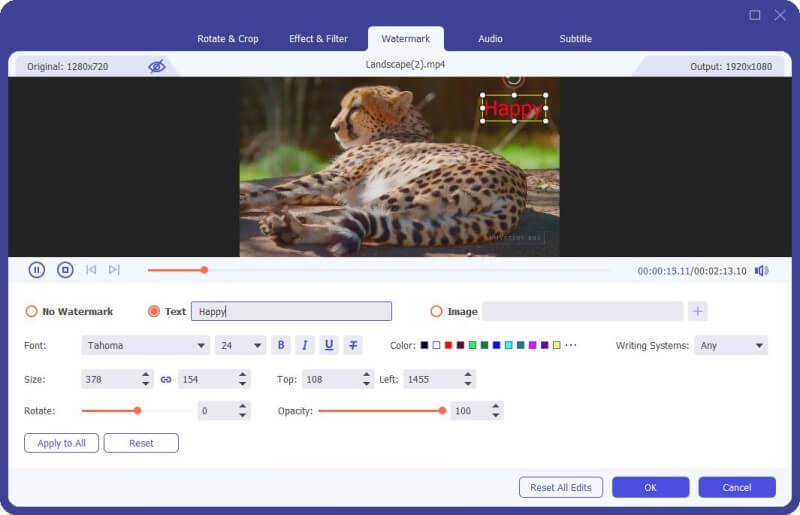
➤ For adding background music or caption, just click Audio to create background audio for the recording file.
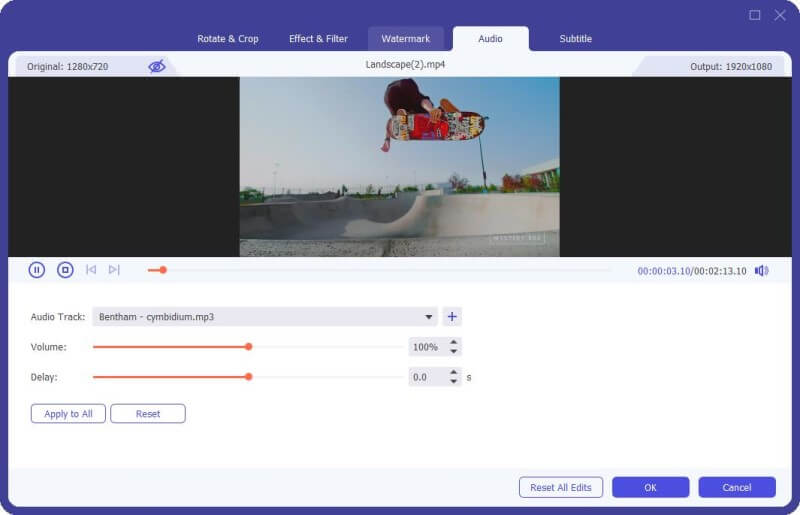
➤ If you want to add subtitles to explain your video, just select Subtitle to make it.
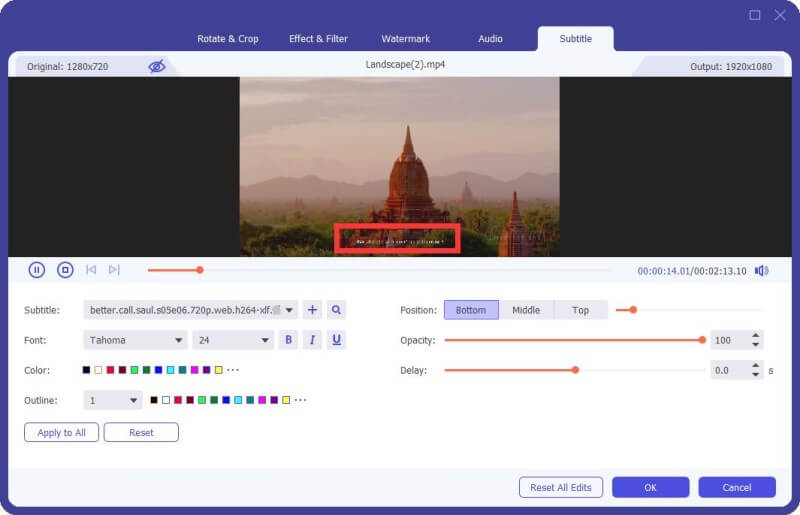
Besides, this software also offers the toolbox to help you create an amazing video file.

➤ When you record a video via Canon by hand, the video file may be shaky. To reduce video shaking, you should use Enhance feature to stabilize the shaky video image, upscale video resolution, optimize brightness and contrast, and remove the video noise.
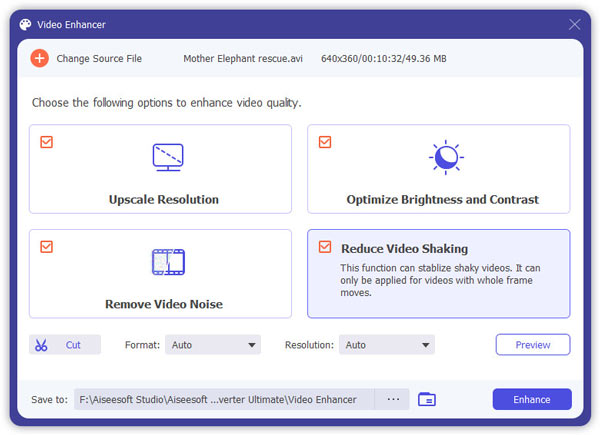
After that, you can edit Canon video recording metadata information, compress the large video file before uploading online, create specific GIFs from a video file, and create 3D files from a 2D video.
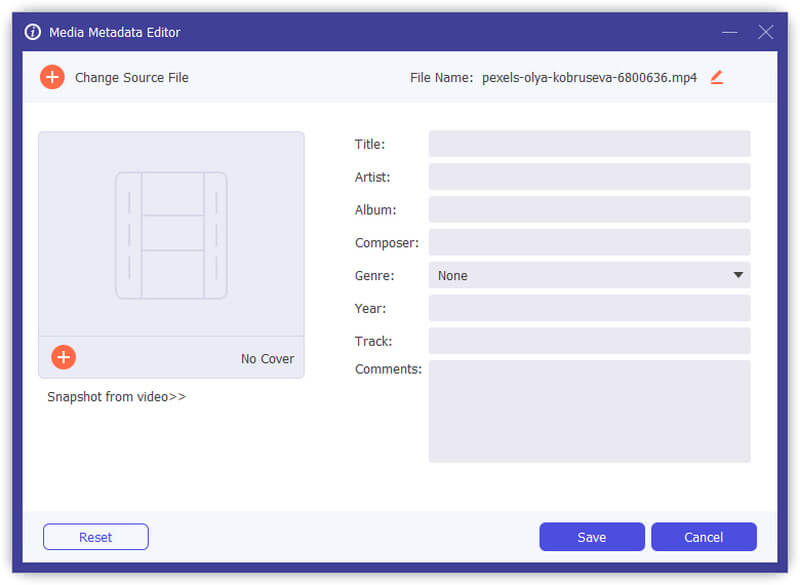
➤ Surely, to shorten a long video recording and get rid of the unwanted parts, you are not willing to miss the Cut feature.
After clicking the Cut icon, and then you can create a new segment, split one file into 2 clips, and copy and paste the segment to create stunning effects.
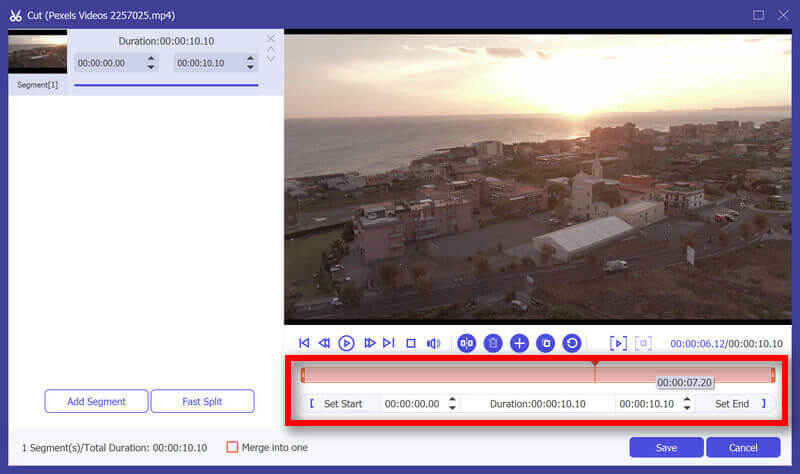
Trim video to only save the useful parts.
➤ Finally, you can combine several video clips into one new complete. Just click the arrow-down or arrow-up icon or move and drop in the main interface to arrange your Canon video recordings in a new order.
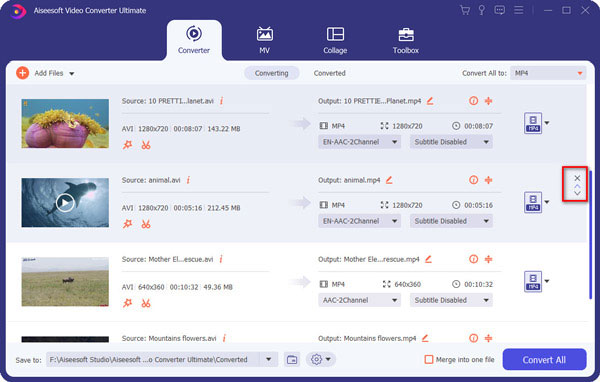
Step 3Export and save the edited video
Thanks to its built-in video player, you can handily check the video effects while editing. You are free to choose the right output video format from the drop-down option of Convert All to. Set the destination and click Convert All to start exporting the edited Canon video file.

Apart from the best Canon video editor mentioned above, other Canon file editing programs also do a good job to edit Canon videos on computer.
If you want to edit videos on your PC, Windows Movie Maker is also a good option. This free Canon video editing software is designed with a intuitive interface which makes it very simple to do all edits on Canon videos. It also can help you clip video and adjust some effects. But you should know that, Windows Movie Maker only supports limited video formats. You are more likely to get the unsupported video format situation.
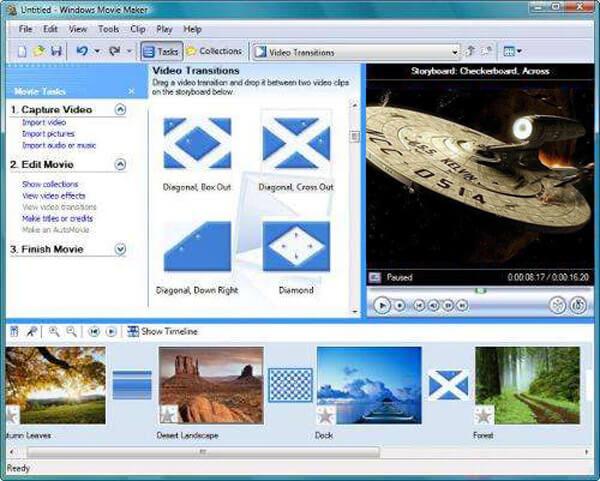
Lightworks is one of the best free video editing tools out there. It can work as a powerful Canon video editing software to help you make video editing. Many basic editing functions can be found in Lightworks. You can change video speed, control clip and track volume levels, add effects and transitions in real-time. You don't need to worry too much about the unsupported format issue. It is compatible with the most popular video/audio formats.
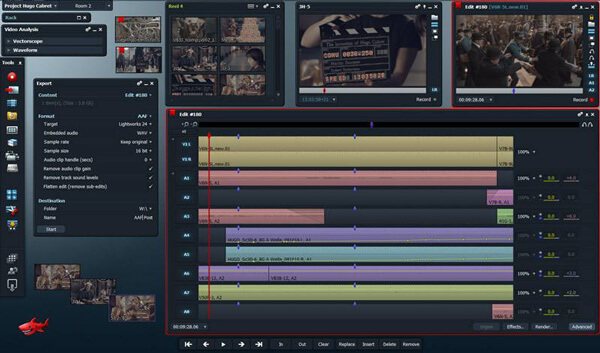
iMovie is a free video editor on Mac. It offers simple video editing effects like add subtitles, add background music, and add seamless transitions to make a video trailer or movie. Its extra-special effects can create movie actions by slowing down or speeding up. The 13 creative video filter effects give your film a nostalgic silent-era style, a vintage western appearance, and other looks you are looking forward to. One drawback of this simple Canon video editor is that it supports limited video formats like MP4, MOV, etc., To edit Canon recorded MTS or M2TS files, you need to convert MTS/M2TS to MP4 or MOV.
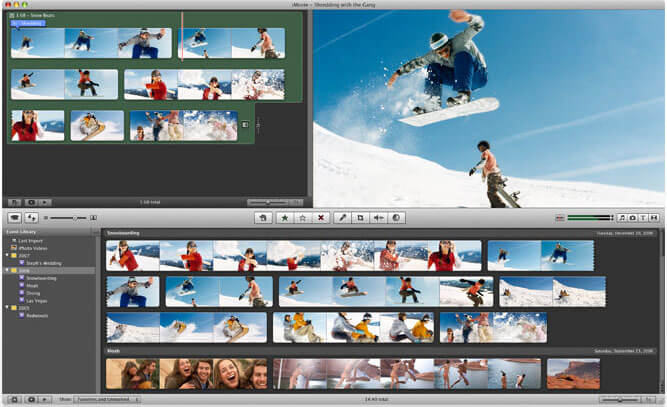
Final Cut Pro is another Apple product to edit Canon videos. It is a professional-level video editing tool on Mac. From its interface, you can see a wealth of video editing tools. Supporting 360-degree footage and HDR, it smooths our jump cuts with powerful 3D titling and impressive transition.
Its pros are also outstanding.
Non-traditional timeline-editing may turn off long-time pro editors. Besides, the price may be not affordable for some beginners who are looking for a free and simple Canon video editor.
Before you import a Canon MTS file into Final Cut Pro, do not forget to convert MTS to Final Cut Pro supported formats.
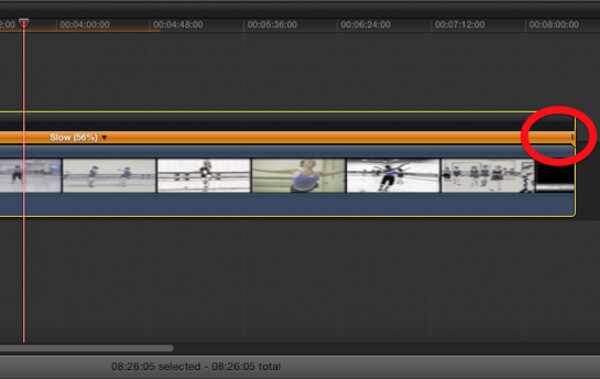
Does Canon have video editing software?
Yes. Canon Connect app lets you transfer the captured photos and videos from Cannon camera to your iOS or Android devices. It can also compose your shoot, set the zoom, focus, self-timer and more.
How do I edit raw images on my Canon camera?
Launch Cannon Digital Photo Professional and select the image you want to edit. Click Edit Image window, and you can adjust the contrast, highlight, color tune and saturation sliders.
Can I edit a video on my iPhone?
Yes. You can edit video on your iPhone. Just open the Photos app on your iPhone and navigate to the video you want to edit. Tap Edit on the top right corner of the screen. You can cut the video, crop the video, add effects, and adjust exposure, highlights, shadows, contrast, brightness, etc.
Do you like to capture videos to keep the wonderful moments alive with your Canon camcorder? After recording, you need to use the Canon video editing software to enhance the video quality. Hope you can better edit your Canon videos after reading this post.