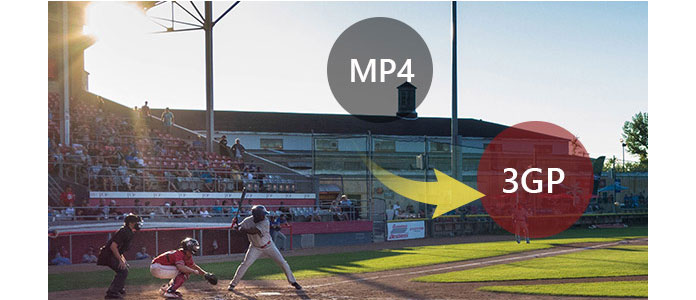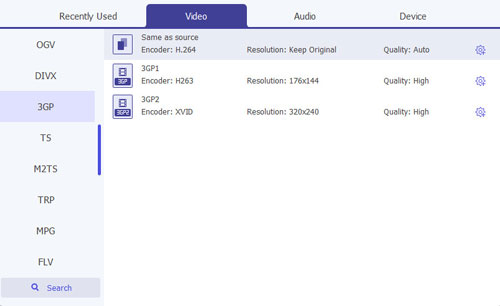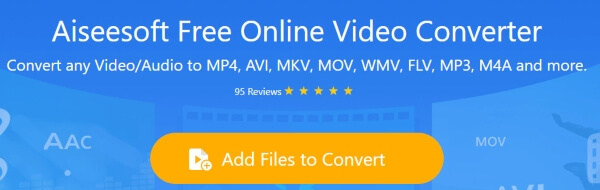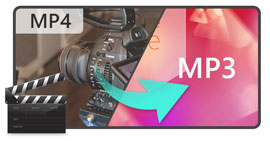Convert MP4 Video to 3GP for Playback on Mobile Phones
Have you ever been bothered by the problem that you can't play all the videos on your mobile phone, whether it's Android phone or iPhone?
For videos recorded by camcorder, or videos downloaded online, or videos you get from somewhere else, you may meet this unplayable problem. Sometimes it is because the video size too large, but the most possible reason is the format unsupported.
To solve this problem, you need to convert the video first.
As is widely known that 3GP is the format supported by most mobile phones, whether for Android or Apple. As a commonly seen video format, MP4 is not supported by all devices.
Here we introduce 2 easy ways to convert MP4 to 3GP for mobile devices.
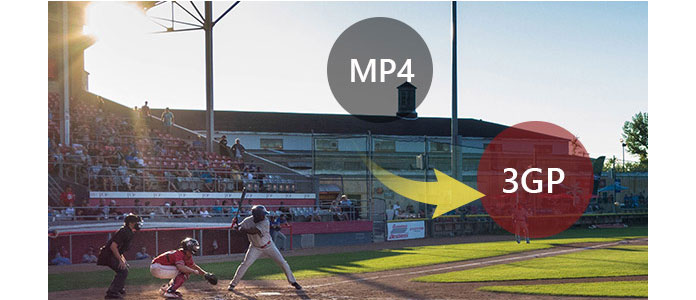
How to convert and edit MP4 video to 3GP on computer
The first method is using the third-party software, Video Converter Ultimate to help you make the MP4 to 3GP conversion.
Video Converter Ultimate For Mac
- Download and convert video to MP4, MOV, AVI, MKV, MP3, FLAC, and other video/audio formats.
- Support 1080p HD/4K UHD video downloads and conversion.
- Powerful editing features. Rotate/clip/merge/crop video, adjust output video effects, and add personal image or text watermark.
- Enhance video quality and add more video/audio effects, including 3D.
- Add new subtitle/audio track and remove original audio track.
- Support adding images, watermark and text to video clips and changing color, font and size of the text.
1Run the program, and then click Add Files button on the top. In the pop-up window, choose the MP4 video file and click Open to load it to the program.

2Click the drop-down button of Convert All to, input "3GP" in the quick search box, and all 3GP formats options will be shown on right. Choose the one that suits your phone best.
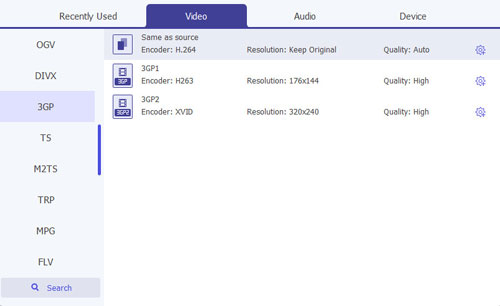
3Go to the Save to field, choose destination folder where the converted 3GP file will be saved, and then click Convert All button to start the conversion

Wait for a short while and you will get the converted video in the destination folder you choose.
Before you start to convert, you can edit the MP4 file like, rotate, crop, clip, flip, watermark, enhance, etc.
You can check the video below to convert MP4 to 3GP:
How to convert MP4 to 3GP online
Apart from the software that helps you convert MP4 to 3GP on your computer, you can also try the online converting tool for free without installing any program.
Here we will take Aiseesoft Free Online Video Converter as the example to show you how to change MP4 to 3GP.
1Go to https://www.aiseesoft.com/free-online-video-converter/, click "Add Files to Convert" button to activate the launcher and then upload the MP4 file to this page.
2Then, you can choose your preferred 3GP format as the output format.
3Click "Convert" to start to convert MP4 to 3GP online for free.
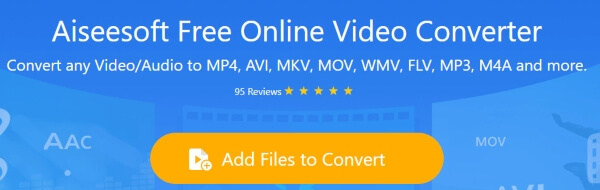
This page focuses on showing you 2 easy ways to convert MP4 to 3GP. You can convert and edit the MP4 to 3GP in the first method, and you can use the second way to change MP4 to 3GP online for free. Select the better one and start to make the conversion.
Tips
1. You have to convert one MP4 file to 3GP file one by one, because it does not let you get bulk downloading.
2. You can also tick "Send a download link to my email" to get the converted 3Gp file through your email.
3. Compared with the first method, you will notice that this online converting program is lacking in some editing features, and the supported formats are limited.
What do you think of this post?
Excellent
Rating: 4.8 / 5 (based on 138 ratings)