If you have no idea when it comes to MOV VS. MP4, this post is here to guide you. The two formats are the standard video formats, mostly used for making short films, ads, etc. While they have the same purpose, you might wonder which one is best, considering the file size, compatibility, and quality. Continue reading as we cover the importance of MP4 and MOV and how to use them effectively.
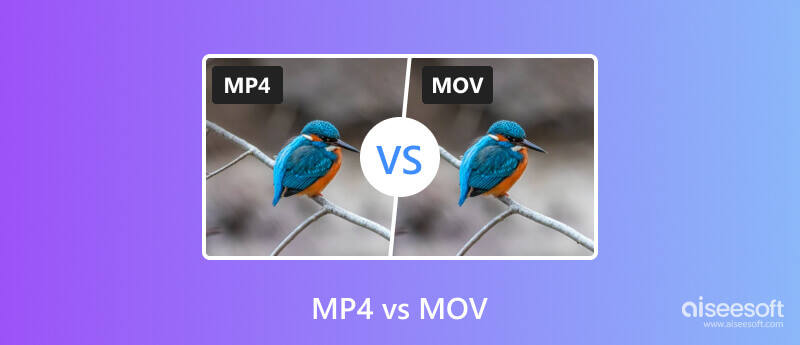
This part will explain the basic details of MOV and MP4. You will learn the two formats' similarities, as well as differences regarding compatibility, quality, and others.
MOV is also known as the QuickTime file format. This is because Apple created the file format as one of the encoding requirements and compression specifications. MOV can store multitrack data, such as video, sound, and text, in one file. Additionally, the format is widely supported by Apple devices, including iPhone and Mac. These gadgets provide excellent MOV playback via default media players.
MP4, on the other hand, was developed and released by the International Organization for Standardization in October 2001. It is used as a digital container format to store video, audio, still images, and subtitles. Since it is widely popular, MP4 can be played on various devices and platforms, including portable movie players, phones, computers, and even on the Internet. When it is encoded, MP4 is compressed to a smaller file size, so transferring or editing a video file is rather quicker.
After getting a basic picture of what MP4 is and what MOV stands for, let’s move on. The table below compares these two formats and shows the differences between MOV and MP4 in compression, file size, device compatibility, and more.
| Category | MOV | MP4 |
| Compression Algorithm | Lossy | Lossy |
| Streaming Support | Yes | Yes |
| File Size | Large | Small |
| Device and Platform Support | Apple devices | Almost all platforms and devices |
Both MP4 and MOV use the same lossy compression algorithm. This means the file’s video and audio data is not reduced. Any MP4 file uses H.264 or MPEG-4 codec, while MOV only uses MPEG-4 codec as the compression technique.
In this category, MOV and MP4 are supported for streaming. However, MP4 is more recommended as a streaming protocol for its wide compatibility.
Although the two formats use almost the same compression technique, MP4 only becomes a smaller file size with lossless quality, while MOV remains a large file size.
As you may know, MOV is mainly used for exporting videos to Apple devices. It is recommended for video editing on Mac or watching on QuickTime. MP4 is universally supported, so you can use it on any device or platform.
The video formats play a vital role in storing media data. But since they have differences, it is important to know when it is the right time to use them. For example:
Is it possible to convert MP4 to MOV? With Aiseesoft Video Converter Ultimate, yes, it is possible. The desktop tool is powered with new AI technology, maintaining the original quality even after converting a video. On the other hand, it provides advanced output settings to let the user decide the video encoder, bitrate, frame rate, and others. This is also helpful in balancing the video quality and file size. The best part is the other solutions you can find within Aiseesoft Video Converter Ultimate, as it is capable of video editing, enhancing, trimming, merging, and more.

Downloads
100% Secure. No Ads.
100% Secure. No Ads.
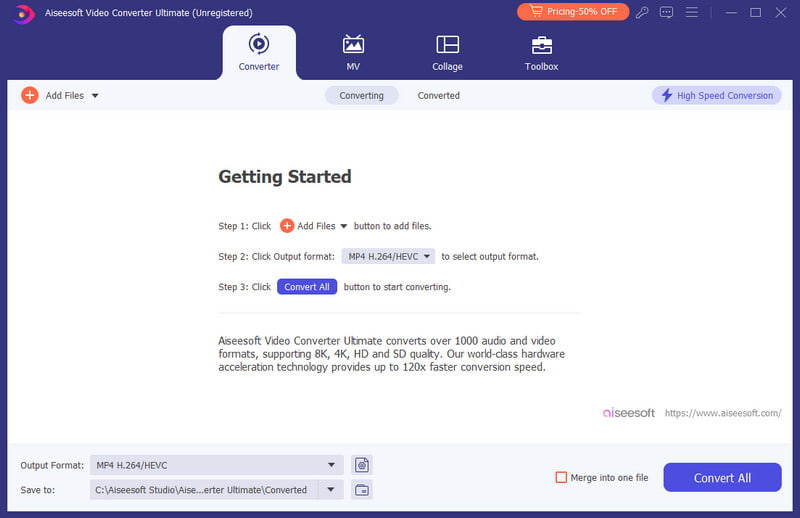
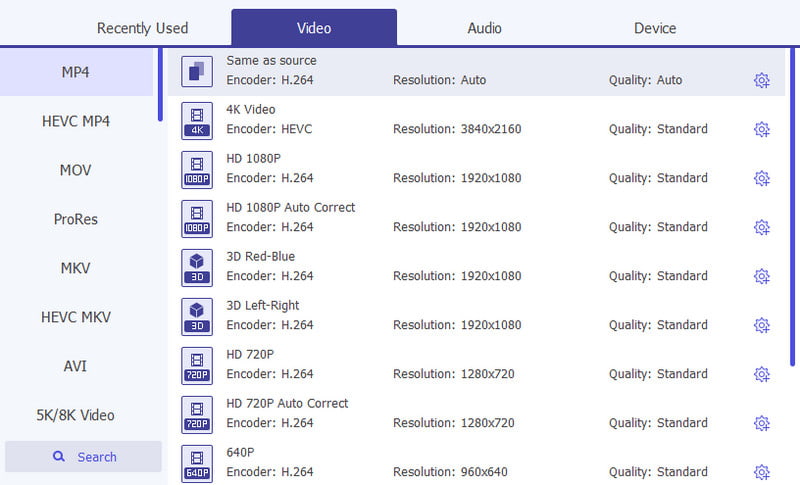
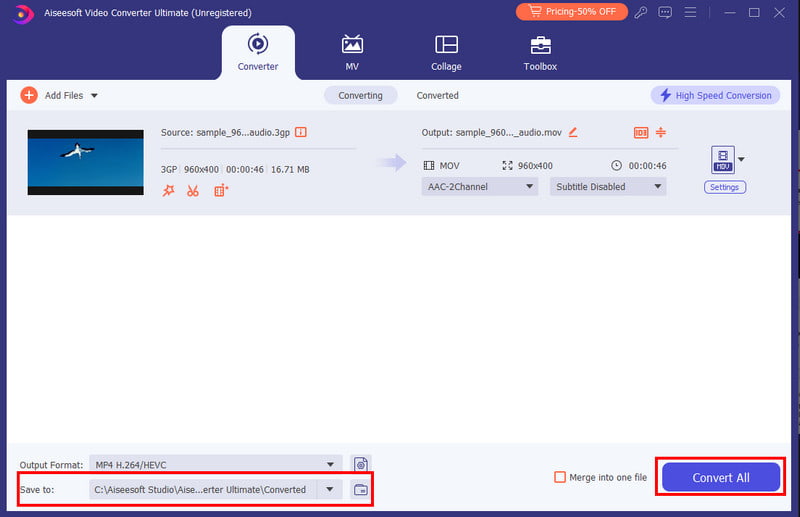
Is MP4 or MOV better for Premiere Pro?
Choosing an output format depends on your preference. For example, if you want high-quality video editing, it is best to lean towards the MOV format. Or, if you need the video to be accessible on any platform, the MP4 format is recommended.
What are the advantages of a .MOV file?
MOV is a simple video format. It offers smooth playback and an attractive design and helps users edit videos with higher standards. Furthermore, you can dissect the file format and edit it without rewriting its code, unlike other formats that require it.
What can you do with a .MOV file?
You can use the MOV file format to store audio, video, and text data through various tracks. It also allows you to point the tracks to data stored somewhere else in another file. All in all, MOV is also a great video format for storing media data.
Conclusion
Eventually, you will need to learn about MOV VS. MP4 to differentiate their uses, and we hope this article helps you. It will make you understand which video file format to use for editing, exporting, and other activities. On the other hand, you can convert videos between the formats we talked about by using Aiseesoft Video Converter Ultimate. The software is available on Windows and Mac, or you can download the free version to try it.
MP4
MP4 MP4 to MP3 MP4 to AVI MP4 to GIF MP4 to WMV MP4 to DVD MP4 to AVI Mac MP4 to DVD Converter MP4 to WebM MP4 to WAV MP4 to OGG MP4 to MPEG MP4 to FLV MP4 to 3GP MP4 to VOB MP4 to SWF MP4 to DivX MP4 to ASF MP4 to XviD MP4 vs MOV MP4 to WMA MP4 Converter MP4 Converter Mac
Video Converter Ultimate is excellent video converter, editor and enhancer to convert, enhance and edit videos and music in 1000 formats and more.
100% Secure. No Ads.
100% Secure. No Ads.