MP4 is one of the most popular video formats. With its high-quality compression, MP4 can be playable on many media players.
However, sometimes we just need the uncompressed video for better playback or for detailed editing, especially when you have a Windows OS computer. Then WMV may be more suitable.
Want to convert MP4 to WMV for Windows Media Player, Xbox 360 and more?
You can keep reading and find the best way to translate files from MP4 to WMV with ease or vice versa.

MP4 to WMV
In this part, we will show you the best Free Video Converter to help you convert MP4 to WMV. First, download and install this perfect video converter on your computer.
1Download, install and launch Free Video Converter on your Windows PC or Mac.
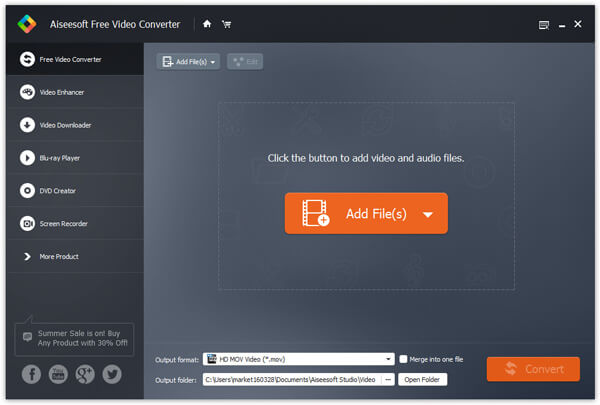
2Click the "Add File" button to add your MP4 video(s). You are able to upload more than one MP4 file.
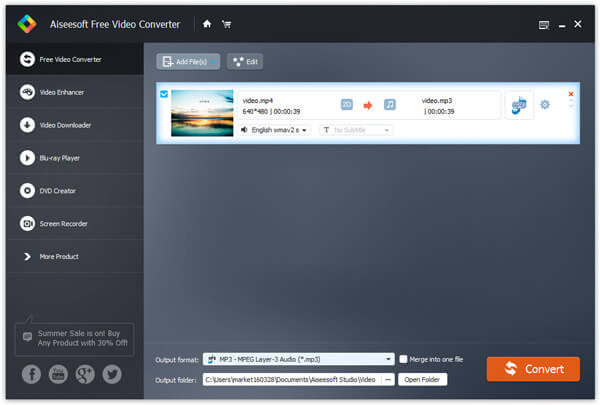
3Click the option of the output format and choose WMV format.
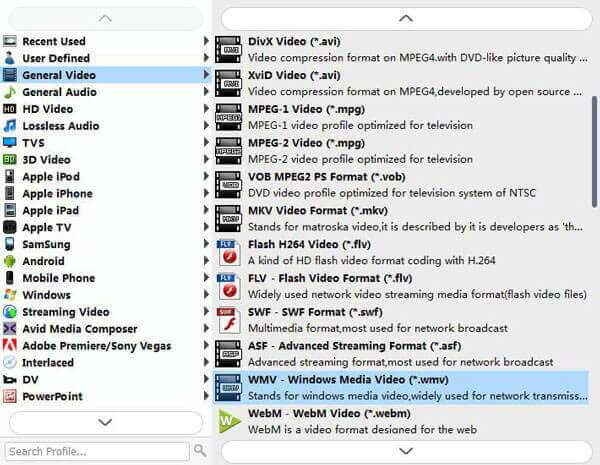
4Click the "Convert" button and begin converting MP4 to WMV.
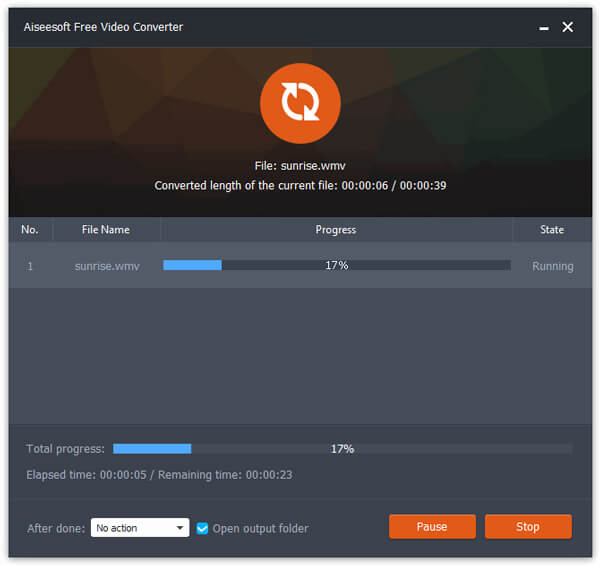
This free program can also be your best audio converter, so that you can convert M4A to WAV.
Want to find a free online MP4 to WMV converting software to help you convert MP4 to WMV online? There are multiple choices for you to choose from, like video.online-convert.com, zamzar.com, convertio.co, convertfiles.com and more. In this part, we will take Zamzar online MP4 to WMV converter as an example to show you how to convert MP4 to WMV.
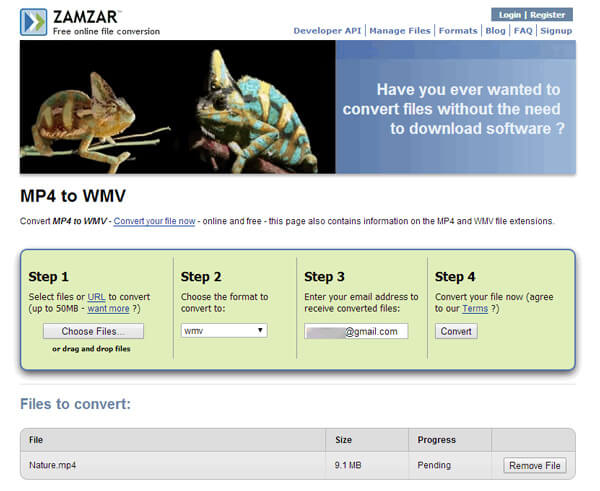
1Visit Zamzar page for MP4 to WMV conversion.
2Import your MP4 file, no more than 50MB.
3Choose the output format, WMV.
4Enter the email address where you are able to get the converted file.
4Click the button of "Convert" and convert MP4 to WMV then.
Notes: The online video converter has the Achilles's heel. For instance, Zamzar only allows you to import the file with up to 50MB.
In this article, we how you two methods on how to free convert MP4 to WMV. Better than any online MP4 to WMV converter, this Free Video/Audio Converter will be your best choice when you need to convert videos or audios.