Note
The program will detect the version of your Android device automatically and give you the instruction of opening the USB debugging mode on your phone.
Phone contacts are probably one of the most important things in a mobile phone. People rely on the contacts information to communicate with their friends, families, or anyone they want to talk to. Nobody would remember all the contact numbers clearly in their mind, which is why we would panic so much when we can't open contacts on Android.
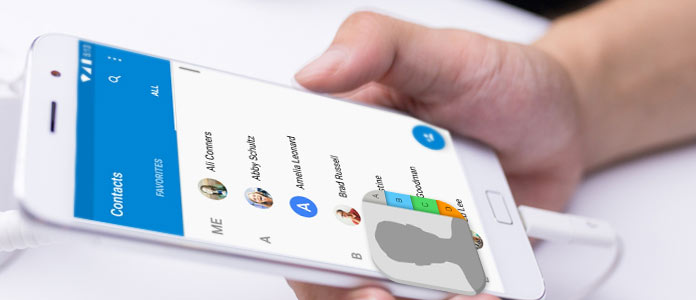
All being said, what to do when we can't access contacts on Android? In the following article, we will show you all conditions you may run into when you fail to get your Android contacts, and we will show you how to open contacts easily in any of the above scenarios.
All situations below may cause you fail to access Android contacts.
1. Hotmail user can't open Android contacts on Outlook after sync contacts to outlook.com.
2. Contacts application on Android phone can't be opened, even after restart or factory reset.
3. Default Contact app flashes or pops up the notifications "The processandroid.process.acore has stopped unexpectedly. Please try again" and "Unfortunately, Contacts has stopped".
4. Change the SIM card in Android phone and install an update according to the notification.
5. Root your Android to an abnormal situation when you can't open contact app through normal process.
After learning about all cases above, how to open Android contacts in a different way? To help you open contacts on Android with ease, you can rely on a professional Android file manger tool. Here we would like to recommend you the best Android phone manager – FoneLab for Android. It can help users to open contacts with all details displayed. Additionally, you can edit/add/delete/export contacts according to your needs. Apart from contacts, you can also use this Android phone manager to deal with other Android files including text messages, notes, apps, music, videos, etc.
Enough being said, now free download this program and follow the steps below to open contacts on Android phone.
Step 1 Open Android contacts manager
Download, install and launch this Android contacts manager tool on your PC or Mac. You can see the interface as below.
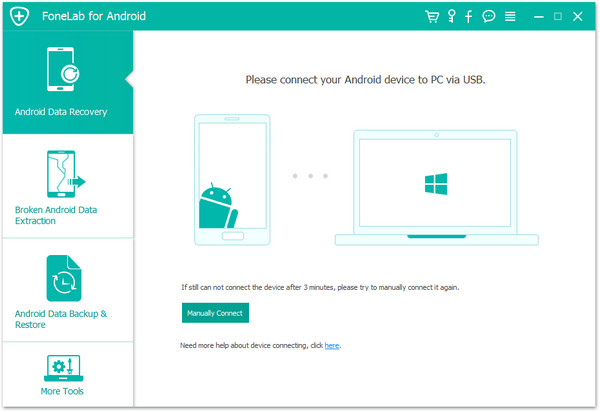
Step 2 Connect Android phone
Click "Android Data Recovery" on the main interface. Connect your Android phone to computer or Mac via USB cable. Wait until your phone is detected.
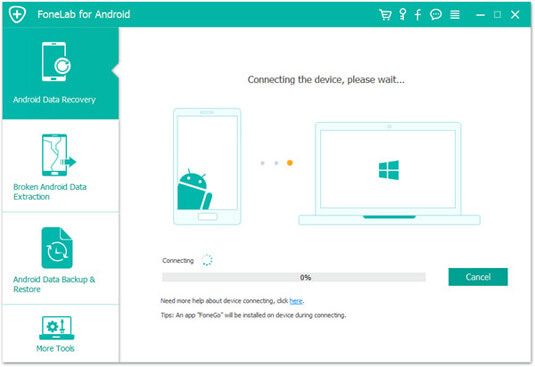
Step 3 Choose Contacts
Choose the file types you want to view. Here you can choose "Contacts" if you want to open contacts in your Android phone on PC, then Click "Next" button.
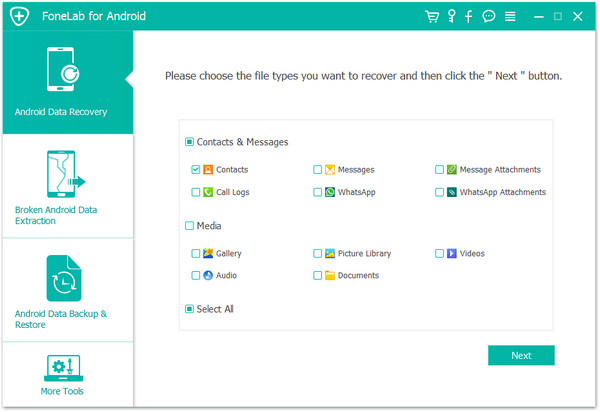
Note
The program will detect the version of your Android device automatically and give you the instruction of opening the USB debugging mode on your phone.
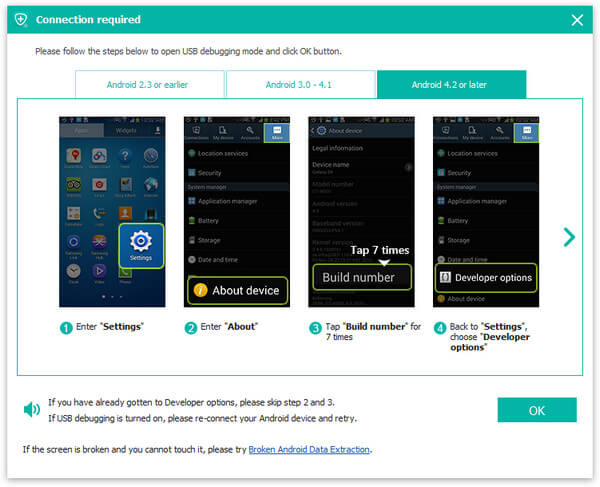
Step 4 Scan and open Android contacts
After your Android phone has been scanned, all contacts will be opened and displayed on the right side. You can view the details of any contact, click "Recover" to save Android contacts to computer.
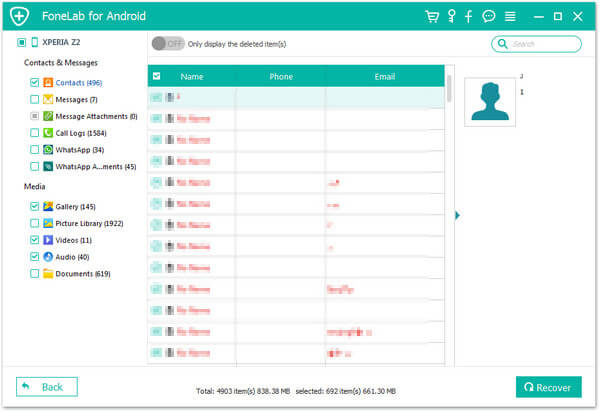
With this method, you can also retrieve deleted Android contacts like Samsung, Xiaomi, etc.
Most Android users have been asked for a Google account, so that it is possible that you have synced all your files, including contacts to your Google account. If you don't have the mobile with you or got problems in accessing the contacts in it, then you'll be able to locate them in your Google account. See the steps below to do open contacts in Google account.
Step 1 Go to google.com and log in.
Step 2 After logging into your account, enter your username and password to access the contacts of the Android device.
Step 3 Once logged in, navigate to Contacts on the left panel then all the contacts synced on the Android device will be shown on your computer screen.
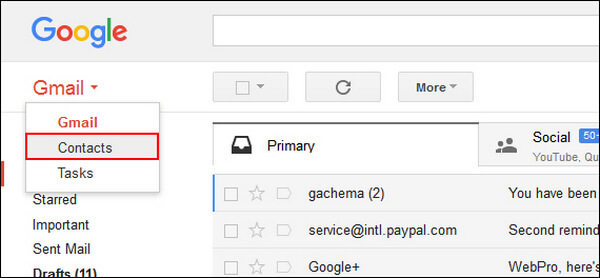
This article mainly tells you how to open contacts on Android when you can't access Contacts application. You can rely the best Android manager to open contacts, or you can access contacts through Google Contacts. Still have more questions about contacts? Feel free to leave your comments down below.