Instead of deleting their Skype accounts for privacy, sometimes, you may need to delete contacts on Skype to protect our privacy. If you have secret chat history on Skype with someone, it is better to delete these chat history, while it is a safe way to maintain privacy by deleting Skype contacts.
However, many of you have the same problem that they cannot find the "Delete" or "Remove" button when you want to delete unwanted Skype contacts from their contacts list, even if you log in Skype website, you cannot delete Skype contacts.
In this article, we will show you how to delete Skype contacts from iPad easily. You can choose only block or remove a contact on Skype, or permanently delete Skype contacts without the chance to recover. Just follow us to learn more.
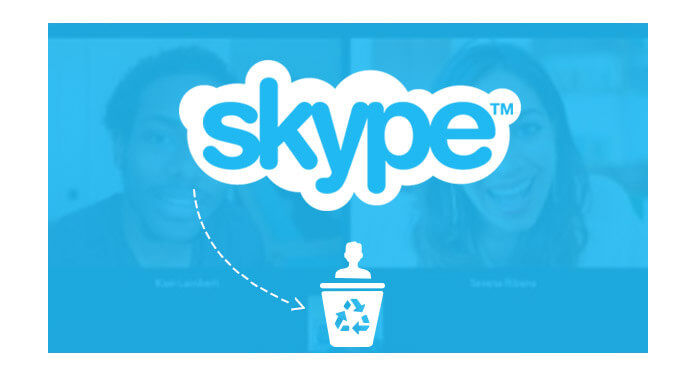
Step 1 Open Skype app on your iPad and find the "Search" box at the top of the screen.
Step 2 Tap the name/the phone number of the person that you want to delete/block. And a list of contacts will show on the left screen.
Step 3 Tap the name you want to remove/block, and the same name will show on the right screen.
Step 4 Click the name on the right screen, and the profile will appear, you can choose "Block" or "Delete".
Now, you have deleted Skype contacts from your iPad. But if someone wants to recover your Skype contacts, they can use one contact data recovery program to recover your contacts easily.
The safest way to protect your privacy is permanently delete Skype contacts from iPad, and no chance to recover. Move on the next part to delete Skype contacts permanently from iPad without recovery.
For removing Skype contacts from iPad forever, you just need the professional contacts erasing software, FoneEraser. Moreover, it can also work on your other iOS devices like iPhone XS/XR/X/8/7/6, iPod, etc. running in iOS 11/12.
Step 1 Download, install and launch this Skype eraser on your computer.
After download this Skype deleting tool on your computer, install and open it, and then connect your iPad to it via USB cable.
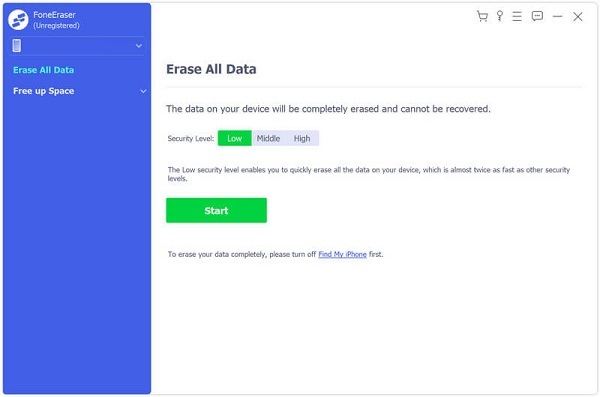
Step 2 Scan all Skype Contacts.
Choose an erasing level (Low, Medium and High). "High Level" is recommended.
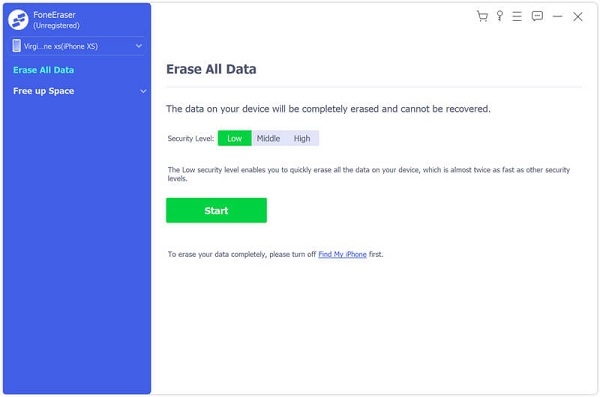
Step 3 Delete Skype contacts from iPad forever.
The Skype deleting tool will analyze your Skype data. Click "start" to permanently remove contacts on Skype from iPad.
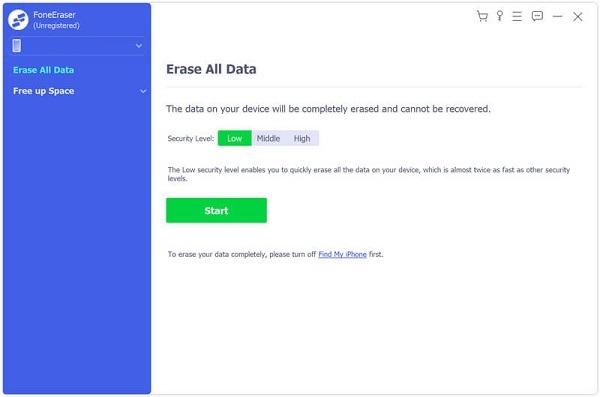
You may need: How to delete a WeChat contact
Now, both ways to delete Skype contacts permanently have been introduced to you. Moreover, if you want to delete all the data of your Skype and iPad, you can choose FoneEraser, one professional iOS data eraser, to help you remove all the data on iPad, including Skype contacts.