Note
Plesase make sure that there is a internet connection on your computer
When you lost iPhone contacts, or your iPhone contacts were deleted by mistake, how to get your contacts back on iphone? Do you have any good way to get iPhone contacts back? Don't worry, just keep reading to find the ways to restore your treasured iPhone contacts.
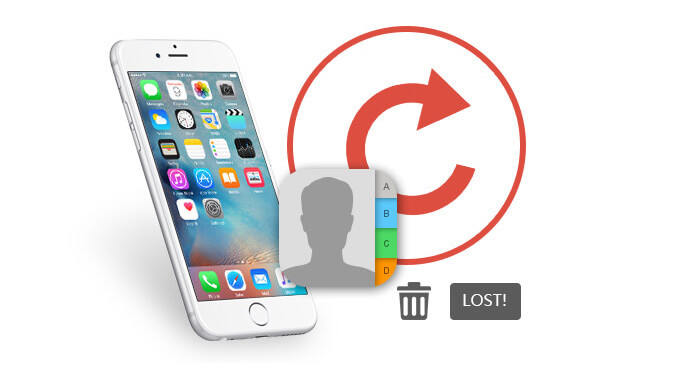
At the first part of this post, we will show you the best way to get iPhone back. Here we sincerely recommend the professional iPhone Contact Recovery to help you recover your lost/deleted iPhone contacts.
As the best iPhone data recovery tool, iPhone Contact Reocvery is amazing at recovering iPhone contacts and backing up iPhone data to computer. It also assures you the safe environments to protect your personal information. We provide three solutions for you to get your contacts back to your iPhone. First, you can free download and install it on your computer.
After installing iPhone Data Recovery on your computer, you need to connect your iPhone to computer via the Apple USB cable. The app will detect the iPhone automatically. For those iPhone users who did not connect iPhone to computer before, you should tap "Trust" on your iPhone for the next step.
Attention: To avoid data overwriting by iTunes synchronization, you cannot start iTunes while program is running.
Step 1 Launch iPhone Contact Recovery
After your iPhone appeared in the interface of this iPhone contacts recovering software, tap "Start Scan" to scan all types of data on your iphone.
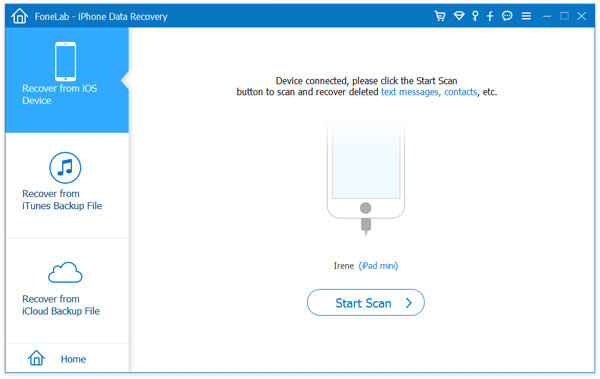
Step 2 Check iPhone contacts
Select Contacts on the left list, you will get all deleted contacts showing on the main interface. When the scanning is done, you can see all the deleted or existing Phone data on the left menu, just choose "Contacts" to check all deleted/existent contacts on iPhone.
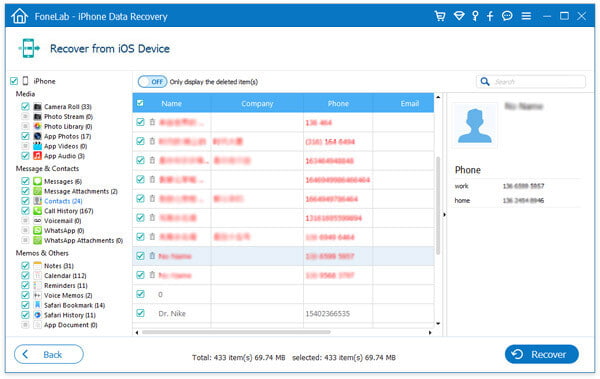
Step 3 Select the contacts you want to retrieve.
You are allowed to preview the contacts on the above interface and choose which one you want to retrieve to your iPhone. Of course, you are also able to choose all contacts with one click.
Step 4 Click Recover to get your contacts back on iPhone within seconds.
If you ever synced your iPhone contacts to iTunes, you can also use this recovery software to get contacts back from iTunes.
Step 1 Click Recover from iTunes Backup File.
Step 2 Choose the latest one and click Start Scan.
Step 3 Click Contacts from the left control panel to view.
Step 4 Select the ones which you want to recover back to your iPhone, and then click Recover to save contacts to computer.
Still, if you ever used iCloud to backup iPhone contacts, then here you could use the third recovery mode of this program to get back the lost or deleted iPhone contacts.
Note
Plesase make sure that there is a internet connection on your computer
Step 1 Sign in your Apple ID to iCloud when you navigate to Recover from iCloud Backup Files.
Step 2 Choose the one which you want to backup, click Download and choose Contacts > Next to scan the iCloud backup.
Step 3 After the downloading process, you can clcik "Contacts" to view the contacts details.
Step 4 After checking the contacts that you want to restore, click "Recover" to get the deleted contacts to save on your PC.
Tip
When your contacts on your iPhone are missing, please stop cleaning anything on your iPhone with any third-party cleaning software. Don't answer calls and receive text messages. What you need to do is to turn off your iPhone for avoiding any more information overlap.
For saving your iPhone contacts, you should develop the good habit to backup your iPhone on computer regularly. iPhone Data Recovery is a good chioce. On the one side, you can transfer all contacts to computer for avoiding some potential risk. On the other side, if you are going to change a new iPhone, you can directly import the contacts to the new iPhone with one click.
In this post, we mainly talk about how to get your contacts back on iPhone. When you lost your important iPhone contacts, you can use the methods above to recover your deleted/lost iPhone contacts.