"I receive a PDF file and find there are many unwanted borders around the PDF file. Is there any way that lets me to crop the PDF file like cropping a video file?"
In daily life, PDF file is very common to let you deal with affairs. You may get a PDF file about your company's report. You could also create a PDF file to show your partner about your market plan. However, it is often troublesome to find there are most blank borders about your PDF file. In this page, we collect four ways to show you how to crop a PDF file.
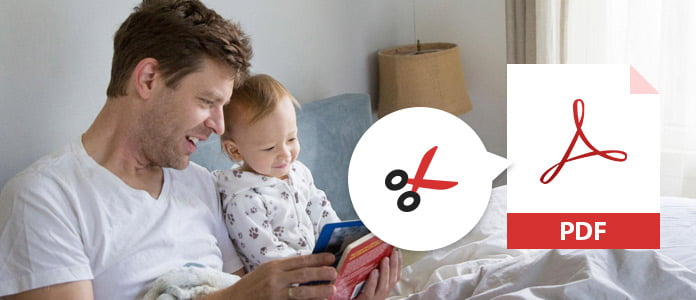
Adobe Acrobat Reader is the free tool to help you crop a PDF page which will crop PDF document, but you should note that cropping PDF with Adobe Acrobat Reader will not reduce the file size, because the information is merely hidden, not discarded. Moreover, for using its PDF page cropping feature, you need to use its Pro version to pay $24.99/month.
Step 1 Run Adobe Acrobat Reader on your computer. Click "File" > "Open" to add PDF document.
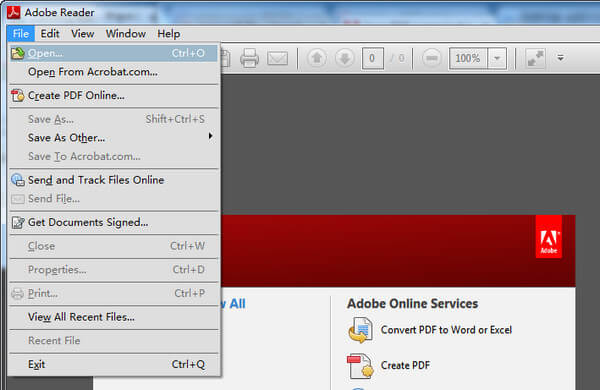
Step 2 Click "Tools" > "Edit PDF" to select "Crop Pages".
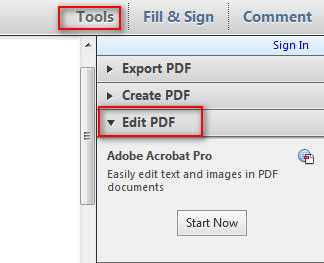
Step 3 Drag a rectangle on the page that you want to crop, after making all settings, you can click "OK" to crop the PDF page.
You are able to double-click inside the cropping rectangle to open the "Set Page Boxes" to override the crop area, make new selections and apply the settings to additional pages or all pages or page range.
Apple Preview, the image and PDF previewer of the macOS system. It makes it easy to view and edit PDFs like crop PDF page on Mac. Also, this tool also lets you rotate the PDF file freely.
Step 1 Open PDF document with Preview on Mac.
Step 2 Enable the editor toolbar in the interface by clicking the icon ![]() on the right side.
on the right side.

Step 3 Click the rectangle tool to drag your mouse to select the cropping area.
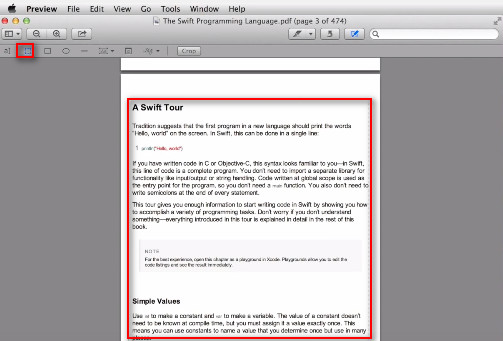
Step 4 Click "Tools" > "Crop" > "Ok" to crop the current page of the PDF document file.
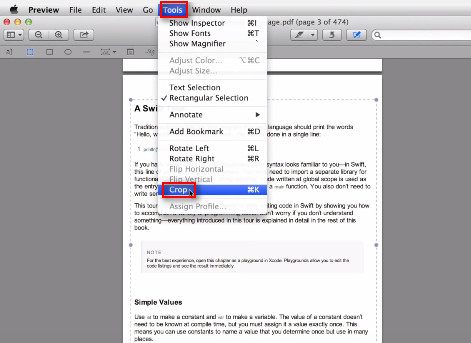
Step 5 After you crop one page, from the menu to select "Thumbnails" to select the pages that you want to crop, and repeat the steps 1-4 to crop batch PDF pages.
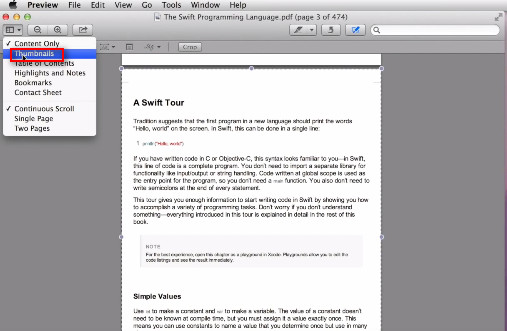
Easy, right? But you must make sure all the pages are in the correct cropping area.
Like any tools, you will always find online helper to help you do things, so do cropping PDF file. Here we will take https://pdfresizer.com/crop, as the example to show you how to free crop PDF file.
Step 1 Go to https://pdfresizer.com/crop, click "Browse" to add PDF file to this site. Then click "Upload files!" to start to upload the PDF file to this site.
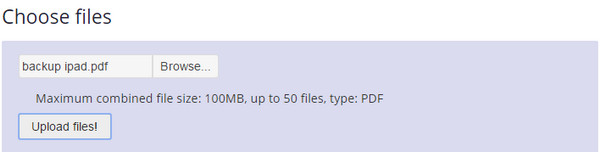
Step 2 After adding the PDF file to the site, you are given three ways to crop PDF page, "Crop to selection", "Autocrop" and "Extend margins" to input the extended size value > "Crop it!" to start to crop the PDF file online. After cropping the PDF file, you can download the cropped PDF document to your computer.
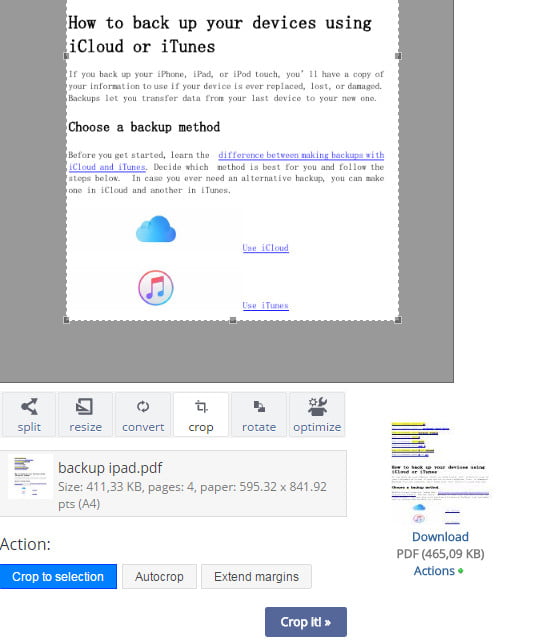
In this way, you will find all your PDF pages are cropped without selected pages or selected cropping area for every single PDF page.
The above ways are cropping PDF page by importing the PDF document. In this part, we will crop the PDF file by converting it to its original Word file so that you can edit its margin to achieve the goal of cropping. So what you need is the PDF Converter Ultimate to convert PDF to word.
Firstly free download this software on your computer.
Step 1 Convert PDF to Word file.
Click "Add File(s)" to import PDF file to this tool. Select "Microsoft Word" from the drop-down of Output Format > Select the destination > Select the pages as "All" or "Range" > "Start" to convert PDF file into Word.
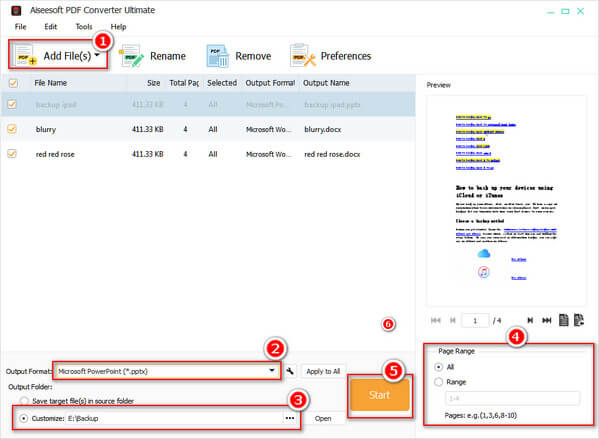
Step 2 Set margin for Word file
On Word file, click "PAGE LAYOUT" > "Page Setup" > "Margins" to adjust margin value from Top, Left, Bottom, Right, Gutter and Gutter position.
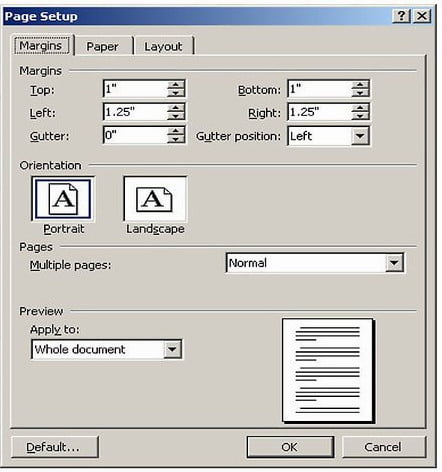
Step 3 After set the margin for the Word file, you are able to convert the Word to PDF to view the cropped PDF file.
Here all five ways are introduced here to crop PDF file. You can find the best one to start to crop PDF page freely.
The above ways are cropping PDF file, not reducing PDF size. If you want to compress PDF size, then you should read this post: How to reduce PDF size.