If you are an office person, you may have run into situations with a multi-page PDF file that you'd like to split into individual pages. Splitting PDF is easy especially when you use the right tool. If you have searched on the Internet, you must have seen many PDF splitters are provided to help you split PDF into multiple files, but which one is the best?
Here in the following article, I'll introduce the best PDF splitter to help you split PDF file. You can choose PDF split online, or you can split a PDF with the professional PDF separator.
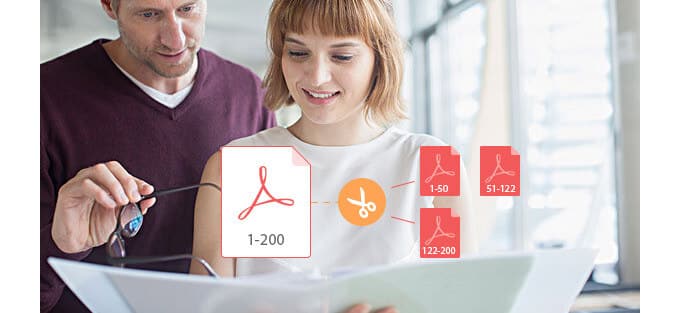
Split PDF
If you are looking for a quick yet professional way to split PDF on Computer/Mac, you'd better choose a professional PDF splitter. Aiseesoft PDF Splitter is the most professional PDF splitting tool that separate PDF into multiple files by specific pages or bookmarks safely and losslessly. Now lets' see how to split PDF with the best PDF splitter.
Step 1 Download Aiseesoft PDF Splitter for Win/Mac
Download and open the professional PDF separator on your computer or Mac.
Step 2 Add PDF file
Click the "Add File(s)" button to input the PDF file you intend to split.
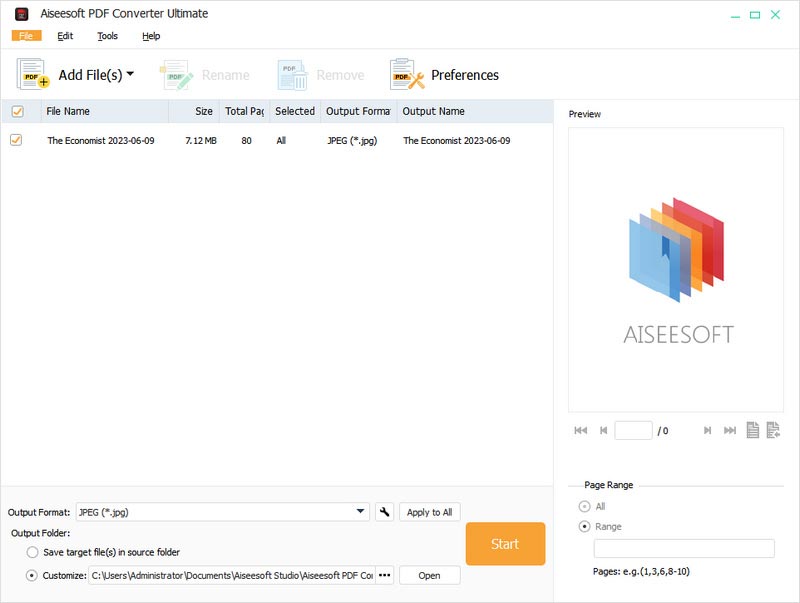
Step 3 Choose pages to split
In the Page Range area, click Range. If you just want a single page, input the page number. If you want continuous pages, input the page range. For example, to extract page 3 to page 10, just input 3-10. If you want several pages which are not continuous, input the page numbers and page ranges. For example, input 3,5,8,12-15 means you want page3, page5, page8 and page 12-15.
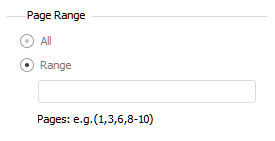
Step 4 Start the PDF split
Choose the output format you need and click the "Start" button to start extract pages from PDF.
If you get to know this PDF Converter Ultimate, you could find that it can be taken as not only a PDF splitter, but also a PDF joiner. So for people who need both PDF split and merge, this is the most ideal tool you can get.
If you only deal with PDF splitting once or twice, and you are looking for just the simplest method for PDF split, free PDF splitter online is your solution. Here I have collected two very useful online PDF splitting tools to help you free split PDF on Computer/Mac.
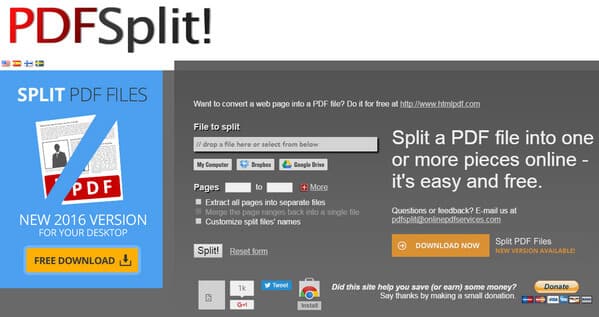
PDFSplit is an online tool to split PDF file from computer/Dropbox/Google Drive into pages. Simply drop the specific file or paste the link of the PDF file you intend to split, press the "Split!" button, then you can get the split PDF file into single file. What's more, PDFSplit also supports extraction to separate a PDF into multiple files, merge PDF pages, compress or convert PDF files and other advanced functions.
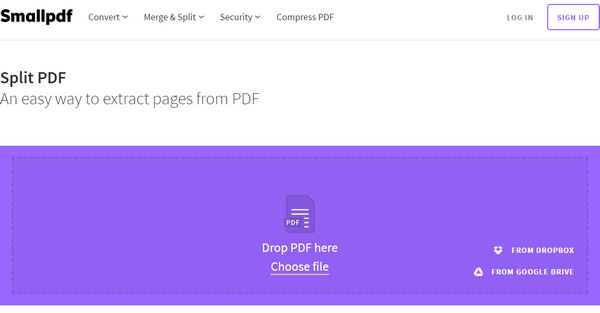
Small PDF is a simple splitting tool to extract pages from PDF. As a web application, Small PDF supports you to split PDF on Windows/Mac and other platforms. To split PDF files, upload your files with drag and drop or press "choose file", select the pages you want to save into a new file, then press the "Split PDF" button and download your file. All the hard PDF split, PDF extract work happens in the cloud so it won't use any of your computer's resource.
In this article, we have maily talked about all the best solutions to split PDF pages. Generally speaking, you can choose a professional PDF splitter if you are looking for a PDF split and merge all-in-one tool. Otherwise, you can choose to free split PDF online for convenience. Still have questions about PDF split? Leave your comments down below!