Want to reduce the file size of PDF in Adobe without losing quality? How to compress PDF in Adobe?
In many cases, when getting some large PDF file that takes too long to open or sharing, you need to compress PDF and shrink it to a smaller file size. However, comparing with compressing picture, it's a little bit complex to resize PDF file. You need to rely on a PDF compressor to reduce the file size of PDF document.
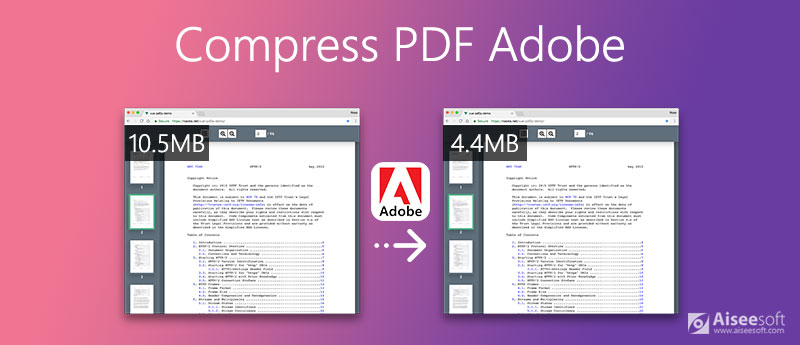
This post teaches you how to compress PDF in Adobe Acrobat and free online PDF compressor tool. You can learn detailed guide to make PDF file smaller.
Adobe Acrobat is one kind of official tool to open and edit PDF files. It has the capability to compress PDF and reduce its file size without compromising quality. While Adobe Acrobat re-sizing PDF, it can balance an optimized file size and against the expected quality of images, fonts, and other file contents.

As a new Adobe Acrobat user, you are offered with a 7-days free trial. After that, you need to pay for the Acrobat Pro DC or Acrobat Standard DC. Note that, only the Acrobat Pro DC enables you to edit PDF and shrink PDF file size.
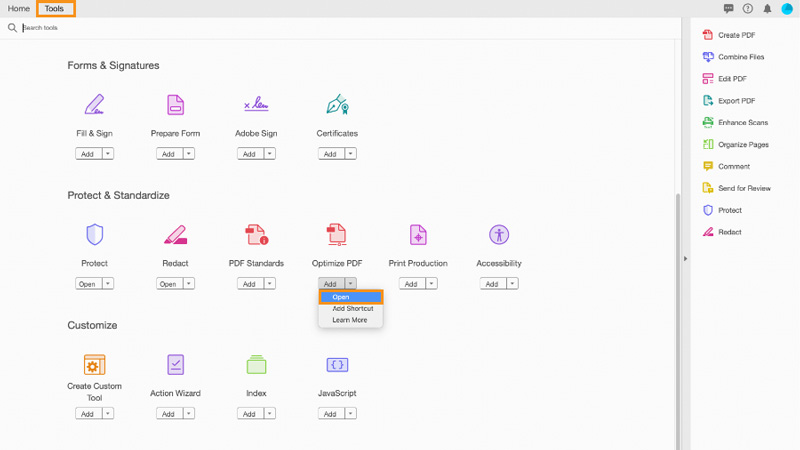

In some Acrobat Pro DC version, you can click File, choose Save As Other and then locate the Reduced Size PDF feature.
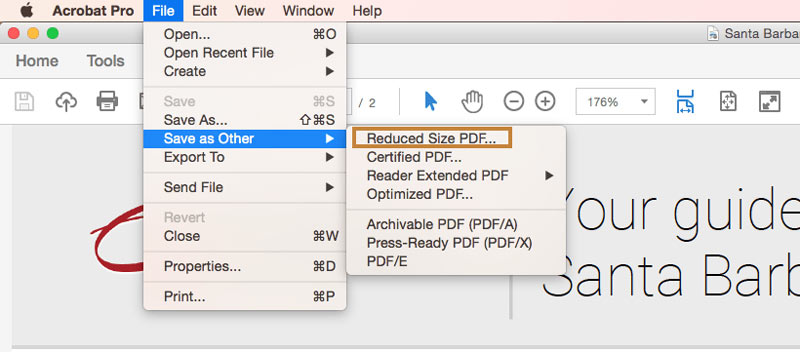
Adobe Reader is only able to view, comment and print PDF files. It can't edit PDF text and images. So when you want to reduce PDF file size in Adobe Reader, you actually turn to the Adobe Acrobat PDF editor feature.
Adobe Acrobat is not a free PDF compressing tool. In contrast, it is quite expensive. If you prefer a free way to easily reduce PDF size, you should try some third-party PDF compressor. There are many PDF file compressing tools offered on the internet that can help you shrink your PDF file size.
Here we introduce you with the popular PDF file compressing software, Free Online PDF Compressor. It can help you free resize PDF directly online. This PDF compressor requires no installation. More importantly, it is totally free.
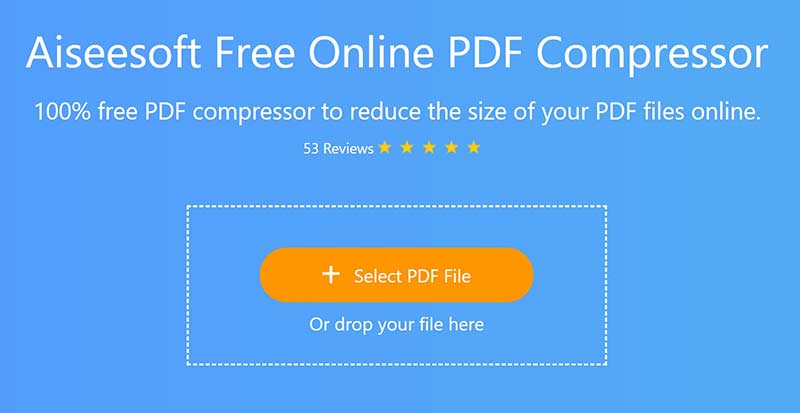
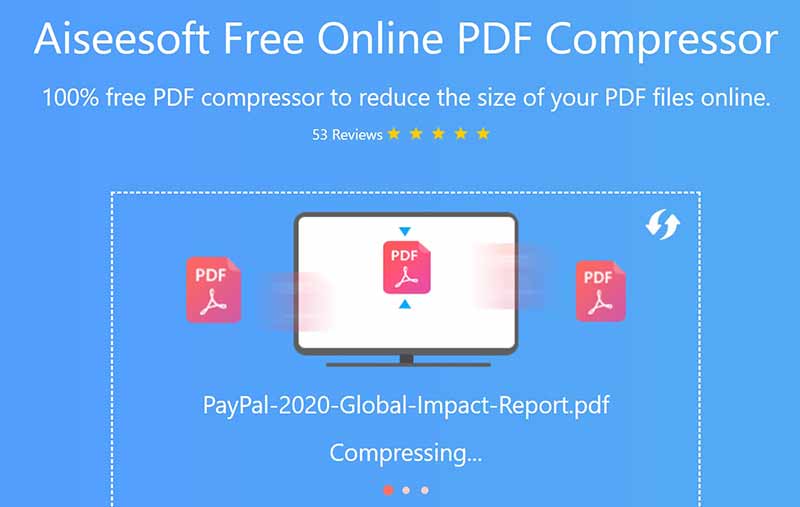
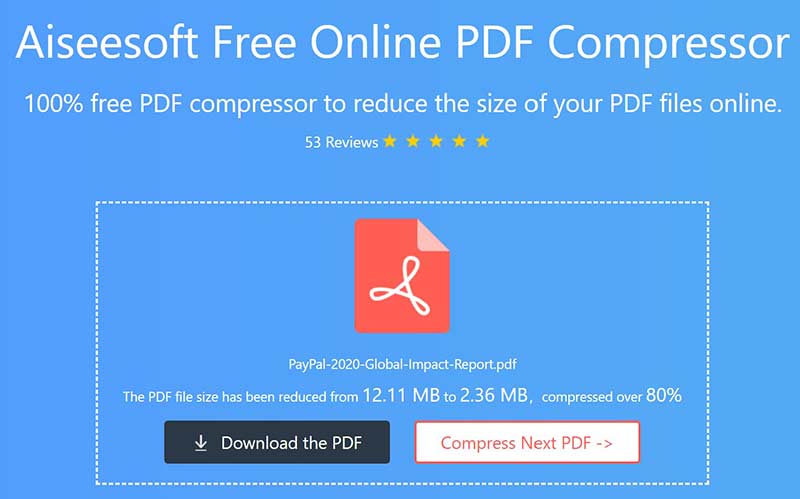
As a free online PDF compressor, it doesn't carry any ads. You can get a comfortable PDF compressing experience. Moreover, there is no limit of PDF file size, PDF pages, compressing times, and more.
Question 1. Can I compress a PDF file free on Mac?
Yes. You can free reduce the file size of PDF on Mac using Preview. Open your PDF file in Preview, click File menu, choose the Export option, and then select Reduce File Size under the Quartz Filter. Now you can compress PDF free on Mac based on your need.
Question 2. How can I reduce file size of multiple PDFs?
To reduce the file size of multiple PDFs, you can use Adobe Acrobat. Open Acrobat DC, choose Tools and then go to Optimize PDF. Select the Reduce Multiple Files feature from the drop-down list of Reduce File Size.
Question 3. Can I remove watermark from the PDF document?
You can rely on the Adobe Acrobat to remove watermark from PDF with ease. In fact, there are many third-party PDF watermark removers, including free online ones offered on the market that can help you get rid of watermark from PDF file. You can choose your preferred tool to remove watermark from PDF.
Conclusion
How do I reduce the size of a PDF file manually? For a variety of reasons, PDF documents may need to be compressed and resized. For instance, you want to compress PDF for easy distribution and sharing. You can learn 2 methods to compress PDF in Adobe and free online PDF compressor.
Edit PDF
1.1 How to Compress PDF Files 1.2 Best Solutions to Split PDF Pages 1.3 How to Reduce the PDF Size 1.4 How to Crop PDF file 1.5 Password Protected PDF File 1.6 How to add Page Numbers to PDF 1.7 How to Free Highlight Text in PDF 1.8 How to Remove Watermark in Word 1.9 How to Rotate PDF 1.10 How to add Text to PDF 1.11 Compress PDF Size on Mac 1.12 Compress PDF in Adobe 1.13 Compress PDF Online 1.14 Shrink PDF
Video Converter Ultimate is excellent video converter, editor and enhancer to convert, enhance and edit videos and music in 1000 formats and more.
100% Secure. No Ads.
100% Secure. No Ads.