Can you add page numbers to a PDF?
How to insert page numbers to my PDF document?
If you want to add Roman numeral page numbers to PDF, you just come to the right place.
As you know, Adobe Acrobat Pro is one of the popular PDF editor software. You can personalize page numbers, headers and footers to a PDF with Acrobat. This article will show you detailed steps to add various styles of page numbers to PDF with or without Acrobat.
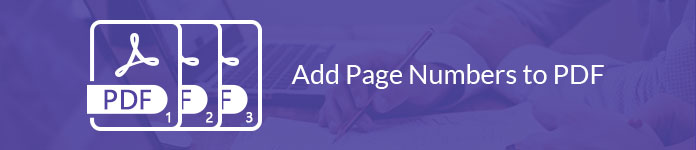
By using Adobe Acrobat Pro, you can insert page numbers or the current date to a PDF in custom place. You can also add a Bates numbering header or footer to your indexing legal document, though you cannot use bated numbering for protected or encrypted files at present.
Ready to add page numbers to PDF with Adobe Acrobat Pro 9? Just read and follow.
Step 1Add a PDF file to Adobe Acrobat Pro
If there are pages that you do not want to keep, then jus split PDF file to remove unwanted pages and then add page number into it.
Step 2Add header and footer to your PDF file
Choose "Edit PDF" from "Tools" menu. Find and click "Header & Footer" and "Add" in order. Then select the header or footer to add PDF page numbers. Before adding page numbers to a PDF document, you need to specify "Font" and "Margin" values.
Step 3Add page numbers to PDF with Acrobat Pro
Type texts and page numbers in the custom place. Then click "Insert Page Number" and related options. You can choose "Page Number and Date Format" to display Roman numerals and personalize other details.
Moreover, you can click "Page Range Options" to set where and how to add page numbers in Acrobat.
Do not forget to examine the output effect in the "Preview" section. At last, choose "OK" or "Apply to Multiple" to save changes.
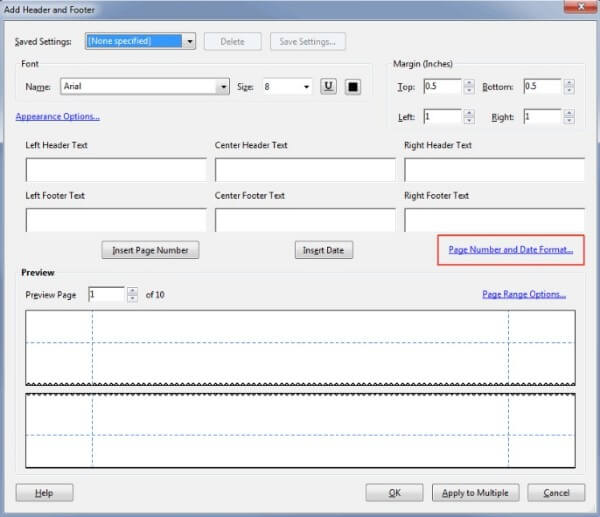
Note: You can use the PDF Bates numbering tool to add page numbers with Acrobat Pro, too.
To start with, choose "More" in the secondary toolbar. Click "Bates Numbering" and "Add" options to add a PDF file that requires numbering. You can use "Move Up" or "Move Down" to adjust the PDF page orders manually.
Then click "OK" and position page numbers in the "Add Header And Footer" dialog box. Choose the "Insert Bates Number" option. After that, you can enter "Number Of Digits", "Start Number", "Prefix" and "Suffix" boxes. Finally, click "OK" to add Bates numbers to a PDF.
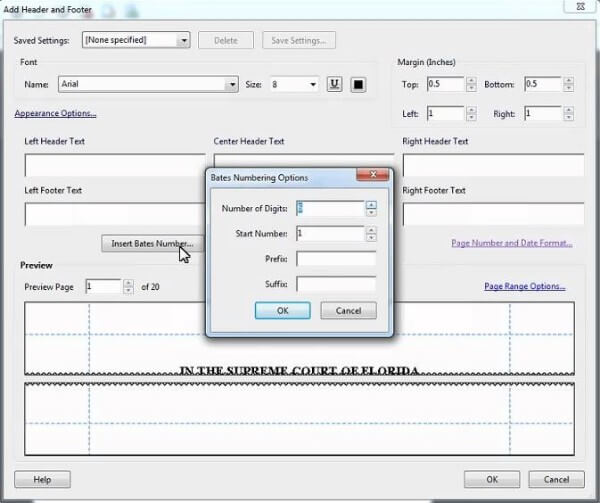
Adobe Acrobat Pro is not an easy-to-use PDF editing tool. Many people want to add page numbers to pdf without Acrobat. Actually, there are many online PDF editors for adding page numbers to PDF files, such as iLovePDF, Soda PDF, PDF.io, PDF Candy and more. The operations to add page numbers to PDF for free online are quite similar. Thus, this section will take iLovePDF as an example.
Step 1Visit iLovePDF (https://www.ilovepdf.com/add_pdf_page_number).
Step 2Select a PDF file from hard drive, Google Drive or Dropbox.
Step 3Set the Page mode as "Single page" or "Facing pages".
Step 4Personalize the page number position, page number format, typography and other settings.
Step 5Click "Add page numbers" at the bottom to add page numbers to a PDF file online.
Unlike Adobe Acrobat Pro, iLovePDF provides you with no editing features. Therefore, if you need further editing features for PDF file, then you need the PDF editor.
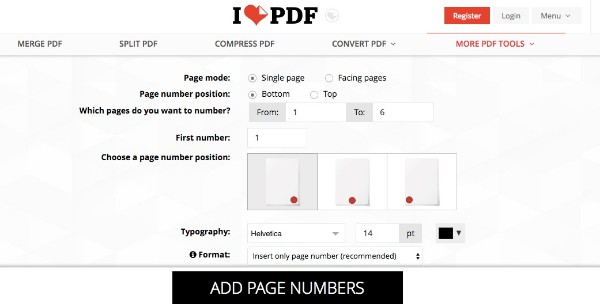
After adding PDF page numbers, you can use Aiseesoft PDF Converter Ultimate to convert selected PDF pages to other formats instead of a lengthy PDF document. The advanced OCR technology can help you recognize over 190 languages accurately. Furthermore, you can extract the text out of an image-based PDF file the original display and format quickly.
Aiseesoft PDF Converter Ultimate

Conclusion
Can you add page numbers to PDF online or offline now? Both Windows and Mac users can add page numbers to an existing PDF file with or without Acrobat here.
If this article works, please share it to help more people. Of course, you can also leave your questions below.