We work with PDF files every day. Most of us have definitely encountered this situation: the PDFs do not display in a normal state – one or some pages of the PDFs is horizontal which makes the readers feel uncomfortable to read them.
If you are reading these PDFs on your tablet, iPad, or smartphone, you can change your phone's direction to read. However, if you want to edit or read it on your computer, it becomes difficult. And the solution is to rotate PDF files.
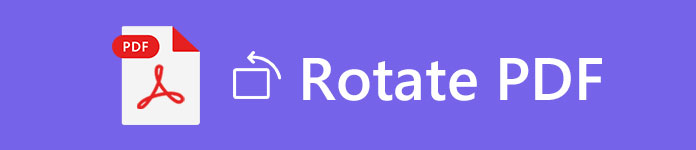
Rotate PDF
So, I think the reason why you are here reading this article is that you have the needs to rotate your irregularly displayed PDF files
Almost all the online PDF editing tools provide the rotate feature, but not all of these editing tools can rotate a single page or the ones you selected.
We tested and selected several software that can help you to rotate all or individual pages of your PDF file.
Now let's show you how to rotate your PDF file. With the 5 software below, you can rotate all pages or the ones you selected to the left or the right, and save those PDF pages permanently.
Step 1 Visit Smallpdf (https://smallpdf.com/rotate-pdf) online.
Step 2 You can drop you PDF to the area in purple. Or you can click Choose file to select your PDF.
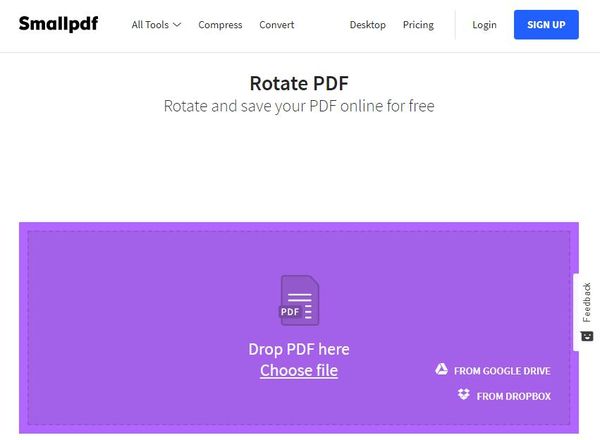
Step 3 Rotate your PDF file.
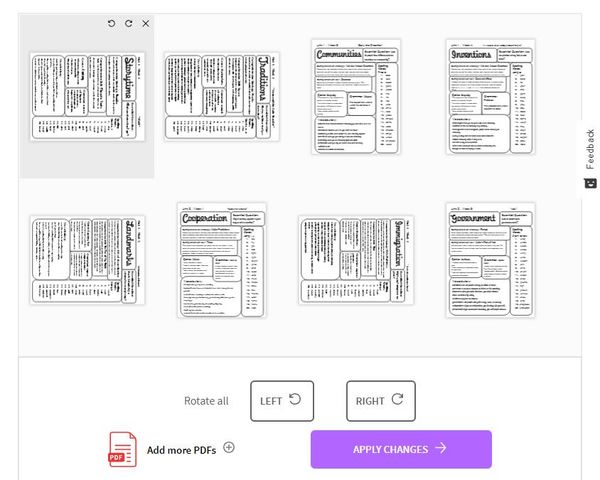
Step 4 Click APPLY CHANGES and Download your PDF file.
Besides rotating PDF file, you may also want to crop PDF, reduce PDF file size and do other editing on PDF. Here are some online PDF editors for you to choose from.
Step 1 Visit Foxit PhantomPDF (https://online.foxitsoftware.com/edit-pdf) online.
Step 2 Drag the PDF file to the blank area with dotted border, or click the Choose File button to select your PDF.
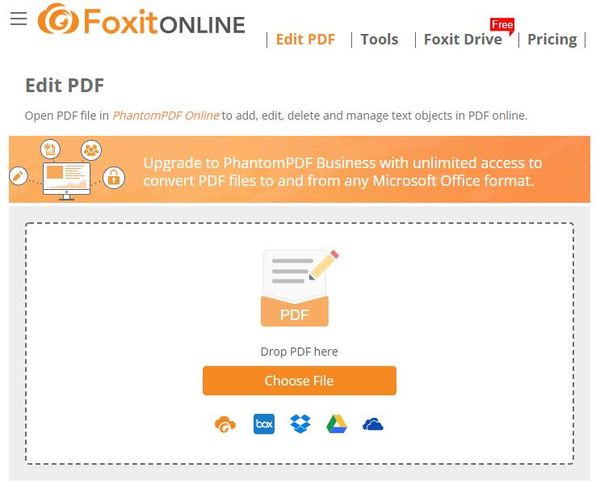
Step 3 Click Organize in the Menu bar.
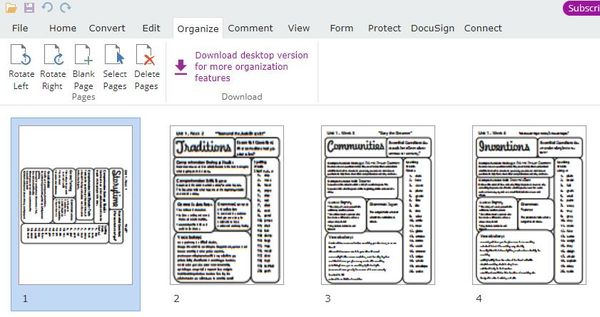
Here are two methods for you to rotate your PDF file after finishing loading.
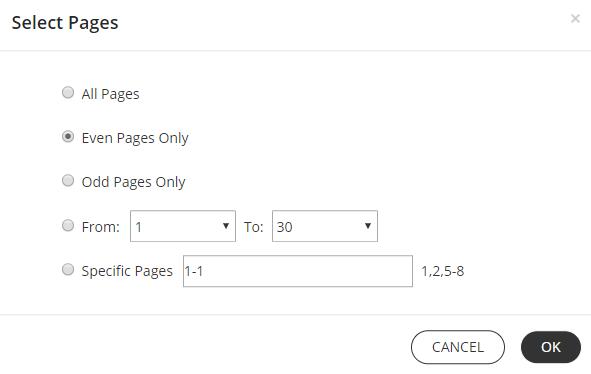
Step 4 Click Save after rotating PDF.
Step 1 Visit Sejda (https://www.sejda.com/rotate-pdf-pages) online.
Step 2 Drag the PDF file to the blank area with dotted border, or click the Upload PDF files button to select your PDF.
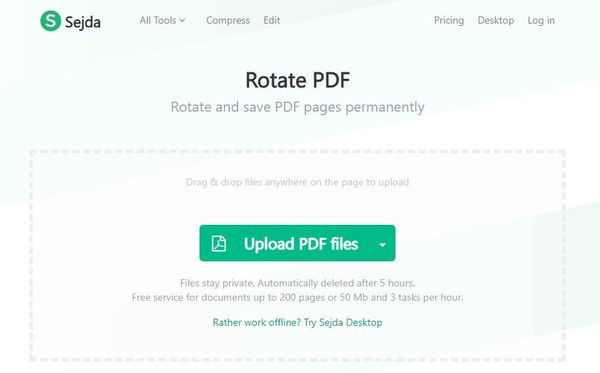
Step 3 After loading your PDF file, you can select one of the methods below to rotate the pages you want.

Step 4 Click Apply changes to save your PDFs.
Step 1 Visit RotatePDF.com (https://rotatepdf.com/) online.
Step 2 Drag the PDF file to the gray area with dotted border, or click the Upload PDF files button to select your PDF.
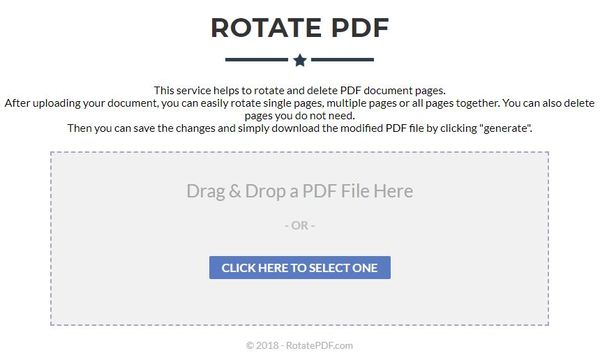
Step 3 Rotate your PDF file.
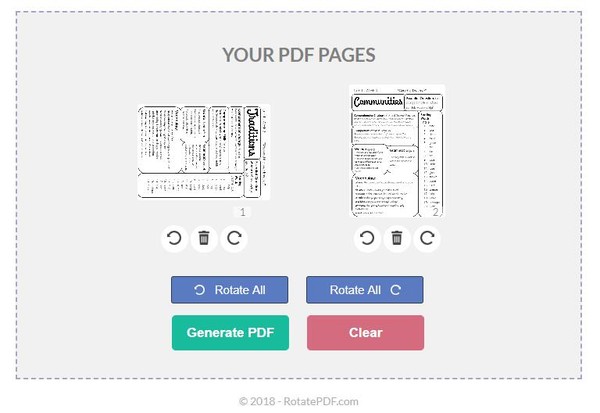
Step 4 Click Generate PDF to save your rotated PDF file.
Step 1 Visit PDF2Go (https://www.pdf2go.com/rotate-pdf) online.
Step 2 Drag the PDF file to the yellow area, or Click Choose File to select your PDFs.
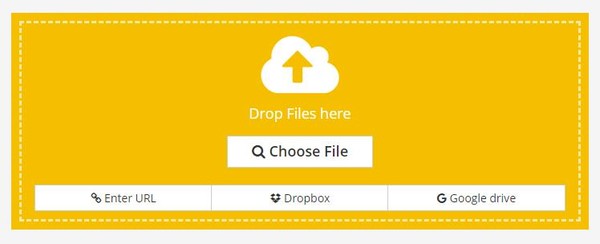
Step 3 Rotate your PDF file.
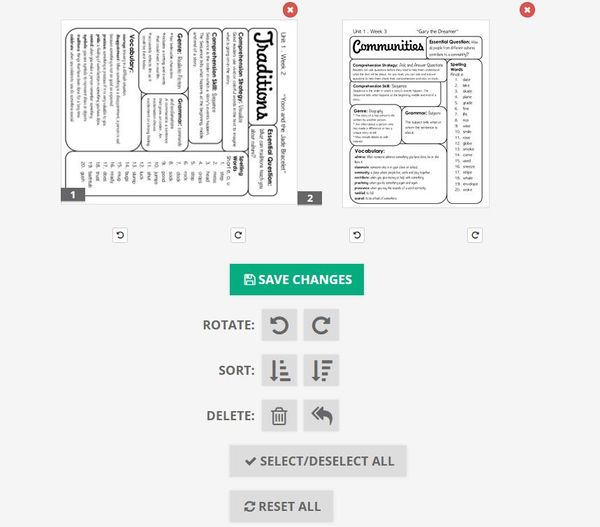
Step 4 Click SAVE CHANGES to save your PDF after rotating.
For different reasons, you will need to convert PDF to JPG, Word, Excel or other document format. In that kind of case, you can rely on this recommended PDF Converter Ultimate. It has the capability to convert PDF files. If you have the same need, you can free download it and have a try.
1. Sejda, Foxit PhantomPDF, and Smallpdf have both a desktop version and online version. The desktop version allows you to rotate your PDF offline. RotatePDF.com and PDF2Go only has the online version.
2. About support rotated pages:
We have talked about how to rotate PDF files in this page. 5 effective solutions are recommended to help you get the job done. You can pick your preferred PDF rotate tool to rotate your PDF file. Remember to leave your comments with us.