Outlook.com is the latest web mail service of Microsoft, which comes with various good features like huge amount of storage space, better editing features, immersive interface and support for social networking sites. However, there is possibility that you decide to delete Outlook email account on your iPhone temporarily or close outlook account permanently, when you never use the email address anyway, or you are getting too much spam, or you are worried about privacy leaking of unused account, and so on. Whether you want to delete Outlook email account temporarily or permanently, we will tell you all the information you need to know in this article.

Whether you want to delete Outlook account from iPhone temporarily or permanently, you need to have a full knowledge of the negative effects you may come cross after you delete Outlook email account. Then you can know what are necessary operations you need to do before deleting Outlook account temporarily or permanently.
After you delete Outlook email account on iPhone, all the emails will be removed from your device, along with any contacts, calendars, and notes associated with that account. But this will not delete the account itself. You can still access your Outlook email account and receive emails via Safari or another web browser, via an app, or on another device.
But if you want to delete your Outlook email account permanently, the consequences may be serious sometimes. For example, it's normal to use email when setting up online accounts, including important accounts such as banking accounts, online creditors, social media and more. The email address is used to reset the password for these accounts. So if you delete your Outlook email account permanently and then forget the password for an account, you may lose access to it. What's more, you will no longer get bill reminders if you set up reminders to pay bills via Outlook.com. Another negative effect is that your contacts cannot reach you if you forgot to inform them that you are not using this Outlook account anymore. Moreover, you will lose access to all the emails in your box forever once you have deleted your account permanently and you'll lose any services associated with your Microsoft account such as Skype, calendar, and much more.
After knowing the consequences of deleting Outlook email account on iPhone temporarily or permanently, now you can do some preparation work for deleting Outlook account on iPhone.
1. Change profile information of connected accounts
• Check to see what email is associated with all of your online accounts like banks, utility companies, credit cards, etc. Also check other types of online accounts that you often use such as social media. Finally look at the profiles of accounts you use less often.
• Change the email in the profile of each account to an alternate email.
2. Notify contacts of your new email information
3. Back up important email messages
Since all the inbox emails will be removed from your device whether you delete the account temporarily or permanently, you are suggested to back up important email messages in advance. A quick way is to use FoneLab iOS Data Backup & Restore to make a backup of your important emails to your computer.

Downloads
FoneLab iOS Data Backup & Restore
100% Secure. No Ads.
100% Secure. No Ads.
It's easy and quick to delete an email account on iPhone or other iOS device temporarily. Please follow the guide below.


Closing a Microsoft account permanently means you will not be able to sign in to the Microspft products and services you have been using. It also deletes all the services associated with it, including:
• saved OneDrive files
• Xbox Live data and Gametag
• Skype ID and contacts
• NuGet.org accounts
• Outlook.com, Hotmail, Live, and MSN email accounts
There is no way to delete just one of these services and keep the others. So before you delete Outlook email account permanently, remember to check Part 1 to do the necessary preparation work. After that you can follow steps below to delete your Outlook email account permanently.


After you select the Mark account for closure button, your Outlook email account will not be deleted permanently at once. You still have 60 days to recover your account in case you change your mind or need to access something on the account before it's gone forever.
If you find there are still some caches, attachments or unnecessary emails left in your iPhone after you delete Outlook email account, you can clean up them with FoneEraser , which can help you delete emails from iPhone thoroughly with ease.

Downloads
100% Secure. No Ads.
100% Secure. No Ads.
Follow the easy guide below to erase Outlook emails thoroughly.
100% Secure. No Ads.
100% Secure. No Ads.
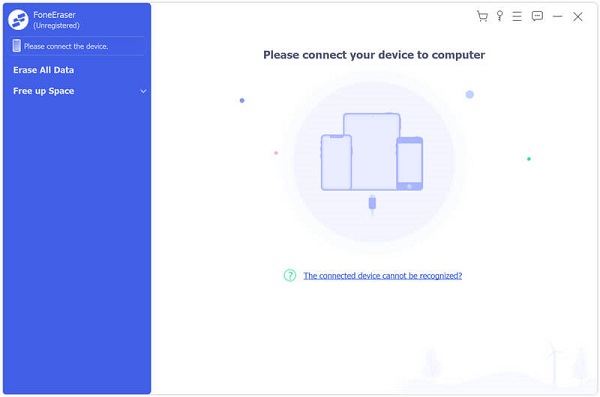
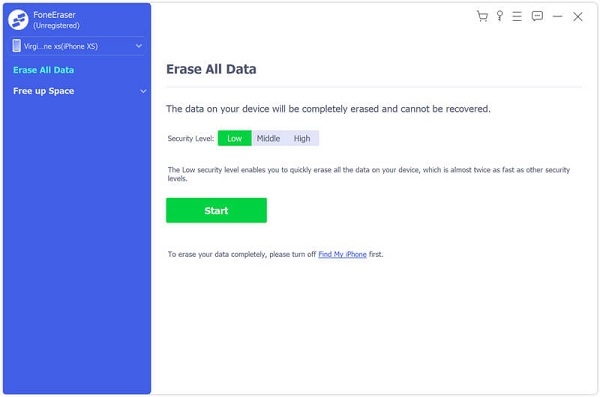
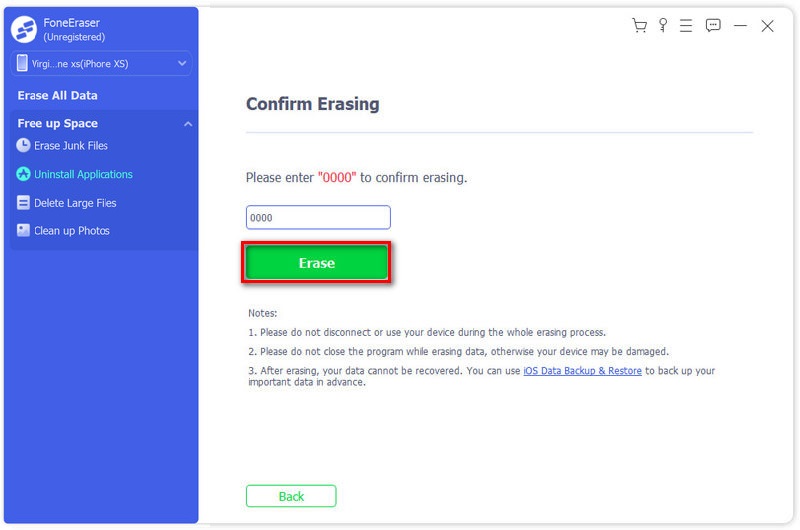
Now you can get rid of an unwanted Outlook email account permanently and thoroughly.
If you forgot to back up important emails and lost them after deleting Outlook email account on iPhone, we recommend you to use a professional iOS data recovery tool – FoneLab iPhone Data Recovery to recover deleted folder in Outlook.

Downloads
FoneLab – iPhone Data Recovery
100% Secure. No Ads.
100% Secure. No Ads.

You may need: How to fix Outlook mail not working on iPhone.
You may need: How to delete Twitter account on iPhone.
How do I permanently delete emails from Outlook?
You can delete email messages from the Inbox folder permanently. Open the Inbox folder, select to highlight the email messages in the Inbox folder that you will delete permanently, and press the Shift + Delete keys at the same time. Open the Inbox folder, select to highlight the email messages in the Inbox folder that you will delete permanently, and press the Shift + Delete keys at the same time.
How do I remove an Outlook account on Android devices?
Open the app, navigate to and tap Settings. Tap the name of the account. Then, tap Remove Account from Device and Remote.
How do I deactivate an Outlook email account but not delete it?
Open Microsoft Outlook, click the "Send/Receive" tab. Click "Send/Receive Groups" on the ribbon, and then select "Define Send/Receive Groups". Select the "All Accounts" send/receive group in the new window, and then click the "Edit" button. Then, select the account you want to disable, and then clear the check box next to "Include the Selected Account in This Group." Click "OK" to save the change.
We have shared with you everything about deleting Outlook email account on iPhone in this post. Whether you want to delete Outlook email account temporarily or permanently, you will find the most complete guide here. Leave your comment below if you have any questions or suggestions.
Delete Data on iPhone
How to Delete Spotlight Search Suggestions on iPhone Find iCloud Account by IMEI Stop Unwanted Emails in Gmail Delete Outlook Email Account on iPhone Delete Spotlight Search Delete Twitter Account and Data Reset Encrypted Data on iPhone Delete Podcasts from iPhone Delete Calendars on iPhone Delete Emails on iPhone Delete Cydia from iPhone Delete Instagram on iPhone Get More Storage on iPhone Delete Call History on iPhone Delete Temporary Files on iPhone How Much Storage Dose iPhone Have Delete App Icons on iPhone Delete Voicemail on iPhone Clear iPhone System Data Delete iPhone Corrupted Files Wipe iPod Wipe iPad Delete Viber Account on iPhone Buy More Storage on iPhone Delete Documents and Data on iPhone
The most powerful utility ever, allowing users to erase all iPhone content like contacts, messages, photos, videos, notes, etc. and settings permanently and thoroughly.
100% Secure. No Ads.