One day you find your iPhone is lacking in storage space which means you need to delete some files in it. There are lots of voicemails on your iPhone since you use it every day. Some of them may be useless now and you want to delete these voicemails on your iPhone. In this article, you can find how to delete voicemail on your iPhone with verified ways.
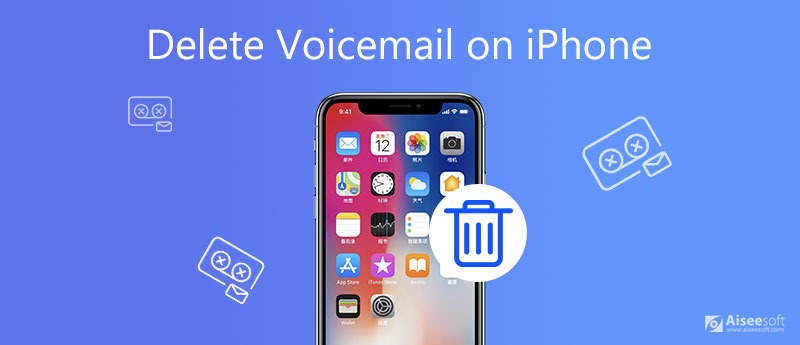
You can delete your voicemail through your iPhone in three ways.
You can manage your voicemails on your iPhone in the Phone app.
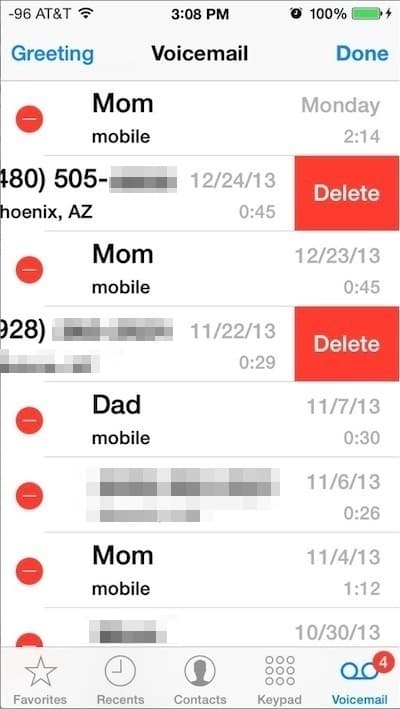
The Phone app also allows you to delete massive voicemails at the same time.
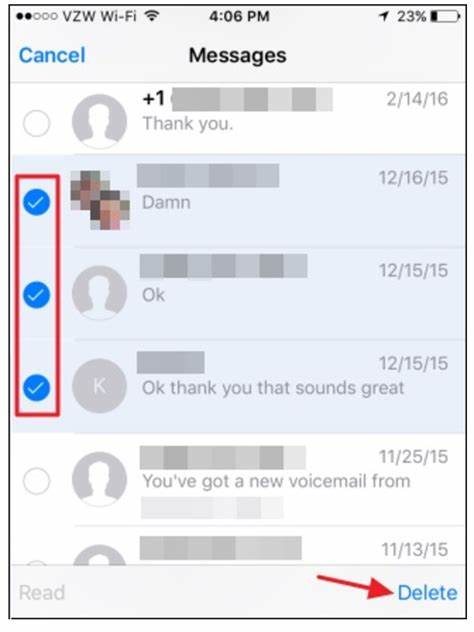
These two ways mentioned above can only put voicemails into the Deleted Messages and you can recover them. It doesn't enlarge the storage space of your iPhone. If you want to erase your voicemail permanently, you should clear the voicemail from Deleted Messages.
Find the Deleted Messages and click the Clear All button to wipe out all the deleted voicemails forever.
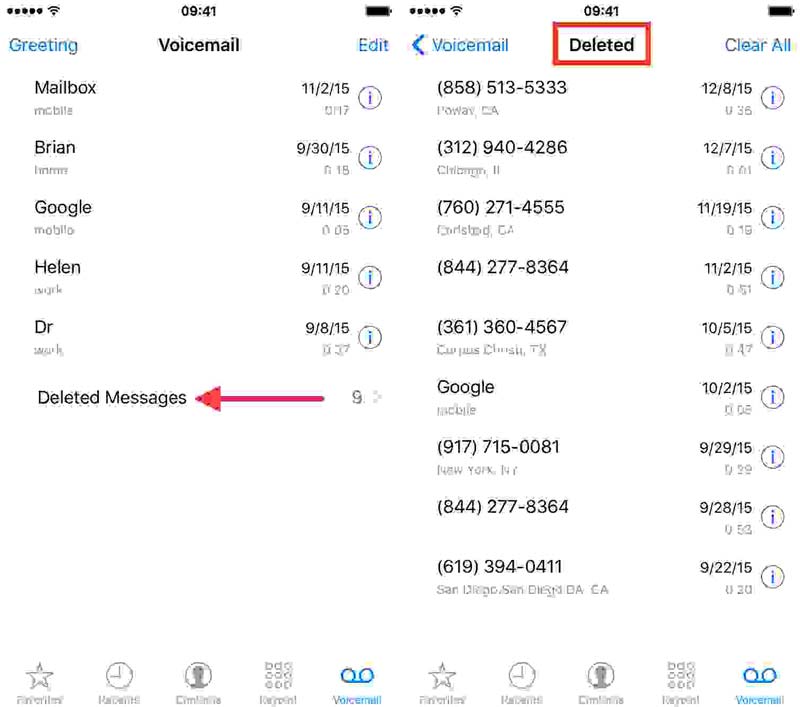
To delete the voicemail from iPhone permanently in an easier way, you can use desktop software. Aiseesoft iPhone Cleaner is the ideal tool to meet your demand. The various features allow you to wipe out all the voicemails at the same time.

Downloads
100% Secure. No Ads.
100% Secure. No Ads.
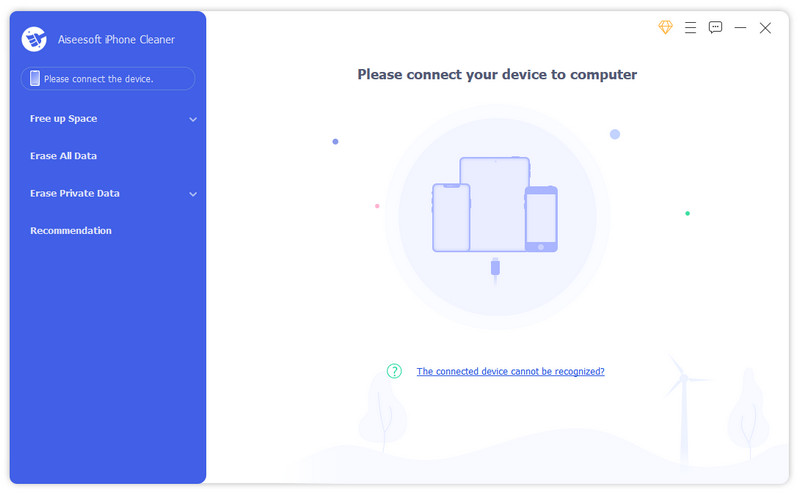
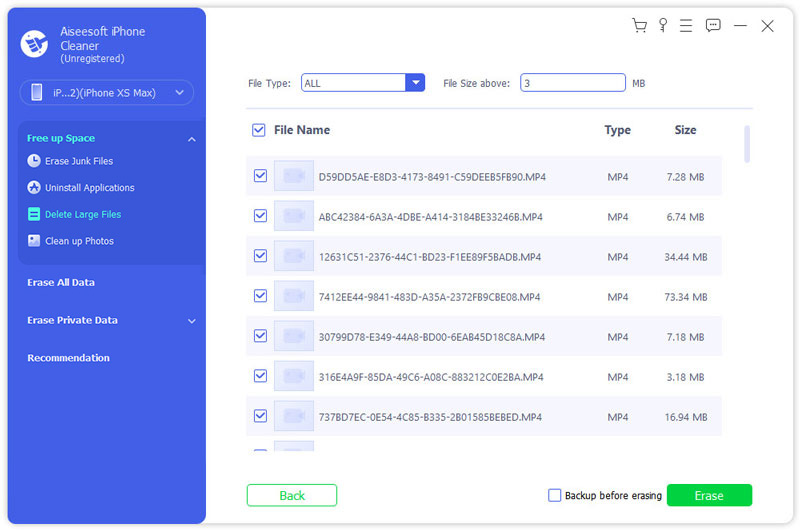
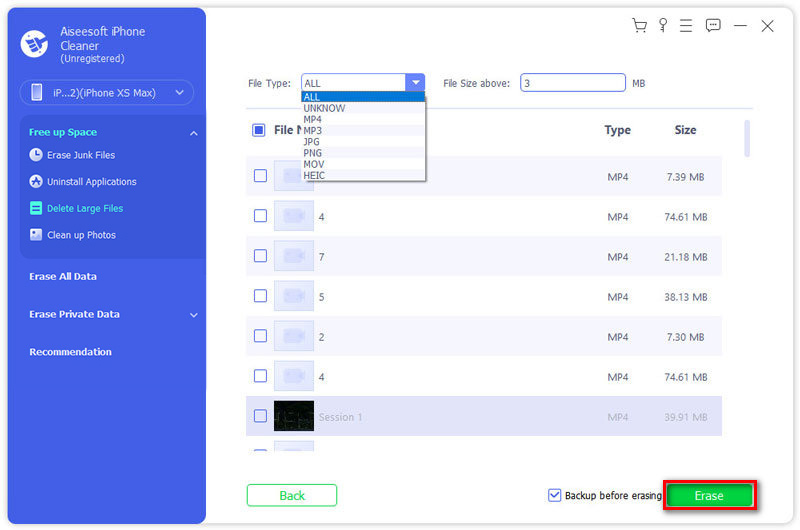
If your iPhone voicemails won't delete, two reasons might lead to this problem. One is that you delete voicemails without clear them in the Deleted Messages. You can follow the instructions above to clear your voicemail permanently. Another reason is that your network on your iPhone is bad so that you can't delete voicemails. Here are solutions for you to reset your network on your iPhone and delete voicemails successfully.
You can open your Control Center board and click the Airplane icon to switch your iPhone to the Airplane Mode. Then try to delete your iPhone voicemails again. See if it works.
First, you should go to the Settings app and find the General menu. Get into it and choose the Reset menu. In that menu, you can find the Reset Network Settings choice. Click it and wait for a moment. Then reconnect the network for your iPhone. You can try to delete your iPhone voicemails again. Usually, voicemails can be deleted successfully now.
If the two ways mentioned above don't work, you can try to reset your iPhone. Go to the Setting menu and find the General menu. Then choose the Reset menu and click the Erase All Content and Settings button. You should know that this reset will clean up all the data and settings on your iPhone. You need to back up all your data on your iPhone. After the resetting, all the voicemails will be deleted too.
1. Can I recover a deleted voicemail on my iPhone?
It depends. If you just delete a voicemail without permanently wiping them out, you can find it in the Deleted Messages in your iPhone and recover it. But if you have already cleared it in the Deleted Messages, you can't recover it. Or you can seek for a professional data recovery tool to recover your deleted voicemails on iPhone. To know how-to details, click here to read on.
2. Why all of my iPhone voicemails are disappeared?
Normally your iPhone voicemails are connected with your phone number. If you change your phone number, the voicemails may disappear. If you reset the password of your voicemail box, it will happen too.
3. How do I transfer a voicemail from my iPhone to my computer?
You can click the Share button on the voicemail. Then choose Airdrop, Message, or Mail to send it to your computer. You can read on Best Method to Transfer Voicemails from iPhone to Computer to know more details. Also, you can use iPhone Cleaner mentioned above to back up voicemails on your computer.
When you want to know how to delete voicemails on your iPhone, you can learn to delete them with iPhone default settings or desktop devices in this article. There are several ways to delete voicemails on iPhone. If you want to know anything about deleting voicemails, please leave your comment below.
Delete Data on iPhone
How to Delete Spotlight Search Suggestions on iPhone Find iCloud Account by IMEI Stop Unwanted Emails in Gmail Delete Outlook Email Account on iPhone Delete Spotlight Search Delete Twitter Account and Data Reset Encrypted Data on iPhone Delete Podcasts from iPhone Delete Calendars on iPhone Delete Emails on iPhone Delete Cydia from iPhone Delete Instagram on iPhone Get More Storage on iPhone Delete Call History on iPhone Delete Temporary Files on iPhone How Much Storage Dose iPhone Have Delete App Icons on iPhone Delete Voicemail on iPhone Clear iPhone System Data Delete iPhone Corrupted Files Wipe iPod Wipe iPad Delete Viber Account on iPhone Buy More Storage on iPhone Delete Documents and Data on iPhone
iPhone Cleaner can clean up useless data on your device selectively. You can also use it to wipe your private data and keep your iPhone/iPad/iPod Touch fast and safe.
100% Secure. No Ads.
100% Secure. No Ads.