How to remove watermark from PDF?
You may receive some PDF files that contain watermarks on every page and you want to remove them to get a better viewing experience. Whether an image watermark or a text watermark, is mainly used to protect documents from stealing copyright. While for different reasons, we need to remove watermark from PDF.
You need a PDF watermark remover to get rid of the watermark inserted in PDF document. This post like to share 3 effective ways to help you remove watermark from PDF file.
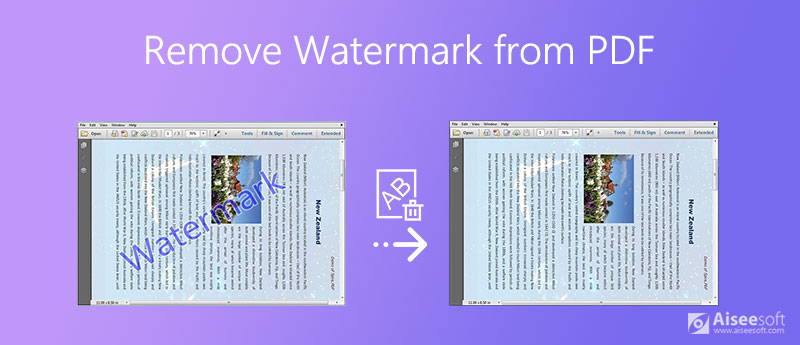
You should know that, PDF is a file format that developed by Adobe to present documents. So Adobe has some specific tools to read, edit, and convert PDF documents. To remove watermark from PDF, you can rely on the Adobe Acrobat PRO DC. It is one kind of official and professional solution to erase the PDF watermark.
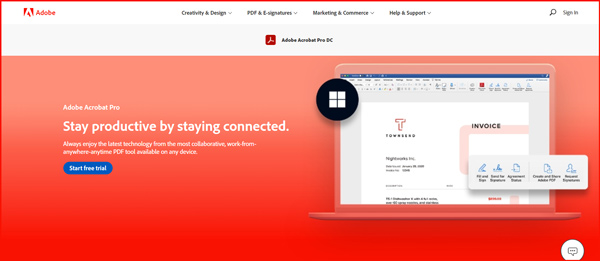
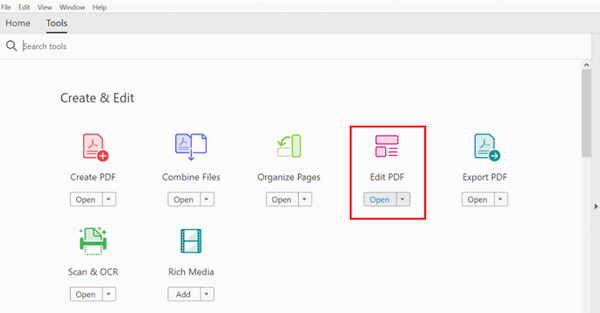
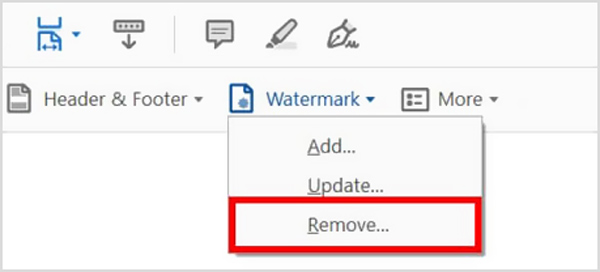
To get rid of the watermark on your PDF file, you can choose to convert PDF to an editable Word document and then remove watermark. This part will show you how to do it.
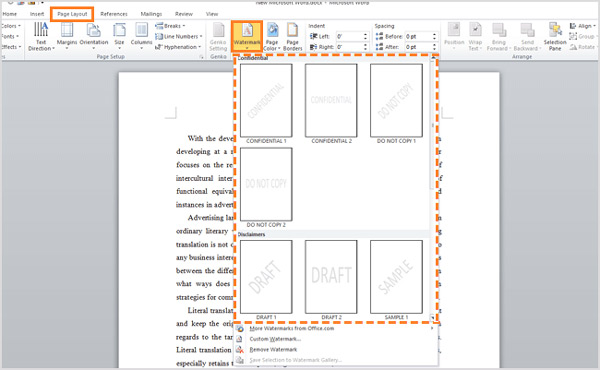
There are many PDF watermark removers and PDF editors offered on the internet that can help you remove watermark from PDF online. Here we take the popular PDF2Everything as an example to show you how to delete watermark on PDF online.
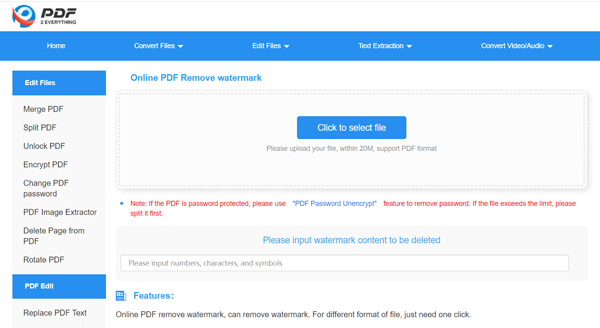
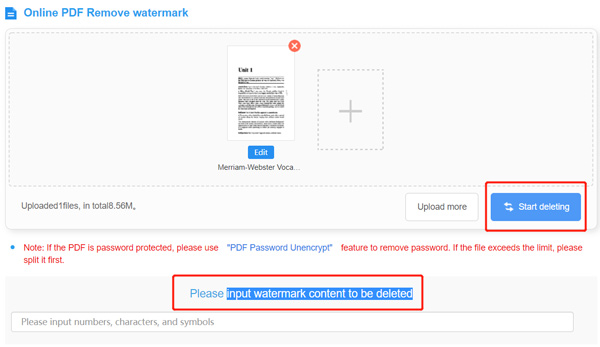

Downloads
100% Secure. No Ads.
100% Secure. No Ads.
Question 1. Can I remove watermark from a video?
Yes. When you want to remove watermark from a video, you can crop the video video to remove the watermarked region, blur watermark or choose to replace the original watermark with a new one.
Question 2. How to add watermark on a PDF file?
To add a watermark to PDF file, you can use the Adobe Acrobat Pro DC or some online PDF editor tools. Here you can open your PDF document in Adobe Acrobat, click Tools, Edit PDF, Watermark and then choose Add to add a watermark to your PDF.
Question 3. How do I update a Watermark in PDF?
To update a watermark in PDF document, you should use Adobe Acrobat Pro and go to the Watermark feature. Open your PDF file in Adobe Acrobat Pro, choose the Tools menu, click Edit PDF and then select Watermark. Now click on Update to update a watermark in PDF with ease.
Question 4. Can I remove a watermark in Microsoft Word?
Yes. You can open the watermarked document with Microsoft Word, click Design tab or Page Layout, select the Watermark option, and then choose Remove Watermark feature from its drop-down menu. For more details, you can read How to remove watermark in Word.
Conclusion
This post introduces you with 3 effective methods to remove watermarks from PDF. You can choose your preferred PDF watermark remover tool to delete the watermark.
Video & Image Watermark
What Is Watermark Remove Watermark Add Watermark to Video Video Watermark App Remove Watermark from a Video Remove Filmora Watermark Remove Getty Images Watermark Remove Watermark with Gimp Remove Watermark with Inpaint Remove Watermark in PowerPoint Remove Watermark in Photoshop Best Watermark Remover Apps Apowersoft Watermark Remover Review Remove Watermarks from FaceApp Photos Remove TikTok Watermark Remove Watermark From Photo Remove Shutterstock Watermark Remove Watermark from PNG/JPG Remove Unwanted Objects from Photo Remove Text from Pictures Remove Date Stamp from Photo Remove Emoji from Photos Remove Unwanted Objects Remove Logo from Picture Remove Watermark from PDF
Aiseesoft PDF Converter Ultimate is the professional PDF converting software which can help you convert PDF to Word/Text/Excel/PPT/ePub/HTML/JPG/PNG/GIF.
100% Secure. No Ads.
100% Secure. No Ads.