If you want to visualize two separate stories at the same time, you can use the split-screen effect. It is common to see two and more stories playing in the same scene. To some degree, those split video clips are related to each other. By putting video side by side, you can show two or more actors at the same time. The split-screen effect is easy to achieve. You can use Movavi Video Editor to split the screen on your Windows and Mac computer here.
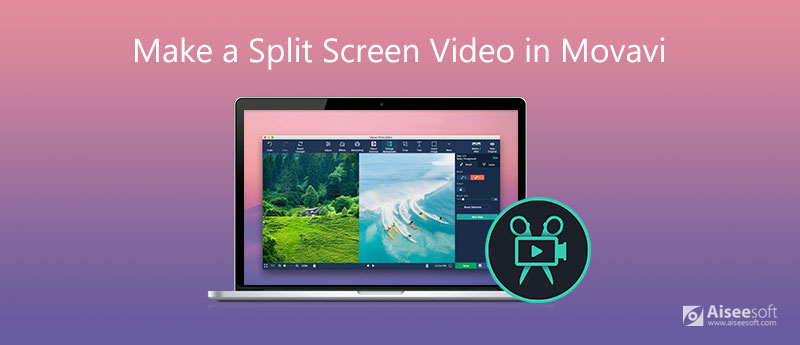
Movavi offers the split-screen video feature. You can merge two videos on one screen and then play at the same time. Make sure you have installed Movavi Video Editor software. Later, you can do as the following Movavi video split screen tutorial show.

Movavi Video Editor does a good job in video editing. However, it is still complicated to put multiple videos on one screen with Movavi. Is there any easy-to-use split-screen video editor? Well, you can take a look at Aiseesoft Video Converter Ultimate. Here you can select split-screen options, depth and switch left right options without a technical background. The intuitive interface shows all split video editing tools on the screen. Thus, you can create a professional-like split-screen video with ease.

Downloads
Aiseesoft Video Converter Ultimate
100% Secure. No Ads.
100% Secure. No Ads.
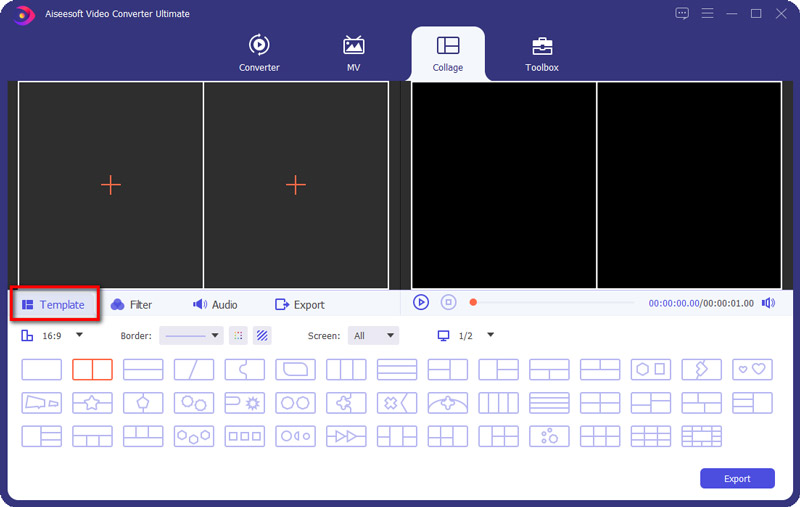
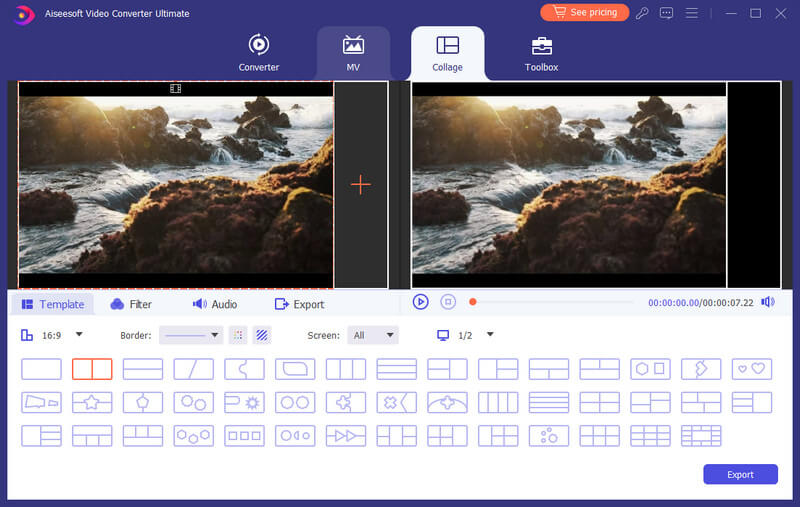
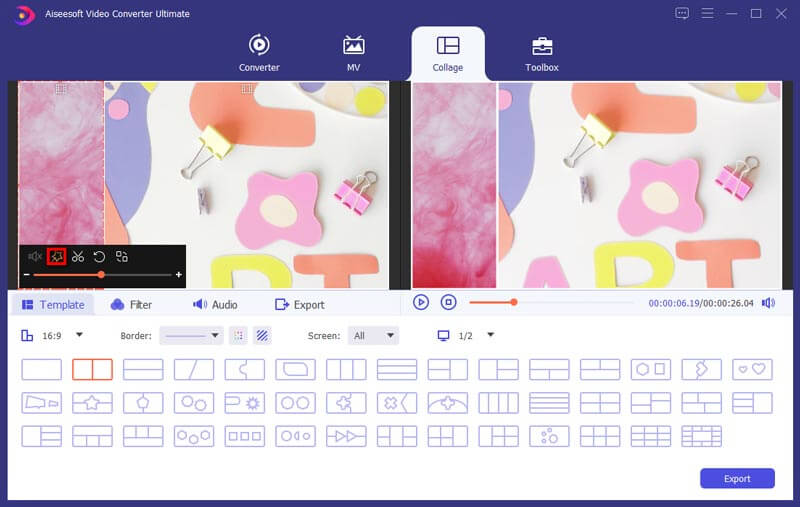
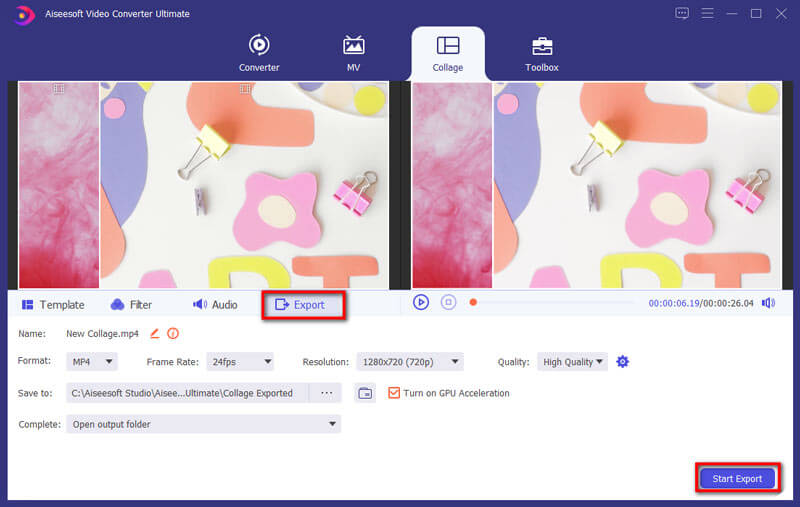
How much are Movavi Video Editor and its Plus version?
The Movavi Video Editor full version license is $39.95 per PC. As for Movavi Video Editor Plus, you need to spend $59.95 per PC.
What's the limitation of the Movavi Video Editor free version?
The Movavi Video Editor free trial is 7 days. After that, you need to activate the software or purchase a Movavi license. Moreover, there will be a Movavi watermark on the top of the output video within the Movavi free trial. Thus, you can find a watermark in the Movavi Video Editor free split video as well.
Is Movavi Video Editor safe to use?
Yes. You can free download Movavi Video Editor from its official website safely. There is no virus, bundleware, or malware in the Movavi package.
Conclusion
That's all to make a split video with Movavi Video Editor on your Windows and Mac computer. You can create suspense and other classic film effects with ease. Aiseesoft Video Converter Ultimate can also be your good choice. If you still have questions, you can feel free to contact us.
Make Split-screen Video
Make a Video Collage on TikTok Put Multiple Videos in One Screen Split Screen Video Make a Split-Screen Video Video Collage Maker Make a Split Screen Video in Movavi iPhoto Collage Make a Video Collage Split Screen in Premiere Pro Best Split Screen Video Editor Best Side-by-side Video Apps Make Reaction Videos Create Picture in Picture Videos Put Two Videos Side by Side
Video Converter Ultimate is excellent video converter, editor and enhancer to convert, enhance and edit videos and music in 1000 formats and more.
100% Secure. No Ads.
100% Secure. No Ads.