When you need to visualize two or more separate video clips happening at the same time, putting multiple videos in one screen can create the split-screen effect. This effect stands out for telling multiple stories in a quick and easy way. Well, with the software available these days, you can easily combine several footage to make one project.
Whether you want to split your screen into two, three, four or more parts, this tutorial can get you started quickly. In this article, we'll show you easy ways to combine video clips to make one video, and also tell you how to adjust borders, add filters, edit clips, and troubleshoot your split-screen projects.
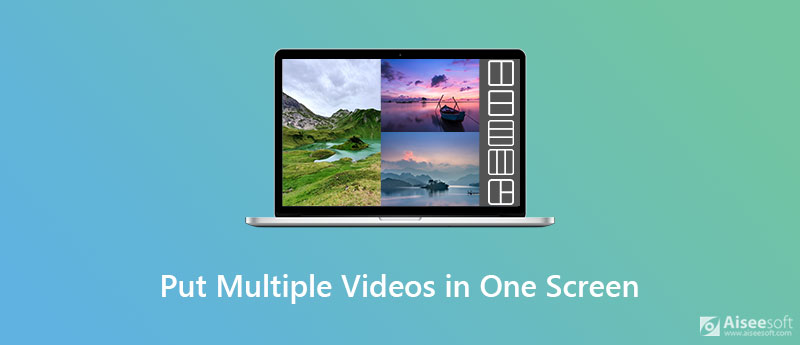
To put two or more videos on one screen, the easiest way is to use a high-quality split-screen video editor. Aiseesoft Video Converter Ultimate is undoubtedly an excellent option. Available for both Windows and Mac users, the tool is easy to use and can help you make brilliant professional-like split-screen videos. The program also offers you various templates for video collage. It can export videos to a wide range of output formats and has other handy video editing features such as rotating, trimming, cropping, applying video effects, adding watermark, adding background music, and more.

Downloads
Video Converter Ultimate – Best Tool to Create a Multi Screen Video
100% Secure. No Ads.
100% Secure. No Ads.
Once you have downloaded and installed Aiseesoft Video Converter Ultimate, you can create side by side videos using the following step-by-step instruction.
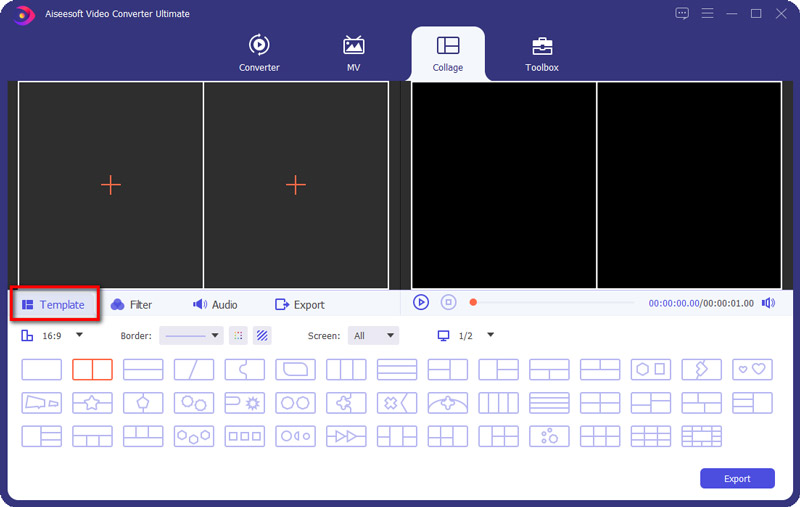
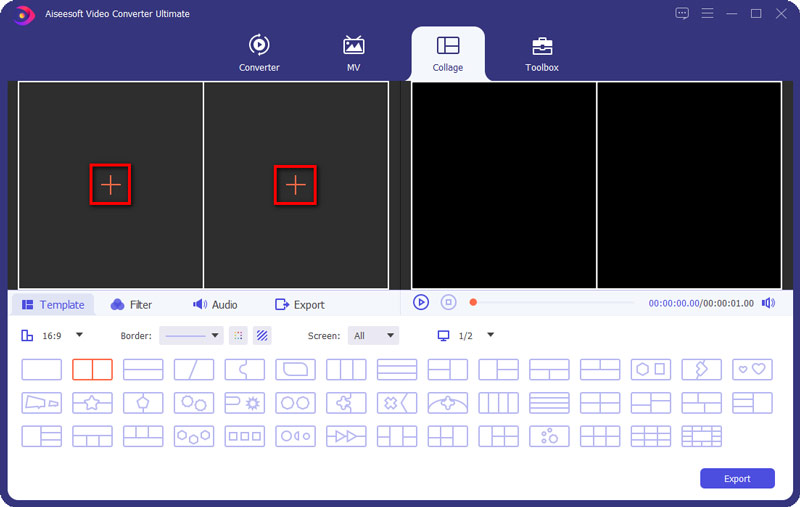
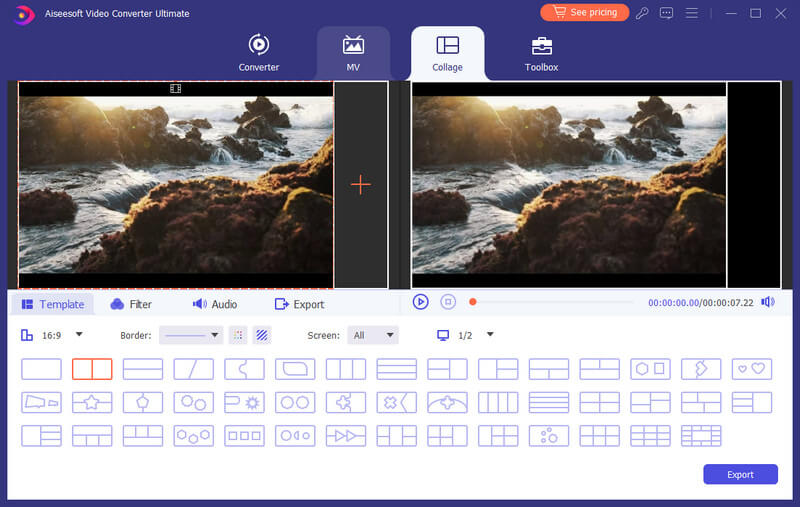
Apply filter:
You can choose a filter by clicking on the Filter tab.
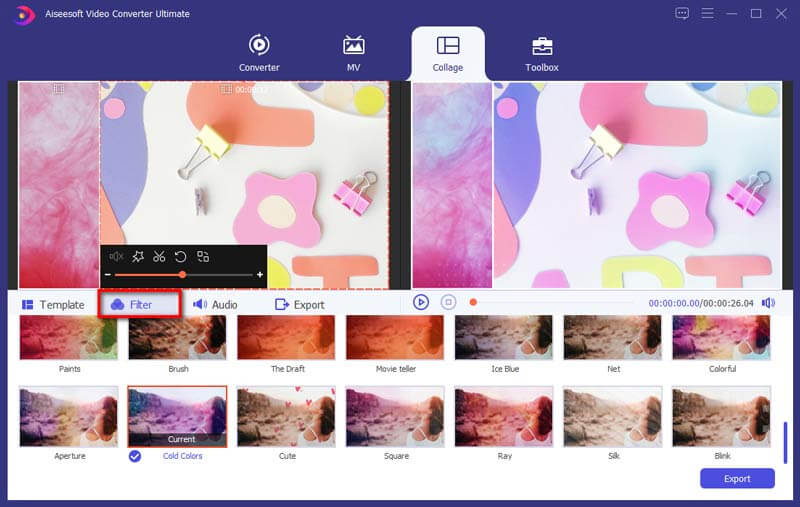
Edit video clips:
Select the video you want to edit, click the Edit button, and then you will be taken to the Edit window. Here you can crop, rotate, add watermark, add subtitle, and more.
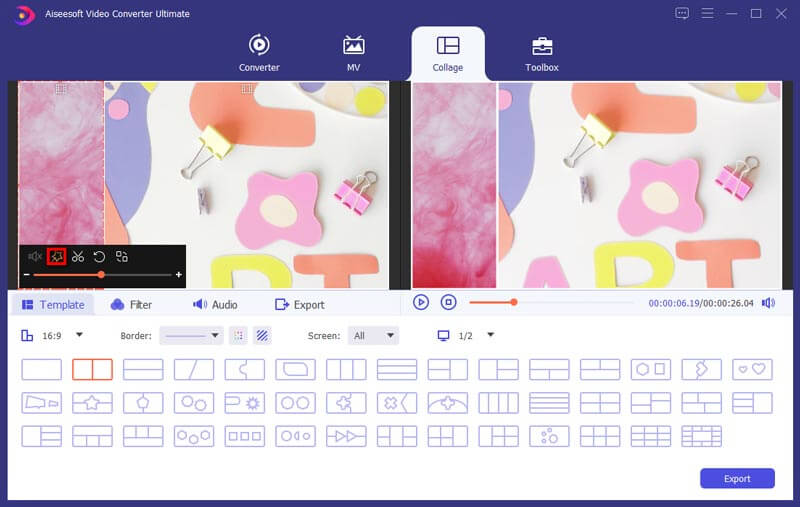
Add background music:
If you'd like to change the original audio in the video, you can add a song as the background music from the Audio tab.
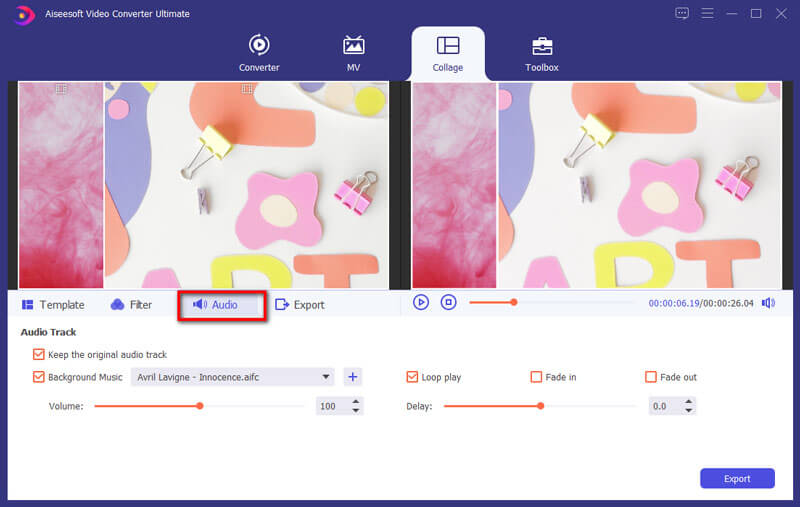
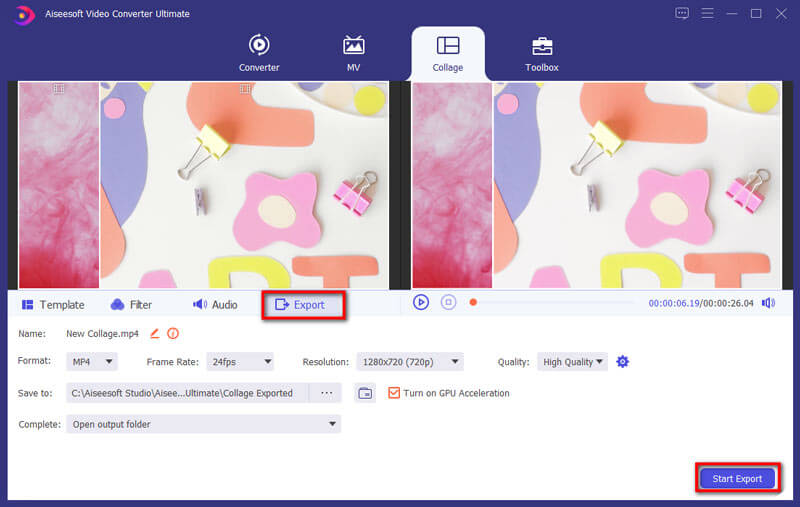
Further Reading
What is the best split-screen video editor to put multiple videos into one screen?
Aiseesoft Video Converter is the most powerful and efficient split screen video editor for Windows and Mac. In fact, the program is a full-fledged post-production application that can be used to edit the video for creating industry-standard videos.
Can I combine 4 videos into one screen?
You can use the above-mentioned video collage editor to simply place 4 shots into the frame template.
Can a use iMovie to create the split-screen effect?
Sure. iMovie has the ability to position videos side by side in one screen. To know how-to details, read on How to Create Split Screen (Side by Side) Effect in iMovie.
Conclusion
The above is about how to combine multiple video clips into one in one screen. After exporting your video, you can publish it to social media platforms.
Make Split-screen Video
Make a Video Collage on TikTok Put Multiple Videos in One Screen Split Screen Video Make a Split-Screen Video Video Collage Maker Make a Split Screen Video in Movavi iPhoto Collage Make a Video Collage Split Screen in Premiere Pro Best Split Screen Video Editor Best Side-by-side Video Apps Make Reaction Videos Create Picture in Picture Videos Put Two Videos Side by Side
Video Converter Ultimate is excellent video converter, editor and enhancer to convert, enhance and edit videos and music in 1000 formats and more.
100% Secure. No Ads.
100% Secure. No Ads.