Apple stopped the development and support of iPhoto in 2015. The Apple iPhoto program is replaced with the Photos app since macOS Sierra. You can upgrade an iPhoto library. Or you can still use iPhoto to manage and edit photos on Mac, iPhone, and iPad. If you want to know how to create a photo collage with iPhoto, you just come to the right place. Moreover, you can get a better iPhoto alternative to make photo collages with ease.

Before making a collage with iPhoto, here are some disadvantages of iPhoto you need to know. Different from online photo collage makers, iPhoto doesn't gorgeous collage layouts and photo effects. The built-in iPhoto Photo Collage Maker is limited. Moreover, the iPhoto export feature is restricted. You cannot save an iPhoto collage to a desktop or share it on Facebook. If you don't mind, you can follow the iPhoto photo collage making tutorial here.
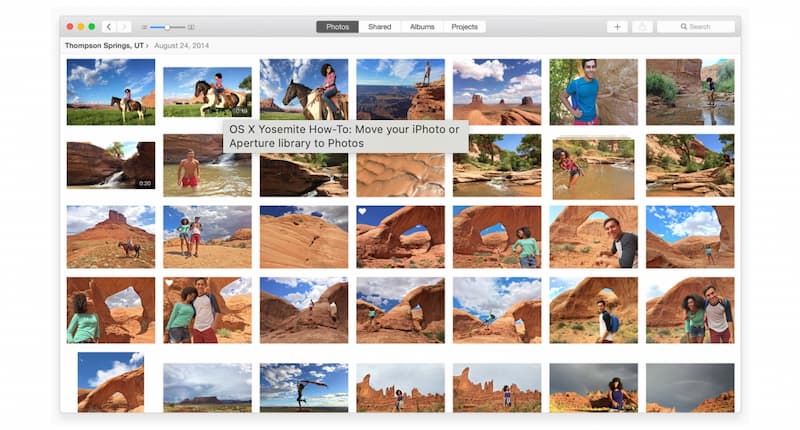
Don't miss: How to make a slideshow with iPhoto
iPhoto is a simple picture collage maker for earlier Mac operating systems. If you want to make a video collage on macOS Sierra, macOS High Sierra, macOS Mojave, macOS Catalina, macOS Big Sur, or macOS Sequoia, Aiseesoft Mac Video Converter Ultimate is your better choice. You can create a professional-looking video collage with easy-to-use filters. As for Windows users, you can get a powerful picture and video collage maker within Aiseesoft Video Converter Ultimate. Here you can produce a cool collage with fashion templates in minutes.

Downloads
Aiseesoft Video Converter Ultimate
100% Secure. No Ads.
100% Secure. No Ads.
How to make a collage on iPhone?
The Instagram Layout and Google Photos offer free collage maker for iOS users. You can combine multiple photos into a collage for sharing. Moreover, you can use a photo collage app for iPhone, such as Canva, Adobe Spark, Pic Collage, etc. Follow its wizard to create a photo collage on iPhone.
Is iPhoto the default Apple photo collage maker?
No. You can create a photo collage from your iPhoto library. But there is no official photo collage app for Apple products.
Can you create a photo collage with Apple Photos?
Yes. In the Photos app, you can create a book project with at least 20 pages. You can customize your photo collage based on your need. Later, you can print the collage project into a PDF. You can open a Photos collage within the Preview app on Mac. Moreover, you can save the collage into the JPEG format if you want to.
Conclusion
That's all to create a collage with iPhoto on your Mac and iPhone. You can quickly combine and merge pictures into a photo collage with ease. Or you can turn to online photo collage services to get trending templates and editing options. Furthermore, you can get an alternative method to get more fun in editing. If you want to get more information about Aiseesoft Video Converter Ultimate, you can free download the program and have a try right now. Of course, you can leave messages below, and feel free to contact us about any iPhoto collage questions.
Make Split-screen Video
Make a Video Collage on TikTok Put Multiple Videos in One Screen Split Screen Video Make a Split-Screen Video Video Collage Maker Make a Split Screen Video in Movavi iPhoto Collage Make a Video Collage Split Screen in Premiere Pro Best Split Screen Video Editor Best Side-by-side Video Apps Make Reaction Videos Create Picture in Picture Videos Put Two Videos Side by Side
Video Converter Ultimate is excellent video converter, editor and enhancer to convert, enhance and edit videos and music in 1000 formats and more.
100% Secure. No Ads.
100% Secure. No Ads.