We all like recording interesting videos on our smartphones or cameras. It is awesome when you put several videos display in style. However, iPhone doesn't provide a built-in feature to create video collages. The emerging video collage apps enable you to combine several video clips into one, and you can view these video clips simultaneously in one collage. In this post, we shall provide 3 photo and video collage maker apps to create a video collage on your iPhone.
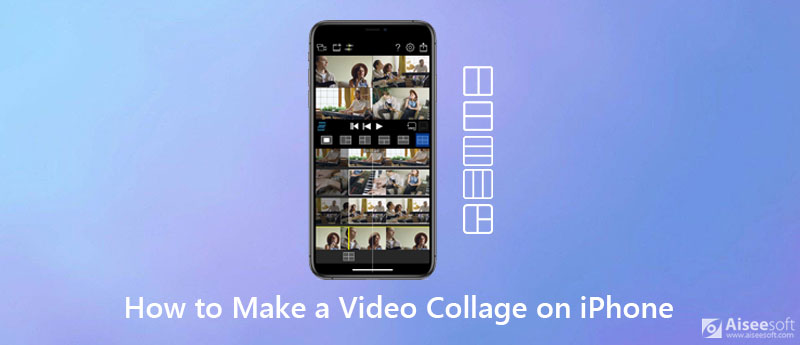
PhotoGrid is a video collage app for everyone to create stunning video collages in seconds. Users can combine multiple videos in a single frame, and enhance each video in the collage with its built-in editing tools. There are hundred of available layouts for users that can be added to each video collage. Thus, users can combine four 30-second video clips in one of the many layouts. One amazing part of PhotoGrid is that it provides bloggers a set of templates with a special aspect ratio for each video collage. With PhotoGrid, users can create stunning images and video collages for sharing on social media like Instagram or Facebook.
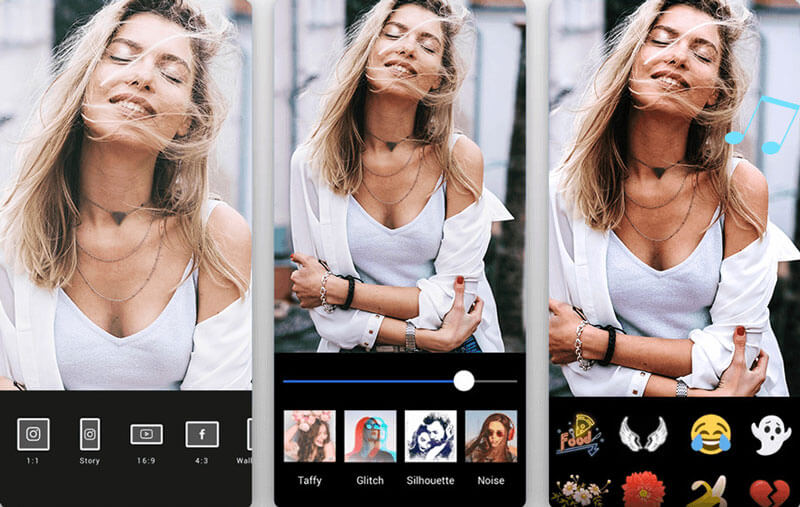
VideoCollage app is the best way to create video collages and share with your friends on your iOS and Android devices. VideoCollage is created with the clean and beautiful design. You can choose from 50 available frames to make your video collage standout. Besides, you can add music to your video collage to increase more fun. This VideoCollage app also allows you to add extra coolness or apply other effects to your amazing videos or photos.
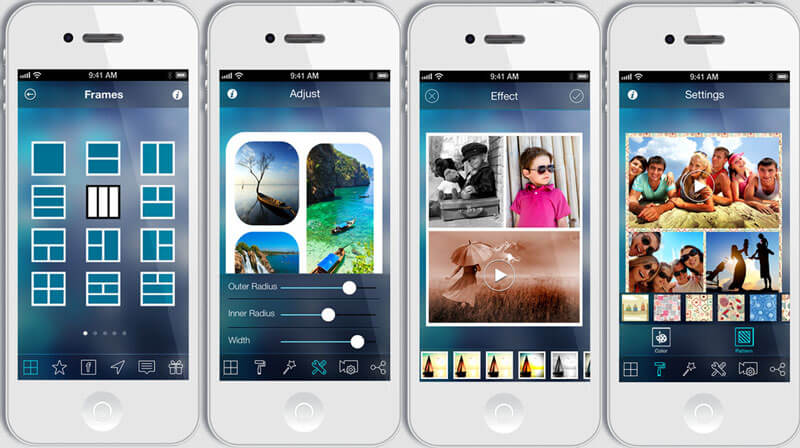
PicPlayPost is a powerful video editing tool in the palm of your hand that collects video collage, photo collage, slideshow maker, live wallpaper maker and GIF maker into one. You can stitch photos and videos together into a slideshow, personalize your video collage with your own text watermark or business logo. There are over 150 stunning background patterns available to make your video collage a great work. At last, you can share your video collage via social media like Instagram, Snapchat, Facebook, Tumblr, Messenger, LINE, WeChat, etc.
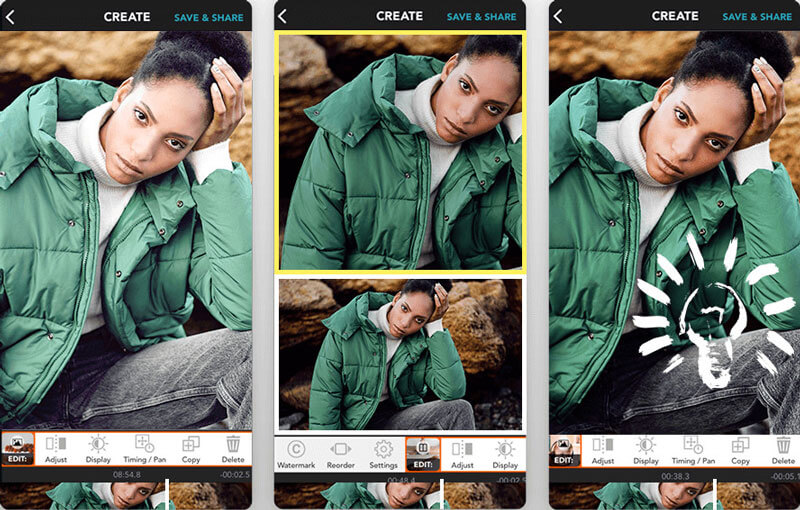
Aiseesoft Video Converter Ultimate is a versatile video converting and editing software, which can make several video clips or footage into stunning video collage. Meanwhile, it is also the best video converter, movie maker, split-screen video editor, video compressor, 3D maker, GIF maker and more.

Downloads
Best Video and Photo Collage for PC and Mac
100% Secure. No Ads.
100% Secure. No Ads.
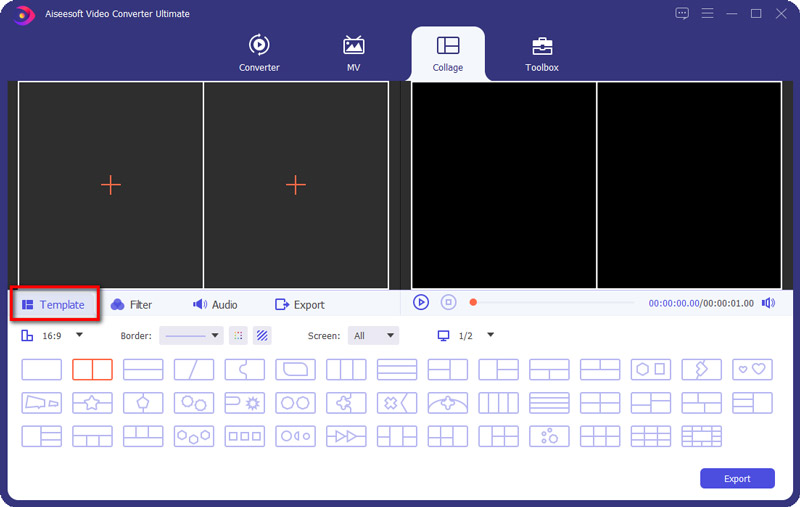
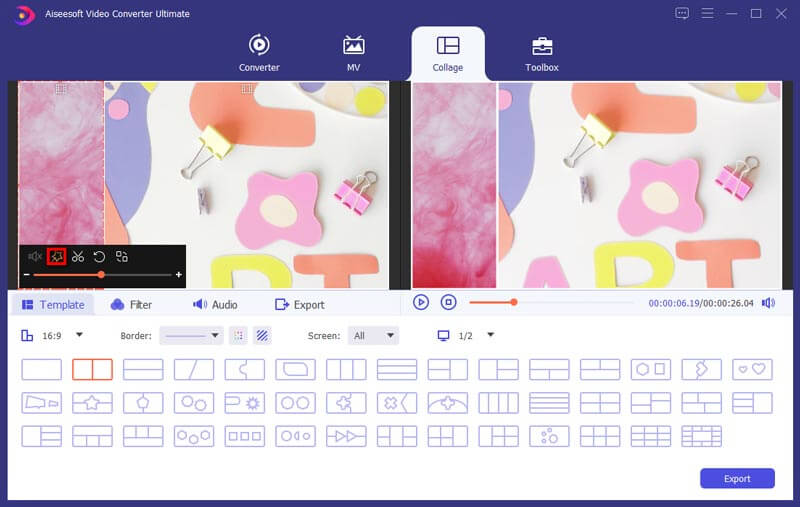
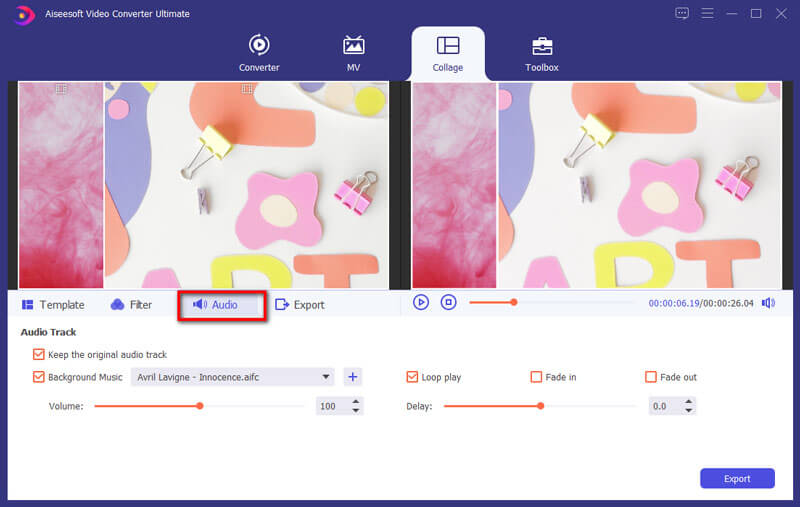
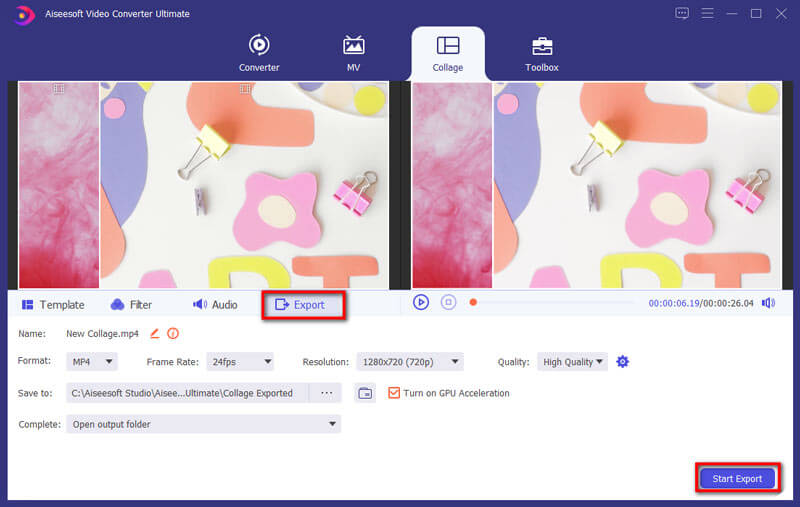
1. How do I make a photo collage on iPad?
Open Google Photos app on your iPad and sign into your Google Account. Tap Library and select Utilities at the bottom. Choose Animation or Collage under the Create New option. Then you can choose the photos and add to your animation or collage. Tap Create to make a photo collage on iPad.
2. Can I make a video slideshow on iPhone?
Yes. You can make a video slideshow on iPhone. Open Photos app on your iPhone and click Add icon to add a new album. Tap Photo or Albums to check the photo and video and add them to the slideshow album. Then tap the Share icon at the bottom and tap Slideshow to create a video slideshow on iPhone.
3. How do I make a video montage online?
There are online montage maker like Kapwing to create a video or photo montage online. Navigate the official website of Montage Maker, and upload your photos and video clips. You can arrange and design the montage. Then click Export button to save the video montage and share it with your friends.
Conclusion
From now on, you can create video collages on iPhone with these excellent video collage apps mentioned above. Well, if you want to make your video collage much more professional, you can try the Video Converter Ultimate tool. If you have any other video collage apps recommended for iPhone, you can share your comments now.
Make Split-screen Video
Make a Video Collage on TikTok Put Multiple Videos in One Screen Split Screen Video Make a Split-Screen Video Video Collage Maker Make a Split Screen Video in Movavi iPhoto Collage Make a Video Collage Split Screen in Premiere Pro Best Split Screen Video Editor Best Side-by-side Video Apps Make Reaction Videos Create Picture in Picture Videos Put Two Videos Side by Side
Video Converter Ultimate is excellent video converter, editor and enhancer to convert, enhance and edit videos and music in 1000 formats and more.
100% Secure. No Ads.
100% Secure. No Ads.