How to create a YouTube reaction video for a new movie by a well-known artist? If you have already shot different video clips about the video trailers, you have to combine them, trim the desired parts, split the screen for movie and reaction video, and even apply the PIP features. Just learn more details about the best way to make a reaction video for YouTube, as well as the best tips and tricks you should know.
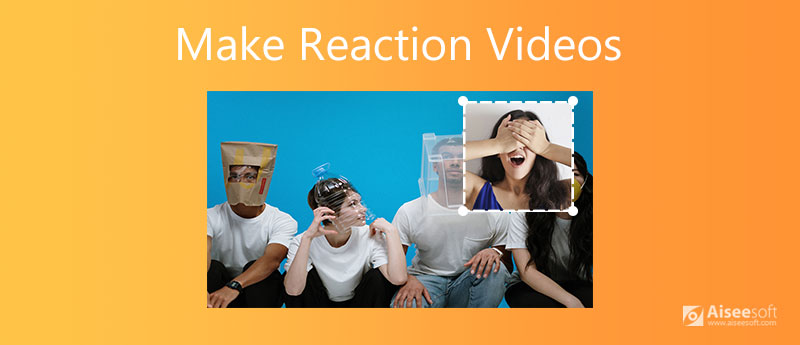
Aiseesoft Video Converter Ultimate is one of the best reaction video makers with advanced features. It not only enables you to combine different video clips, but also provides different video themes and filters. Moreover, you can also use the screen split and picture-in-picture features to make a reaction video on Windows and Mac.

Downloads
Aiseesoft Video Converter Ultimate
100% Secure. No Ads.
100% Secure. No Ads.
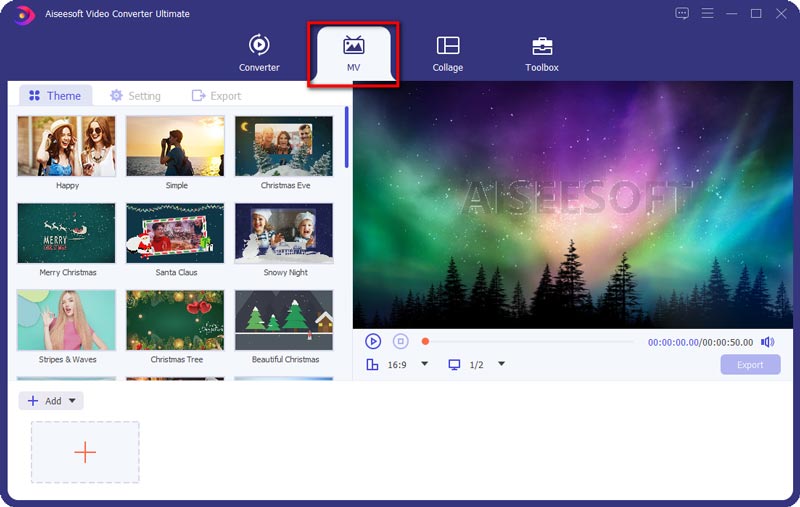
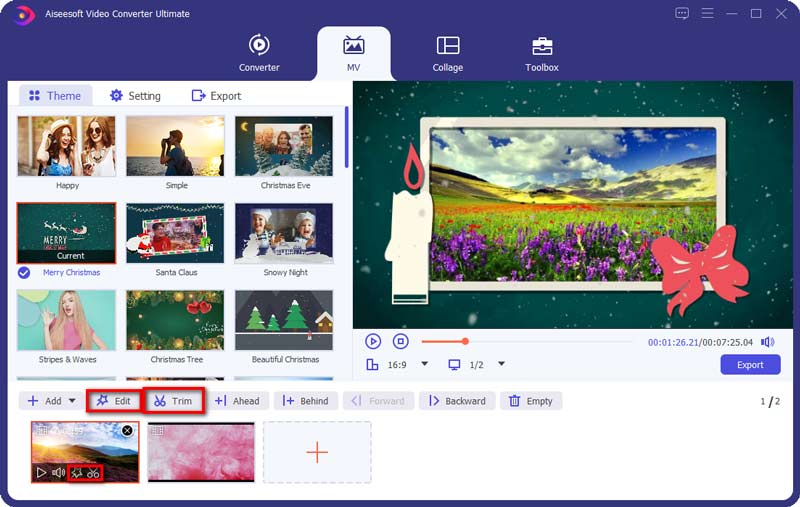
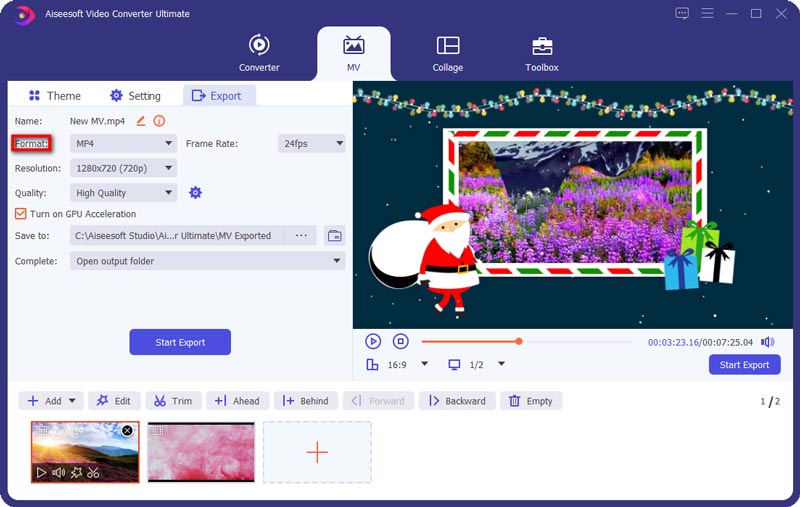
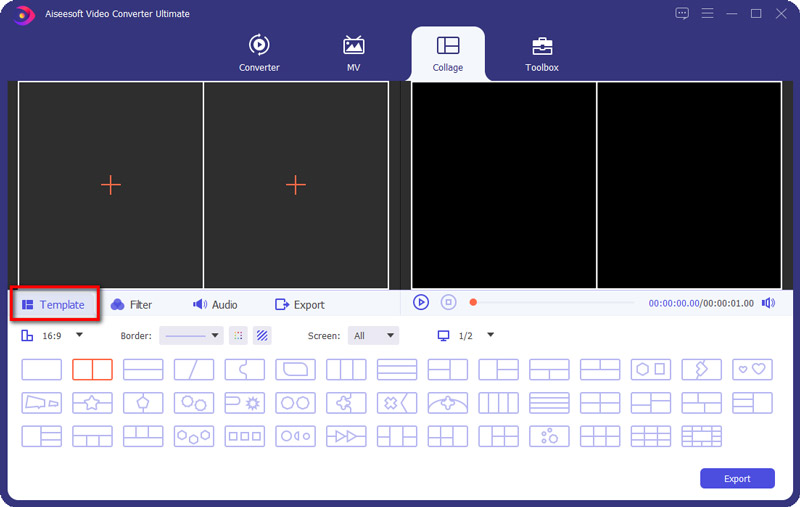
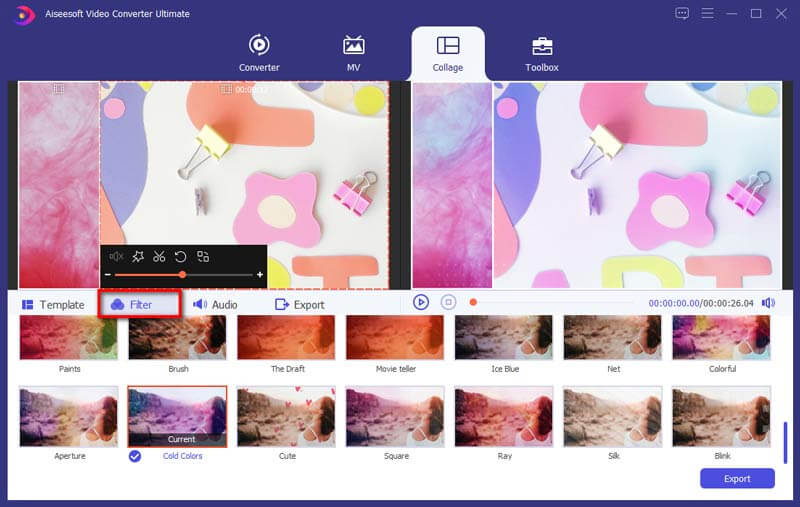
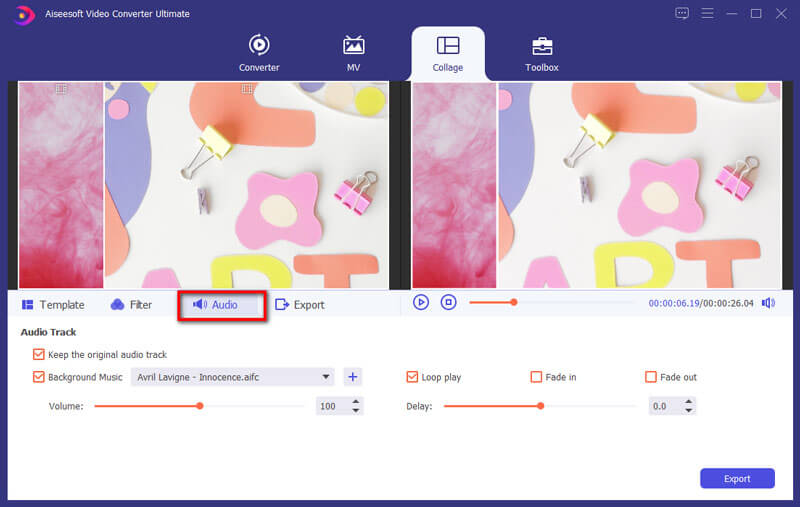
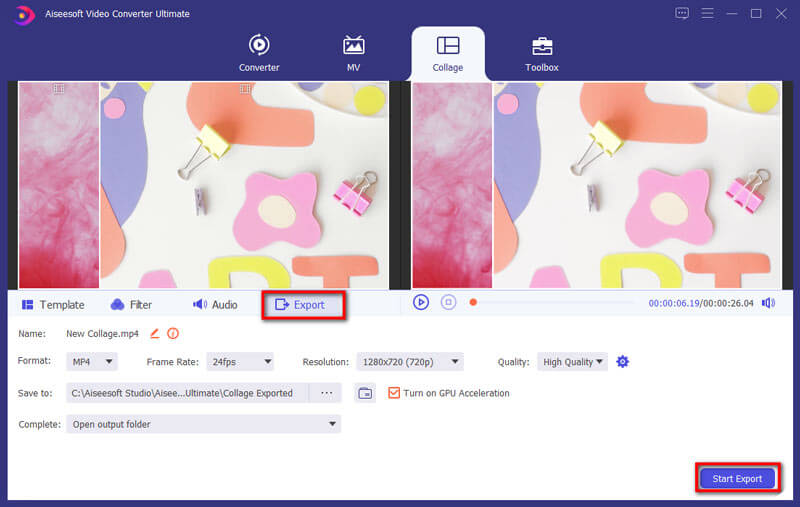
Besides the above features, you can use the Pan & Scan to personalize the movie, add a watermark with text/image, enhance the video clip, or even create a 3D effect for the reaction movie. It should be the all-in-one reaction video maker for Windows and Mac.
What is a Reaction Video?
Just as the name of the reaction video, it is a video record for an individual or group of people watching, and giving reactions to videos belonging to others. Benny Fine & Rafi Fine first introduces and makes the reaction videos for YouTube. Now, YouTube has an independent channel for this.
How to Prepare and Shoot the Sources for Reaction Video?
Besides the video clips to react, what else should you prepare to make a reaction video, you might also need a video camera, microphone for video recording, background music, and even the advanced video editing software. Of course, you can also prepare a nice and clean place for recording the react videos.
What are the Best Apps to Make Reaction Videos on iPhone and Android?
If it is too complicated to make reaction videos on iPhones and Android phones with advanced settings, you can simply take advantage of some reaction video apps, such as Reaction Cam for iOS and Quick Reaction Video Maker for Android.
Conclusion
When you need to make a reaction video for YouTube or TikTok, you can learn more about the best way with video converter ultimate. It has different themes and templates that enable you to create reaction movies. Moreover, you can also take advantage of the PIP and split screen features to get the desired effect within clicks. If you have any query about how to create a reaction video, you can share a comment in the article.
Make Split-screen Video
Make a Video Collage on TikTok Put Multiple Videos in One Screen Split Screen Video Make a Split-Screen Video Video Collage Maker Make a Split Screen Video in Movavi iPhoto Collage Make a Video Collage Split Screen in Premiere Pro Best Split Screen Video Editor Best Side-by-side Video Apps Make Reaction Videos Create Picture in Picture Videos Put Two Videos Side by Side
Video Converter Ultimate is excellent video converter, editor and enhancer to convert, enhance and edit videos and music in 1000 formats and more.
100% Secure. No Ads.
100% Secure. No Ads.