When you want to share a video story for your proposal on YouTube with your family, which needs to put two videos side by side, what are the best apps to combine the videos into one file? The side-by-side video is also known as a split-screen video that enables you to play it in a synchronized style. To combine the videos side-by-side exactly as your requirement, you should learn more about the 5 best ways on Windows and Mac from the article.
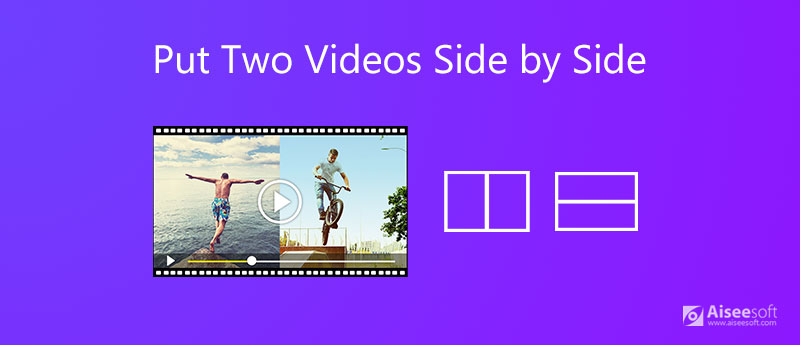
Aiseesoft Video Converter Ultimate is more than a video collage maker that enables you to put two videos side by side. You can also make an MV, apply different video filters, and trim the desired video clips. Moreover, there are dozens of templates, border options, aspect ratio settings, and even apply 3D video filters.

Downloads
Aiseesoft Video Converter Ultimate
100% Secure. No Ads.
100% Secure. No Ads.
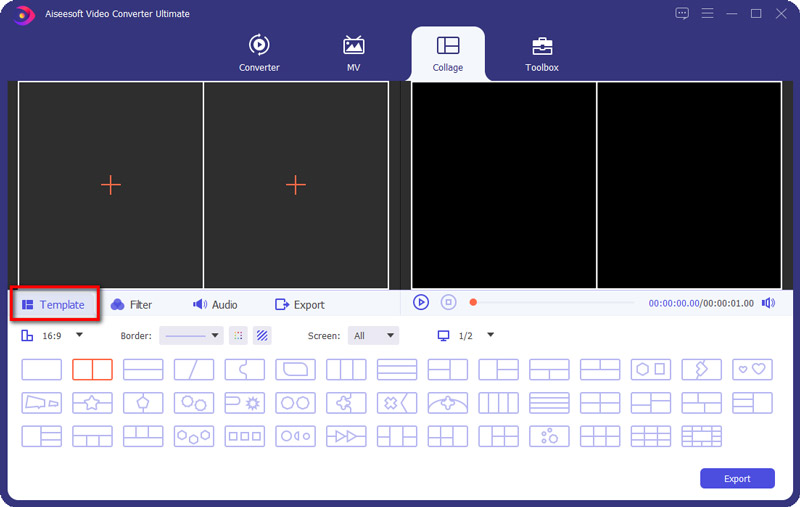
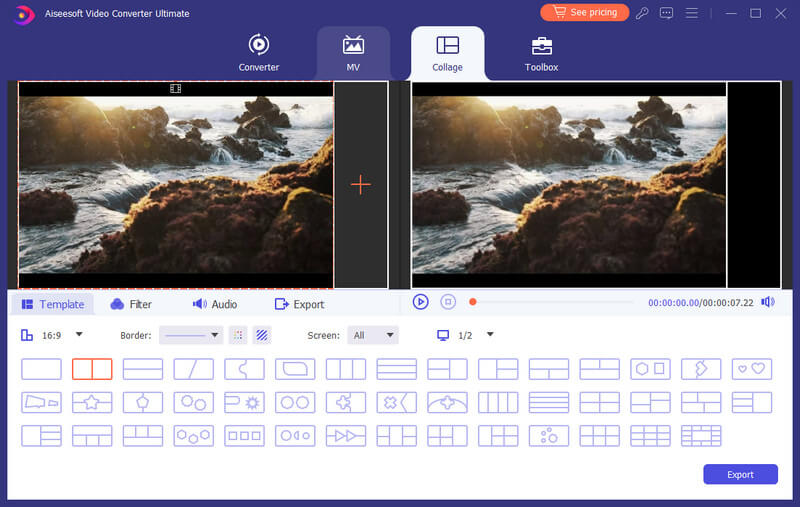
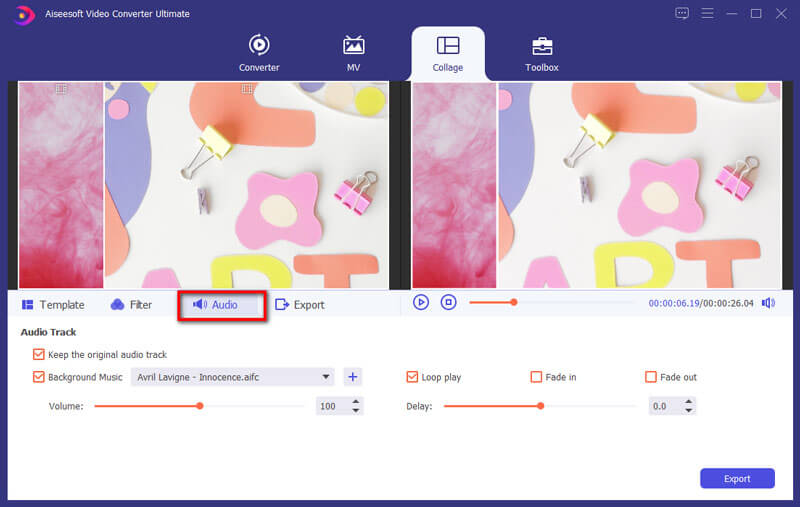
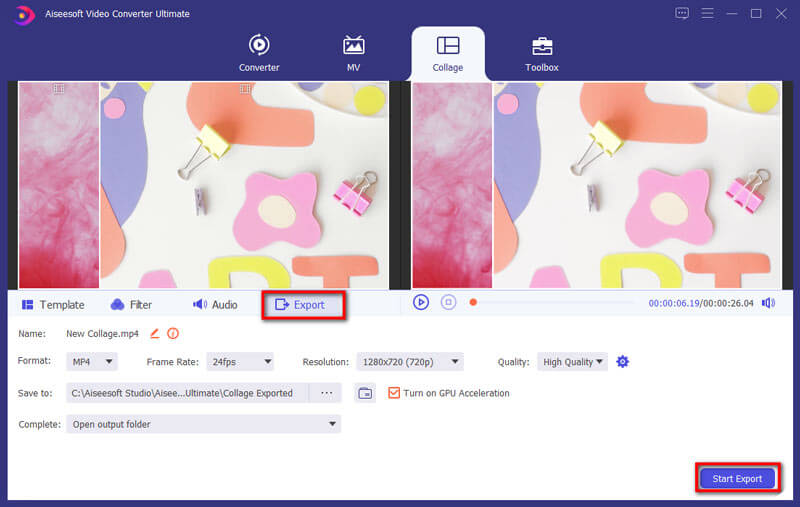
When you are using a MacBook Pro or iPhone, you can simply use the free iMovie to put two videos side by side. It enables you to choose the place to combine the videos with some basic video editing features. But it is difficult to sync the videos, or select more collage templates.
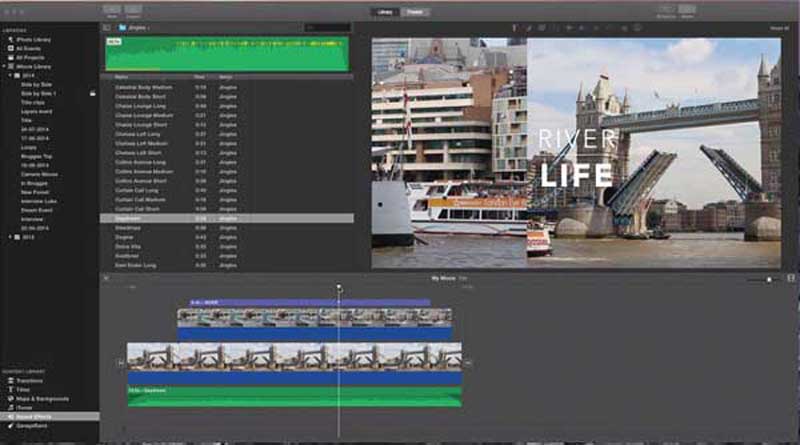
Different from the above ways, to put two videos side by side with Premiere Pro is much complicated. It not only enables you to create a split-screen effect, but also adds borders and animates to the video. But the whole process takes a long time to create a satisfactory video.
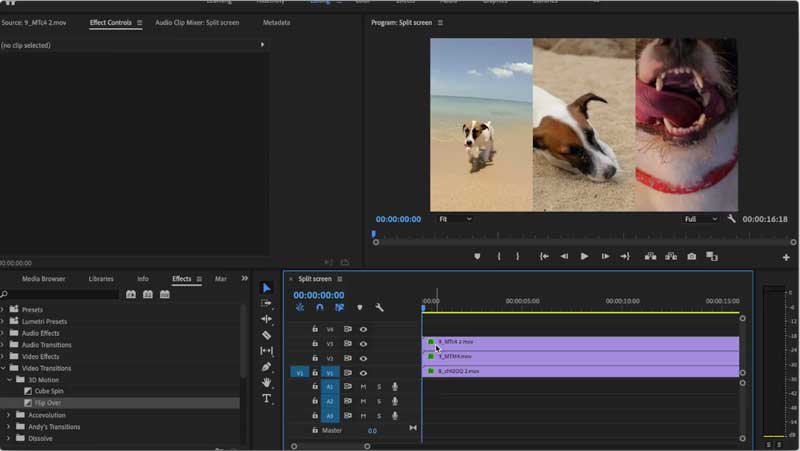
Whether you need to create videos with a Picture in Picture effect, or put two videos side by side, VideoPad is another frequently used program to create split-screen videos. Go to the Motion option to make the desired video effect with the following steps.
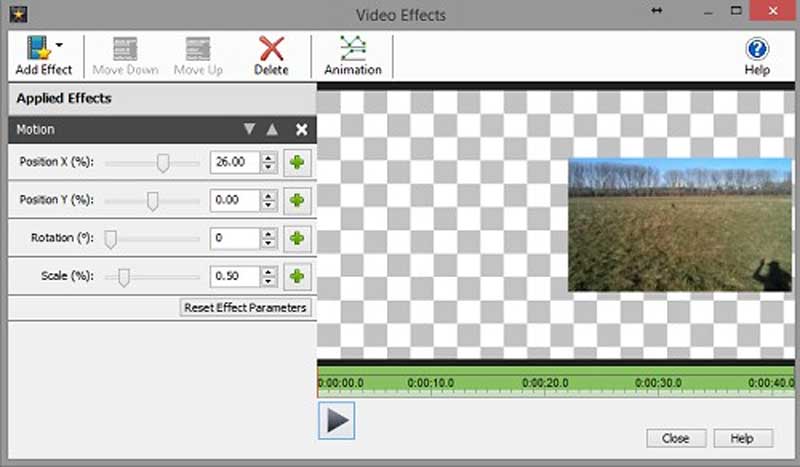
1. What are the Best Apps to Put Two Videos Side by Side on iPhone?
Besides the above-mentioned iMovie, you can also use PhotoGrid, Unfold, Video Collage and Photo Grid, or even Instagram directly. But it should be difficult to manage the videos, especially when you need to put two videos side by side in synchronized style on iPhone.
2. Where Can I Get More Inspiration for Putting Two Videos Side by Side?
If you are not satisfied with the basic effect to put two videos side by side, you can also search for more collage templates, such as split transition, camera frame effect, glitch split-screen, 3D perspective transition, multi-frame split-screen, and more other video effects.
3. Is There an Alternative Way to Put Two Videos Side by Side?
There are multiple ways to make two videos side by side, such as TikTok and YouTube. But it only provides some basic templates to create videos in a fixed frame. Of course, you can also use the video codec to create a split-screen video on your website.
Conclusion
When you need to create a story in a video by putting two videos side by side, you can learn more about the 4 most recommended programs on Windows and Mac from the article. To combine the two videos easily as a profession, you can simply free download Aiseesoft Video Converter Ultimate to create a video with the split-screen feature.
Make Split-screen Video
Make a Video Collage on TikTok Put Multiple Videos in One Screen Split Screen Video Make a Split-Screen Video Video Collage Maker Make a Split Screen Video in Movavi iPhoto Collage Make a Video Collage Split Screen in Premiere Pro Best Split Screen Video Editor Best Side-by-side Video Apps Make Reaction Videos Create Picture in Picture Videos Put Two Videos Side by Side
Video Converter Ultimate is excellent video converter, editor and enhancer to convert, enhance and edit videos and music in 1000 formats and more.
100% Secure. No Ads.
100% Secure. No Ads.