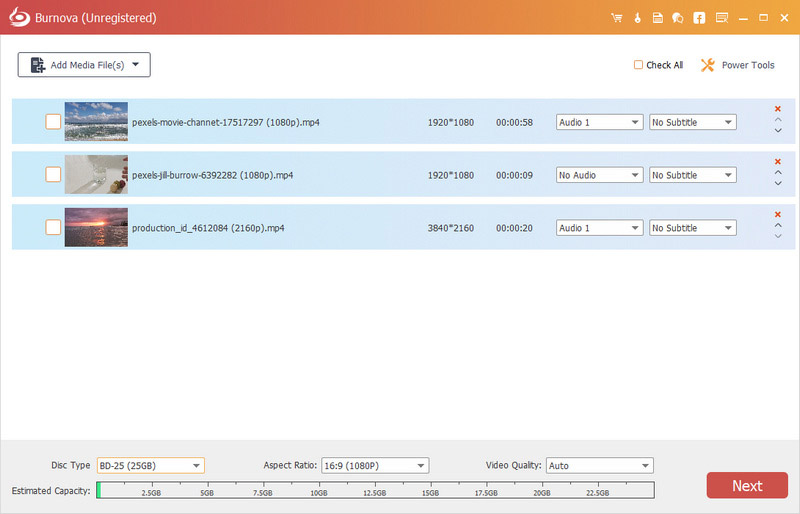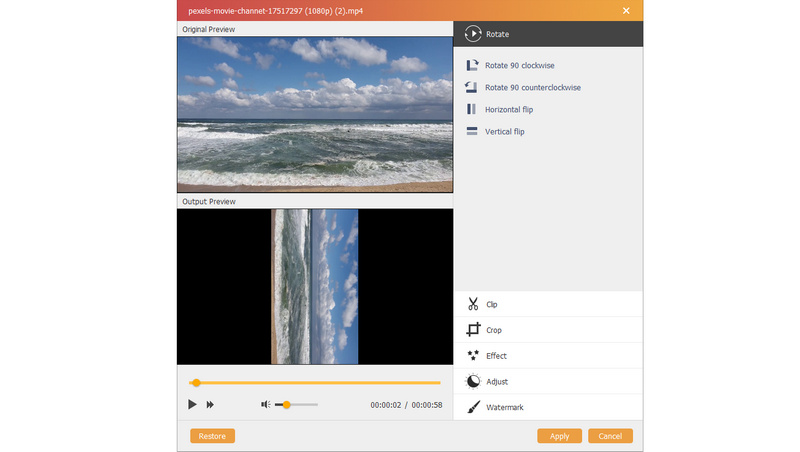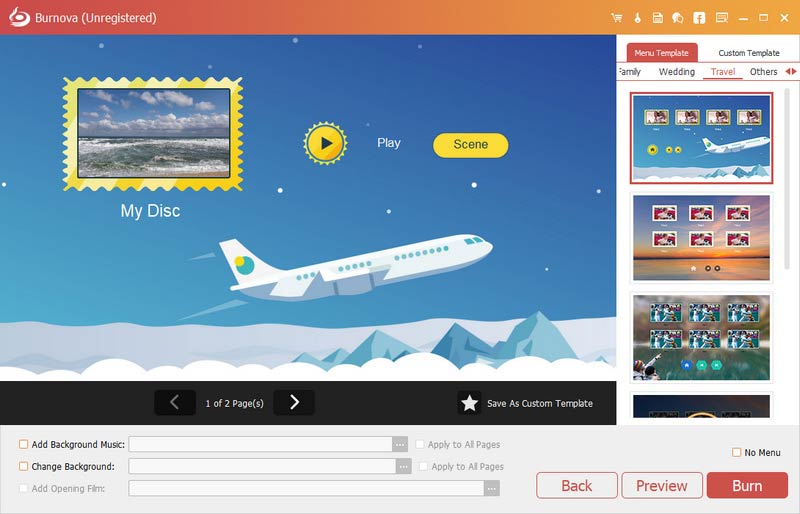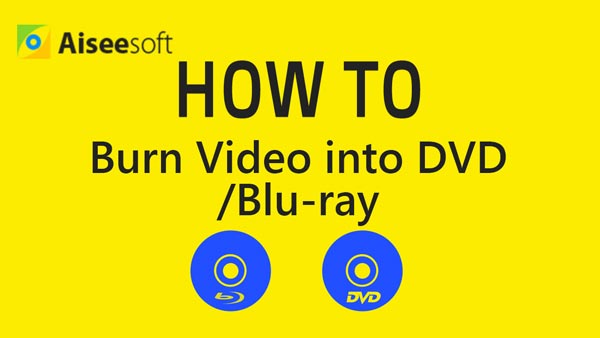The Most Reliable Way to Convert MP4 to DVD
With the development of technology, video file can be shared to Social Media, transferred by different devices. You might still want a place to keep your private golden memory.
MP4 is a versatile format widely used by online video hosting services or camera device. Whether you download videos to MP4 or get MP4 from Camcorder, you can save the untouchable MP4 files to DVD with a MP4 to DVD Converter.

When you burn MP4 to DVD for your TV Set, you should take the following things into consideration for choosing the right MP4 to DVD Converter.
1. Converting MP4 to DVD in high quality with blazing speed. It is very important to keep the precious memory in a high quality.
2. Providing multiple resources when you convert MP4 to DVD. Dozens of menu templates, frames and buttons, fonts and colors.
3. Audio tracks and subtitles should be available for burning an MP4 to DVD. You might extract music file from MP4 to MP3 as your background music or record your own voice as background.
4. Customer service for the program. If you turn to some free MP4 to DVD converter for help, it might be a difficult time for you.
I would recommend Aiseesoft MP4 to DVD Converter as for the above reasons.
MP4 to DVD ConverterFor Mac
- Create Blu-ray or DVD disc/folder/ISO file from any video.
- Customize audio tracks and subtitles.
- Add video effects like blur, sharpen, gray, sketch, canvas, mirror, sculpture, emboss, pixelate, etc.
- Rotate, watermark, clip, crop, merge video before burning.
- Edit menu and wayters.
- Burn online videos into Blu-ray/DVD disc.
3 Steps to Convert MP4 to DVD on Windows and Mac
1 Download the installer of Aiseesoft MP4 to DVD Converter. Install and run the program on your computer. Click the Add Media Files button. Select MP4 video files you want to convert and click Open to load them to the program.
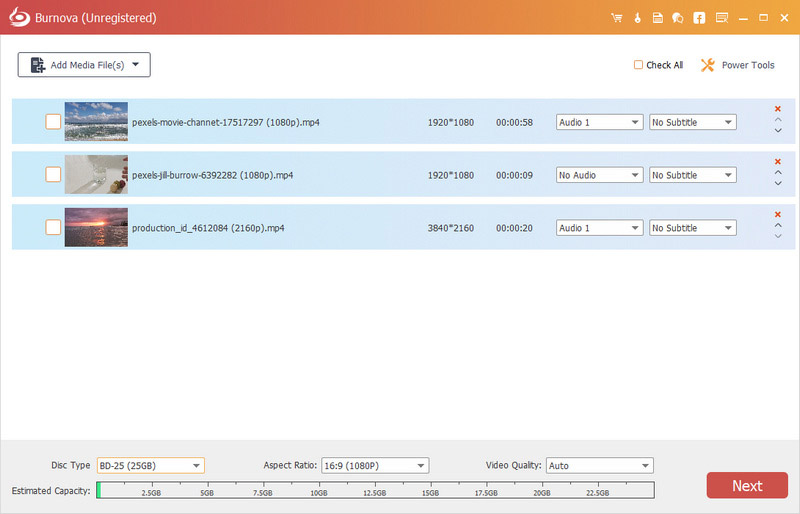
2Insert a blank DVD disc into your DVD drive. Make sure that the type of disc you use for burning must be compatible with the type of disc drive in your computer; that is, you cannot burn a DVD-R disc in a drive that does not support DVD-R technology. Click the "Destination" drop-down button and select your blank DVD.

3Before burning, you can adjust the special video effects, add watermark and make other adjustments to edit the video file before burning it to DVD.
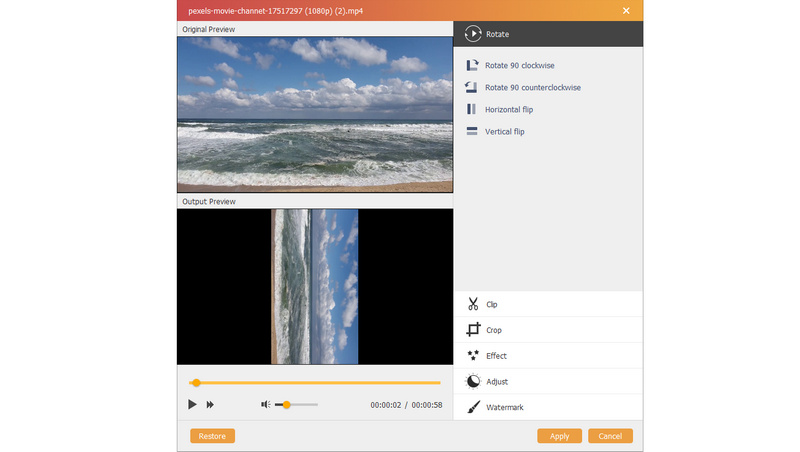
4If you want to add DVD menu to your DVD, click the Edit Menu button to open the Edit Menu window. Select your favorite menu from the left panel. For details, please visit How to Edit the Menu of the DVD.
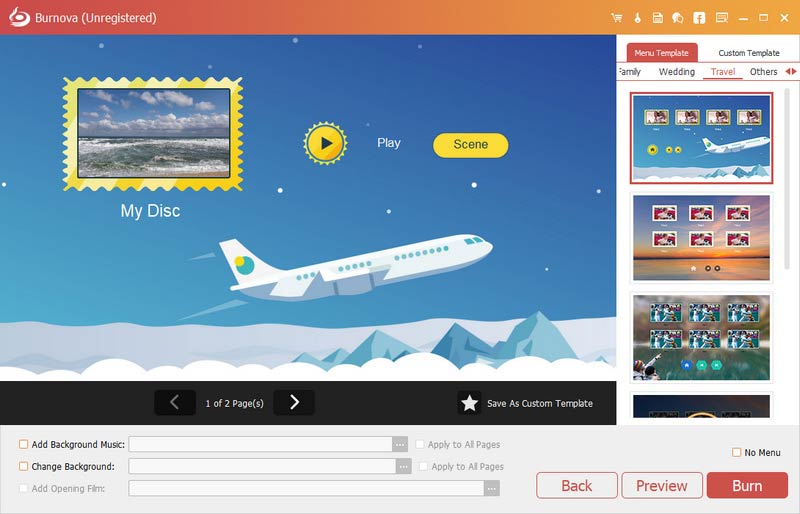
5When done, click the "Burn" button to begin the process of converting MP4 to DVD.
Tip
If your computer cannot burn discs, try burning the disc using a slower burn speed. You can decrease the burning speed in the "Writing Speed" option, which will take longer to complete the disc, but the writing process is more likely to finish successfully.
Check this video tutorial to start to burn your MP4 video to DVD file.
This software works great as the DVD creator, it also does an excellent job as the Blu-ray burner to make MP4 files to Blu-ray disc/file.
What do you think of this post?
Excellent
Rating: 4.8 / 5 (based on 156 ratings)
More Reading
 How to Convert AVI to DVD
How to Convert AVI to DVD
Here's a tutorial on how to convert AVI to DVD with Aiseesoft AVI to DVD Converter for playing your favorite videos on a DVD Player.
 How to Convert Video to DVD
How to Convert Video to DVD
Learn in this article how to burn videos to DVD disc or convert video to DVD folder/ISO image file keeping original quality to the largest extent.
 Create DVD with HD Videos
Create DVD with HD Videos
How to create DVD disc with HD videos? Learn how to convert HD video (MKV, TS, MTS, M2TS) to DVD with HD to DVD Converter.