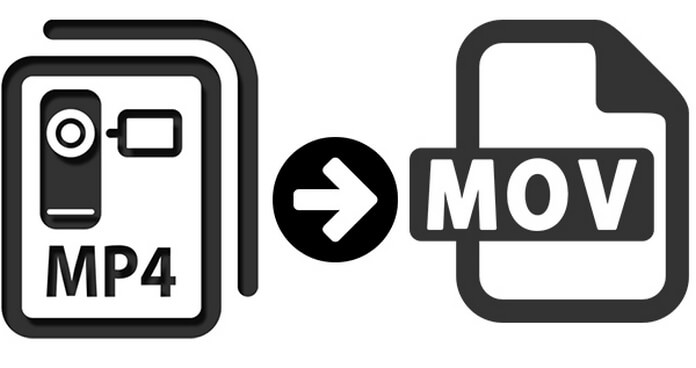
It is an authentic experience shared by the customer, and who become a friend of mine now. He has 10.6.8 Snow Leopard with Final Cut Pro 7. He has edited hundreds of video project files created in the default format MP4, but he found that Final Cut Pro does not understand MP4. There are only two choices for him.
1. Load the project files to the original programs and save as MOV.
2. Convert the project files from MP4 to MOV with an MP4 to MOV Converter.
Obviously it is easy to choose the second option to find one program to convert all MP4 files to MOV. But it turns out to be more difficult to select an MP4 to MOV Converter to meet his requirement. The first choice for him is some free online MP4 to MOV Converters or MP4 to MOV freeware. Very soon, he abandoned the choice for the following reasons.
1.The size of the MP4 file. Most of the online MP4 to MOV converters only support limited file size, but many files are beyond the limitation.
2. Stability of the program. The problem is significant for large files. It always fails to convert at certain point or cannot be downloaded after conversion.
3. Batch conversion. It is the last straw for him, he should upload hundreds of file one by one in order to convert all MP4 files to MOV. He should download the file after conversion as well. It might take him a few days.
4. Settings for Final Cut Pro. He used the converted file to Final Cut Pro, but the settings seem to be different, he cannot adjust the parameters according to the program.
After comparison with many paid versions of MP4 to MOV Converters, finally he chose Aiseesoft Video Converter for Mac to solve his problem. Here is a brief tutorial for using Video Converter for Mac to convert MP4 to MOV.
1Download and install the program. Launch the program as the screenshot.
2Load the MP4 files or folder to the program by clicking the "Add File" or drag and drop the file. The program can batch conversion several MP4 file to MOV together.
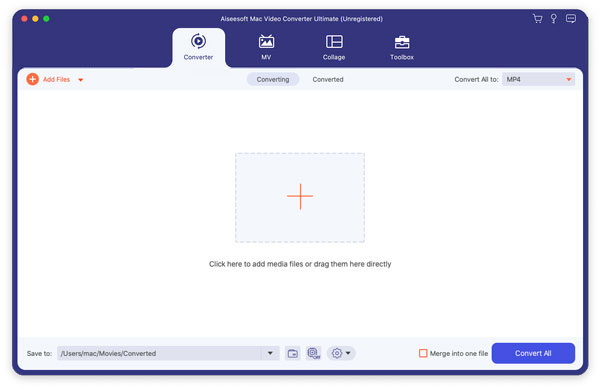
3You can edit the file as your requirement with the "Clip", "3D" and "Edit" buttons. You can customize the file before converting MP4 to MOV.
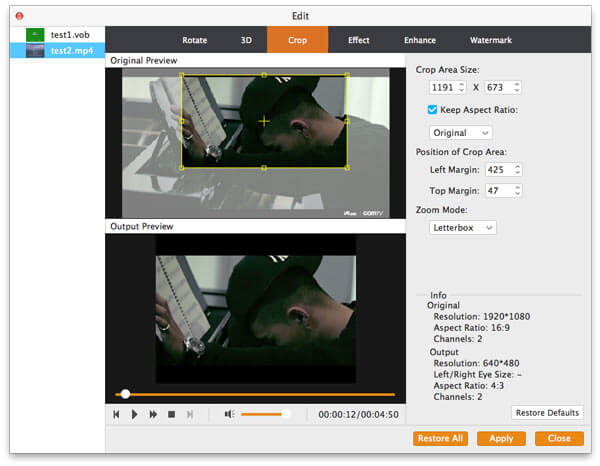
4Click the "Profile" to find the "Final Cut Pro" option, select the device type accordingly.
5You can change the destination before click the "Convert" button to convert MP4 to Final Cut Pro compatible MOV.
If you want to get the background music from MP4 movies files on Mac, then you should convert MP4 to MP3.