This guide will tell you three ways to merge MP4 files on Windows 10. It cannot be denied that you can get a lot of utilities on PC. Moreover, Microsoft has introduced more utilities into Window 10 to help users perform various tasks. The Photos app, for example, is a simple way to manage your photos and videos on Windows 10. Plus, it has the capacity to merge several video files.

As the built-in media manager, the Photos app provides several bonus functionalities. Here we share you one of important abilities, combining MP4 files on Windows 10.
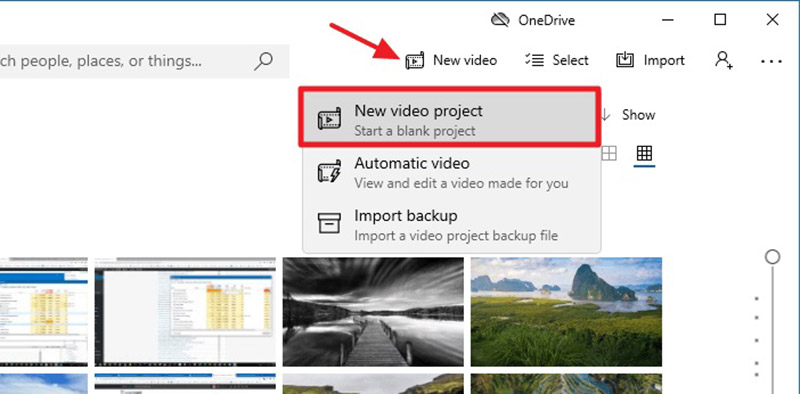
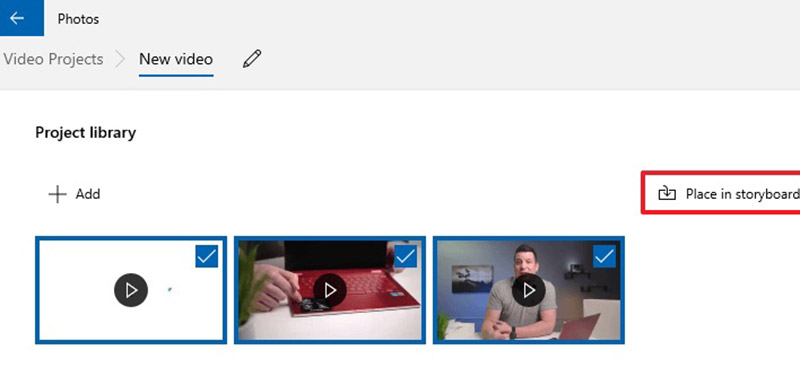
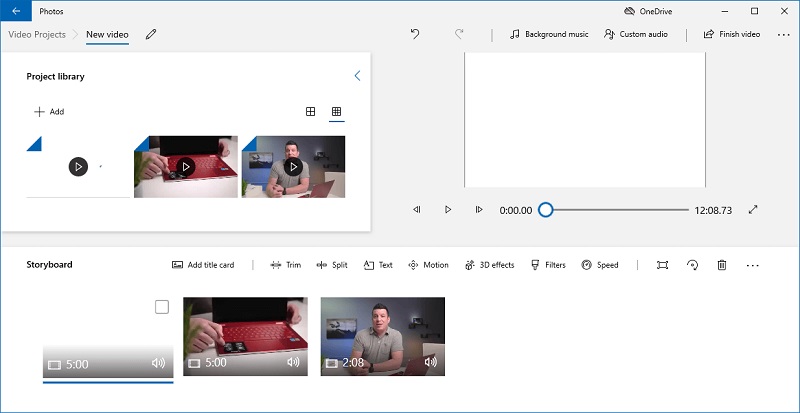
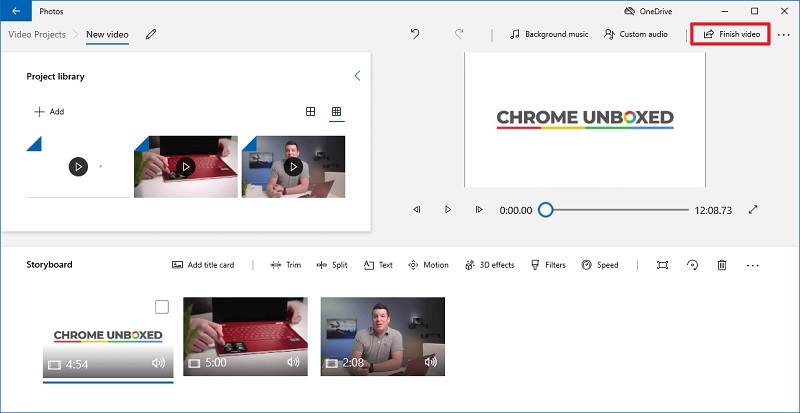
The Photos app is just a simple way to merge MP4 files. It still has some downsides, like limited video quality options. Aiseesoft Video Converter Ultimate is the best alternative solution.

Downloads
Aiseesoft Video Converter Ultimate – Best MP4 Merger for Windows 10
100% Secure. No Ads.
100% Secure. No Ads.

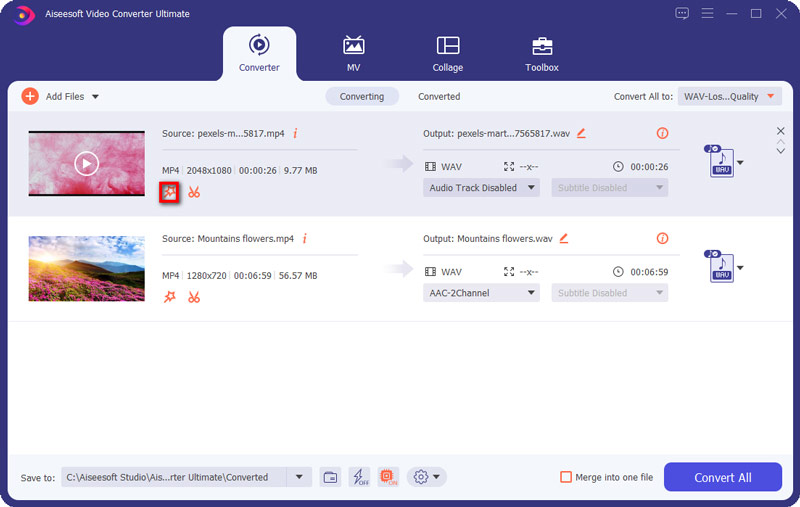

Apart from merging MP4 files, you can utilize this video combiner to merge AVI files, and plus more.
Another way to combine MP4 files on Windows 10 is the web app. Aiseesoft Video Merger Online, for example, is the best option.
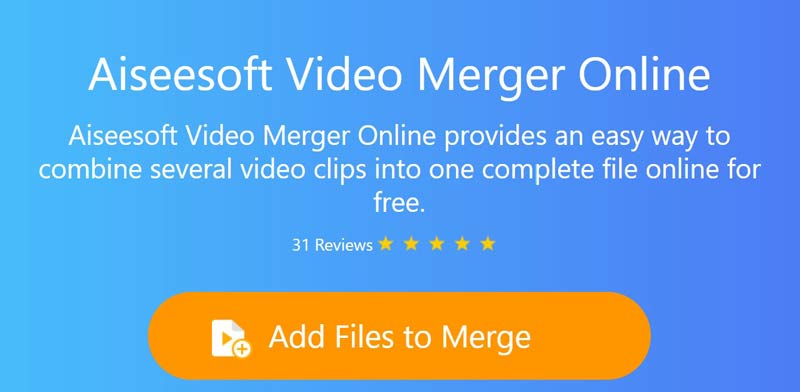
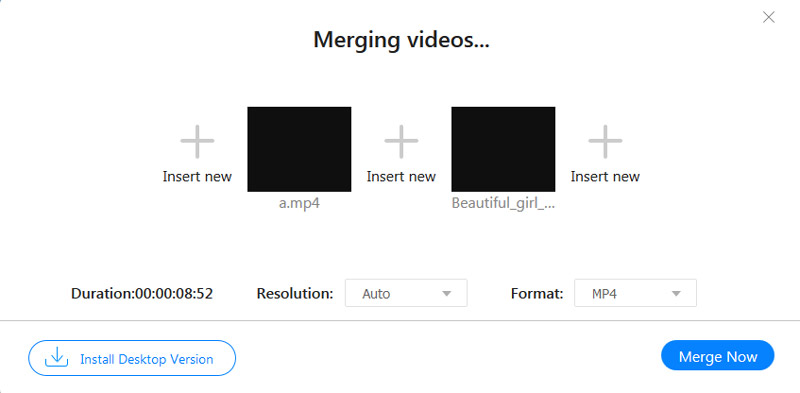
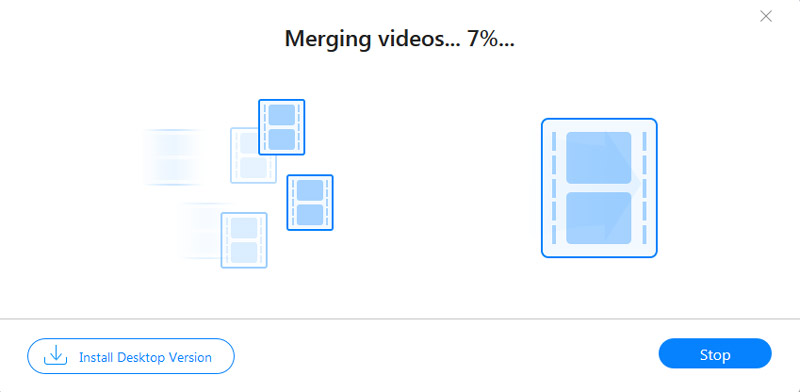
How do I merge MP4 files with Windows Media Player?
Windows Media Player cannot edit videos or merge MP4 files. Alternatively, you can use Windows Movie Maker and Windows 10's Photos app to do the job.
How can I combine MP4 files on Windows 10 for free?
The pre-installed Photos app is able to combine MP4 files on Windows 10. Since it is the built-in app, you can use it for free and without installing extra software.
Can I combine audio and MP4 files?
When combining audio and MP4 files, you need a video editor. It should have the capacity to apply background music to video files.
Conclusion
This article has shared three methods to help you combine MP4 files on Windows 10. Firstly, the built-in Photos app is the simplest way to do the task. For beginners, it is a good starting point, though the workflow is a bit complicated. Web MP4 merger apps, like Aiseesoft Video Merger Online, can meet your basic need too. However, Aiseesoft Video Converter Ultimate can provide more bonus features. If you have more questions, please feel free to leave your message in the comment area below this post.
Merge & Combine & Join Video
Join MKV Join WebM Join MXF Join M4V Join VOB Join ASF Join MPEG Join 3GP Join TS Join FLV Join AVCHD Join SWF Join MOV Join WMV Join MP4 Join AVI Combine SRT and MP4 Merge Multiple MP4 Video Files Combine MP4 Files in HandBrake Merge MP4 on Windows 10 Combine MP4 on Mac Combine Video in VLC Join GoPro Videos Combine Videos and Pictures for Instagram Merge Videos with HanBrake Merge Videos Together Combine Video Clips in iMovie Best Video Merger Best MP4 Joiner Best AVI Joiner Best Video Joiner Best Online Video Merger Apps to Combine Videos Best Video Combiner
Video Converter Ultimate is excellent video converter, editor and enhancer to convert, enhance and edit videos and music in 1000 formats and more.
100% Secure. No Ads.
100% Secure. No Ads.